Logging Requests and Responses for SPS
As a netFORUM administrator, you can view logs of requests that netFORUM sends to the Sage Payment Solutions (SPS) gateway, and the responses that netFORUM receives. You might want to enable logging of the Sage Payment Solutions (SPS) requests and responses when there is an error with a transaction, Sage produces an error that requires a certain request, or you want to see Sage's responses to netFORUM's requests.
Important! Enabling this feature can tax netFORUM and cause performance issues. Abila recommends enabling this feature only when needed for diagnostics, and only for short durations.
To enable SPS logging, use the following steps:
Important! You must have administrator privileges on the Web Server to perform the following steps.
- Find the following four *.config files on the web server:
- sites/iweb/web.config
- sites/eweb/web.config
binaries/App.config
sites/xweb/web.config
- Open each *.config file and modify it as shown in the example.
- Find the
<log4net>tag. - Look for the
<root>tag. - In the
<level value="OFF"/>tag, change "OFF" to "INFO". - Look for the
<logger name="Avectra.netForum.Integration.Sage.SagePaymentProcessor">tag. - In the
<level value="OFF"/>tag, change "OFF" to "INFO".Note: Currently the only two values you can enter are "
OFF" and "INFO." The other values – FATAL, ERROR, WARN, DEBUG, andALL– will be available at a later date. - Save each *.config file after you edit it. The application pool recycles, and then netFORUM starts logging requests from netFORUM and responses from SPS. For steps on viewing the resulting logs, see the Viewing the Requests and Responses Log for SPS topic.
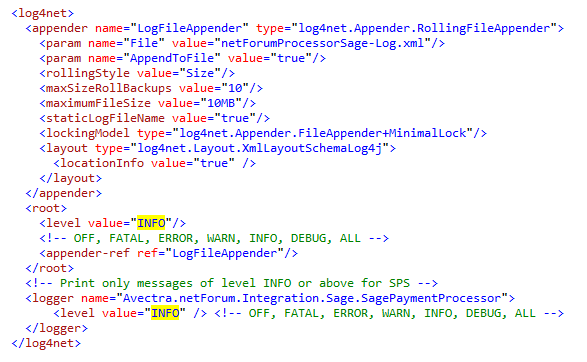
Setting Log File Size Limits
If you don't limit the size of your log files, then the log files can multiply and fill your server quickly. Use the following steps to set the log file size limit and the log file number limit.
Use the code sample above to help you perform the following steps:
- Find the following four *.config files on the web server:
- sites/iweb/web.config
- sites/eweb/web.config
binaries/App.config
sites/xweb/web.config
- Open each *.config file and find the <maxSizeRollBackups value="10"/> and <maximumFileSize value="10MB"/> tags. The <maxSizeRollBackups value="10"/> tag means that the system will create up to 10 log files. The <maximumFileSize value="10MB"/> tag means that each of the 10 log files can be 10 MB each.
After the system meets the <maximumFileSize value="10MB"/> of 10 MB for one file, it starts a new log file. After the system meets the <maxSizeRollBackups value="10"/> of 10 log files, it starts to overwrite the existing log files, oldest first. -
Save each *.config file after you edit it. The application pool recycles.
Note: Abila recommends that you leave these values at 10 and 10 MB. If you find that the logs are taking up too much space on the server, contact support for help resetting the file size limits.
