Group Link Security Icons
Hyperlinks on a designed form may be secured based on the security permissions that exist for any Group Item Link in netFORUM. For more information, search Group Item Link on the Wiki. Here is an example of security placed on the Register for Event icon on the Individual Profile window. In the first example, the hyperlink is enabled and the logged-in user may click it. In the second example, the hyperlink is disabled and the user cannot click on it (the mouse icon is the arrow and not the hand).
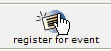

If you design the form and click on the icon, you will see something like the following in the url/image path/data field:
url[javascript:void(0)] onclick[OpenNewWindow('DynamicEditModal.aspx?Modal=Yes&Action=Add&ObjectKeyFrom=F41B6E06-299B-4022-BE6F-0641BA87DE59&FormKey=3c6c86e5-5781-44e5-83cd-8976beadff6c');] img[~/images/img_event_invt.gif] LinkKey[40fd0bc8-0d72-470d-9d9c-55a1878428d8]
Note the last clause denoting the LinkKey[<guid>]. The GUID value within the LinkKey point to a specific Group Item Link in netFORUM. For more information, search GUID on the Wiki. The netFORUM rendering engine will subsequently check group security privileges when rendering the HyperLink and disable it if the current user is not a member of any groups that can access the link.
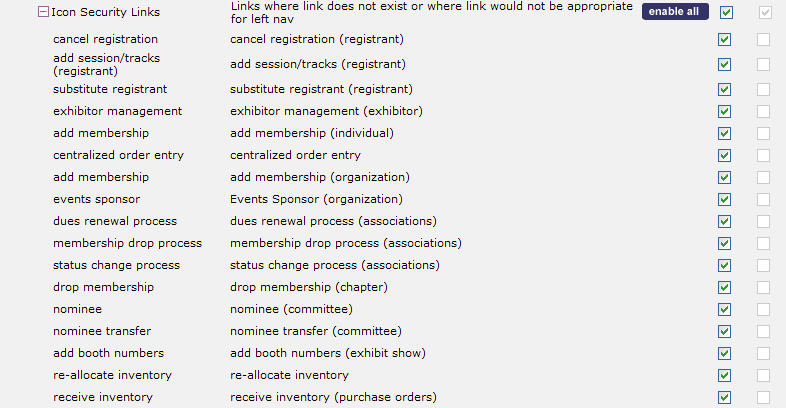
In practice, Abila often creates Group Item Links that are used only for Hyperlink Security and are not used as a conventional group item link. For example, observe the group item links in the Admin content group and the Icon Security Links group item. These links are hidden so that they do not appear as conventional navigation links; they are used only for the purpose of defining hyperlink security. This view is from within the Set Group Security tool.
Know the user
You must know what group this user belongs to. In this case it is "netFORUMUser". Observe the Groups the user belongs to: Go to .
Locate the Group Item Link or Icon
You must know which group item link you want to give the user access to. In this case it is Exhibition Management. Click on the Design Form button to edit the form that has this icon. Click on the icon then scroll down. For more information, search Form Designer on the Wiki.
Copy the group item link key (in this case is 0500ab50-7f69-4267-b434-e2cfb32cfbce). For more information, search Group Item Link and GUID on the Wiki.
Go to Toolkit --> AMS Content Groups' --> Find Group Item Link
On the Find page, paste in the key you just copied into the Link Key search field and click go.
Give or take away access to a group for this group item link
Once you are here, you can control which Groups have the right to access any icon. If you want to take away their access to that particular icon, you can delete that "privileged groups" from the child form by click on the red "X" in the child form. Most of the time, the groups that give them access to that icon is the "netFORUMAdmin", "Admin", and "netFORUMUser". If you want to give additional groups access to that icon, you can click on the "ADD" button. If a User in netFORUM is not a member of one of these groups, then they will not have permission to view the link and the link will be disabled for them. Or you can also add him to one of the groups above and populate his privilege. (Check Know the User above)
You can add any group here based on the association's business rules. Look at the step before to see which groups would give an individual the access to a particular icon but you can control this group when you create them or edit them. Once you have choose the group, click on save. NOTICE, the "content link key" is already chosen for that icon. You do not want to change this key because it is corresponding to the link key that we copied earlier. If you want to manage other link icons, you might want to re-do this process for the other link icons.
Adding a new Group Item Link for Hyperlink Security
If you would like to secure a hyperlink on a form, but you do not have a Group Item Link in mind as the security enforcement, then you may add a new Group Item Link and devise it specifically for icon security. Simply create a new Group Item Link such as this example below. For easier organization, you should probably add the Group Item Link into the existing Admin>Icon Security Links content item.After you have added the new Group Item Link, simply copy the new link key and paste it into the LinkKey[] tag on your form control.
Determining the LinkKey on Overview Pages
In netFORUM builds 2006.01 and earlier, the Overview pages that appear as the front page for most netFORUM Content Groups are designed forms, much like other forms in netFORUM. On these Overview pages, however, there is no design link, making it difficult to determine which LinkKey controls a given icon. (note: starting in 2006.02 the design links display on Overview pages, thereby making the topics in this section no longer an issue.)
To determine the LinkKeys on an overview page, you must find the form from the Setup module. In most cases, the name of the form is "CRM Overview," "Events Overview," etc.:
Another way to find the Overview Form is to "copy" the FormKey from the URL querystring address and then search for the Form using the FormKey.
LinkKey Security on Extension Icons
On a few netFORUM pages, Action Icons are created by Form Extensions. For more information, search Form Extensions on the Wiki. In these cases, LinkKey security may or may not be enabled.
Invoice
On the Invoice profile page, the first three icons (edit detail, return/cancel and void invoice) are created by a form extension. To enable LinkKey security, the LinkKeys are specific Group Item Links within the Accounting module and Invoice Group Item.
- edit detail: c375cdc1-7a65-48de-bef9-024beb4700ea
- return/cancel: 1bc9fc9d-a882-4e29-a624-1f59574db68c
- void invoice: 084ff039-7498-4fc2-a052-bb802e1a93b4
To navigate to the LinkKey and configure security, see Locate the Group Item Link or Icon on this page.
