Adding an Individual
Add an Individual record to your database whenever you wish to store an individual's name, address, and contact information. An individual must have a profile in order to be accessed in other netFORUM modules.
There are three primary information sections on the Add - Individual form:
- Personal Information
- Address Information
- Contact Preferences & Web Access Information
To create an Individual profile, use the following steps:
- Follow the path above to navigate to the Add – Individual page.
- Complete at least the required fields in each section of the Add – Individual page. For detailed information about the fields, their meaning, and which fields are required, see the sections below.
- Click the Save button. The new individual profile page loads.
To add additional individuals without returning to the Overview page or Individual group item:
- Click the insert after save check box.
- Click Save. The information you entered is added to the database and a new Add – Individual page displays (instead of the Profile page for the record you just added).
There are three ways to navigate to the Add – Individual form:
- Go to the CRM Module.
- On the Overview page, click the Add link in the Individuals section.
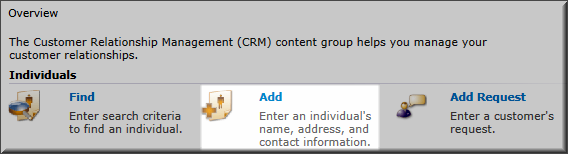
Access the Add—Individuals form via the link on the CRM Overview page
OR
- Go to the CRM Module.
- On the group items bar, click (or hover over) Individuals.
- Select the Add Individual group item link.
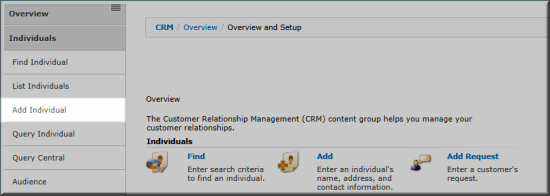
Access the Add—Individuals form from the Add Individual group item link.
OR
- Certain sections of the Individuals group display the Actions left navigation menu. Click the Add Individual icon to access the Add – Individual page.
- Select Add Individual.
The Add Individual icon in a left navigation menu.
Personal Information Section
An individual's personal information includes data such as their name, any designations or titles that they may have, an e-mail address, and more. The Personal Information section also allows you to associate an individual with an organization in the database.
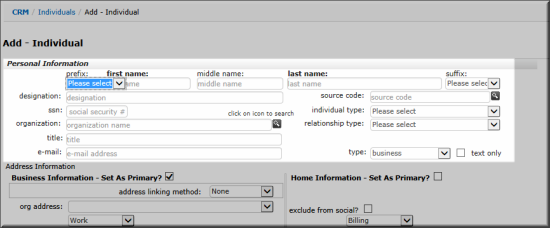
The Add – Individual page, Personal Information section.
Only the first and last name fields of the Personal Information section are required. The more detailed information you are able to provide, however, the better for reference in future interactions with that individual. Available fields in the Add – Individual: Personal Information section are listed in the table below.
| Field Name | Required? | Description |
|---|---|---|
| prefix | Optional | Select an honorific title (for example, Ms, Mr, or Dr) from the drop-down. |
| first name | Required | Enter a First name. |
| middle name | Optional | Enter a Middle name, if available. Middle name is optional. |
| last name | Required | Enter a Last name. |
| suffix | Optional | Select a suffix (such as Jr. or Sr.) from the drop-down. |
| designation | Optional | Enter a designation such as Ph.D. or B.A. |
| source code | Optional | Click the |
| ssn | Optional | If you have the individual's social security number, enter it in this field. |
| individual type | Optional | Select the individual type from this drop-down. |
| organization | Optional | Associate the individual to an organization in the database by clicking the |
| relationship type | Optional | Select the individual's relationship type from this drop-down. |
| title | Optional | Enter the individual's title. |
| e-mail address | Optional | Record the individual's e-mail address in this field. In the type drop-down field, indicate whether this is a home or work e-mail address. To limit emails to text only (no images or HTML) click the text only check box. |
Address Information Section
The Address Information section stores contact information, including phone numbers and primary address settings. Address Information is divided into two panels: Business Information and Home Information. Most of the data fields and drop-down lists are available on both information panels, but Business Information allows you to link to the address and phone number of an organization in the database.
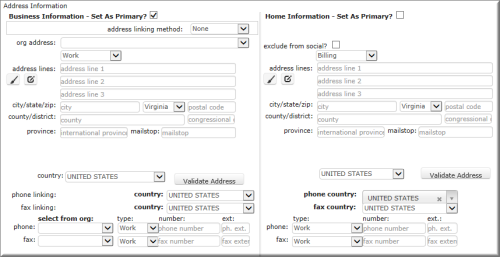
If you inserted an organization name using the Look-Up button in the Personal Information section, the organization's address, phone and fax information may automatically populate the Address Information fields. This depends on the system option for the default linking method.
- If the address linking method is set to Defaulting, the address information defaults.
- If the address linking method is set to Linking, the address information is populated and the fields are read-only.
- If the system option is set to None, the address information does not default.
Note: If you select Linking, the individual's contact information automatically updates if there are any changes or updates to the organization's information. If an Organization's address has been set to on hold, any individuals linking to that Organization's address as their primary will also have the Organization's linked address put on hold on their Individual Profile.
Because address and date formats vary based on location, address and date formatting are now synchronized between MemberFuse and netFORUM.
Below are some available Address data options and features. The address set as primary must have address information entered.
| Field Name | Required? | Description |
|---|---|---|
| set as primary | Required | Click this check box at the top of the Business Information or Home Information section to set this as the primary address. Only one address may be primary at a time. |
| address linking method | Optional | Business information only. Select Linking or Defaulting to automatically relate the organization address to the individual's profile. Choose None to leave the address unlinked. |
| org address | Optional | Business information only. If an organization with multiple addresses is selected, use this field to select the desired address to associate with the individual. |
| exclude from social | Optional | Home information only. Click this check box to exclude the individual from the social community. |
| address type | Optional | Select an address type from the drop-down list. Options may include Billing, Home, Other, Shipping, or Work. |
| address lines | Required | Enter the address in these fields. An address must be entered for the address marked as primary. |
| country | Required | Select a country from the drop-down list. Address location fields update to reflect the country selected. |
| location fields | Required | Address location fields differ depending on the country selected. These include city, state, province and zip code, as well as county or province fields. |
Phone Information Section
The Address Information section also saves business and home phone and fax information. As in the address sections, the left panel records Business phone and fax numbers, while the right panel holds Home phone and fax information for the individual. You can choose to link the Business address of an organization to the phone and/or fax fields in the individual form. When linked, if the organization's contact numbers are updated, they are automatically updated on the individual's profile as well.

Options for saving phone information include the following:
| Field Name | Required? | Description |
|---|---|---|
| phone/fax linking | Optional | Business information only. Select Linking or Defaulting to associate the selected organization's phone/fax number with the individual's profile. Select None to enter a new number unlinked to the organization profile. |
| phone/fax country | Optional | Select the country of origin for the phone/fax number. |
| select from org | Optional | Business information only. If an organization with multiple contact numbers is linked to the individual's account, you may select from the phone/fax numbers listed in the select from org drop-down fields. These fields list numbers saved on the organization's profile. |
| type | Optional | From the drop-down field, indicate whether the number is Home or Work. |
| number & extension | Optional | In the number and ext fields, enter the phone/fax number. In the case of linked organization numbers, this field will auto-complete with phone information from the organization profile. Enter an extension, if one is necessary. |
Contact Preferences and Web Access Information Section
In the Contact Preferences section of the Add—Individual form, indicate the individual's contact preferences. You can also require that user to change their password the next time they log in.

Fields available in the Contact Preferences section include the following:
| Field Name | Required? | Description |
|---|---|---|
| contact by | Optional | From the drop-down field, select whether the individual prefers to be contacted by e-mail, fax, mail, or phone. |
| do not contact by | Required | If the individuals prefers not to be contacted by a particular method, click the check-box next to that method. |
| force user to change password? | Optional | Click this check box to require the individual to change their password the next time they log in. |
