Certification Tab
An individual gets a certification by applying to a Certification Program. Applying to the program makes that Individual a "certificant." Certificants can earn credits and ultimately a certification by meeting special qualifications within a field, or taking course and then an exam, or both.
This help topic covers certification for individuals and all the child forms associated with it including:
- certifications
- disciplines
- courses
- exams
|

|
goto record icon to view that record's profile page. |
|
|
edit icon to edit a record on the child form. |
|

|
linked headings to sort the records. |
Certification Tab
The child forms under the Certification Tab records information pertaining to past, present, and in progress certifications for the individual, as well as any course or exam details connected with the certifications.
Certifications
The certifications child form records information about the individual's activities in certification programs and tracks the dates involved. From the certifications child form, you can click the export ![]() icon to launch a report.
icon to launch a report.
Disciplines
The disciplines child form allows you to record information regarding disciplines that the individual has studied. There are two actions you can perform from the disciplines child form: add another discipline record using the add ![]() icon, or launch a report using the export
icon, or launch a report using the export ![]() icon.
icon.
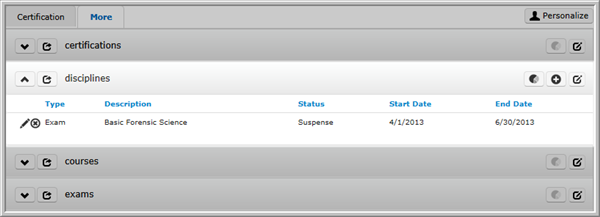
Certification Tab, disciplines child form
Courses
The courses child form records details, such as Score and Grade, about courses the individual is taking and has taken. This information comes from the Add - Course and Edit- Course pages in the Certifications Module. From the courses child form, you can click the export ![]() icon to launch a report.
icon to launch a report.
Exams
The exams child form records details, such as Raw Score and Grade, about exams the individual is taking and has taken. The exam information that displays here is entered in the Add Exam page of the Certification Module. From the exams child form, you can click the export ![]() icon to launch a report.
icon to launch a report.
