Editing Contact Info
On the Individual Profile, click the edit contact info button to edit the individual's contact information, create a pop-up message to appear when their profile is visited, and upload a photo.
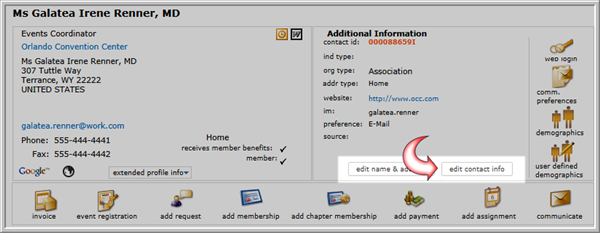
The edit contact info button on the Individual Profile page
Editing Contact Info Button
Click the edit contact info button to open the Primary Contact Information page.
In the Primary Contact Information page, you can edit the following:
- Primary contact information, including Phone, Fax numbers, and extension numbers. You can also indicate the individual's contact preference.
- Enter an email address, instant messenger contact name, and a website.
- In the Do Not Contact By section, indicate the methods of contact not preferred by the customer. You can also specify plain text (non-HTML) emails only, whether to make the individual available online, and whether to exclude the individual from social media.
- Upload a photo of the individual. The page refreshes and your image updates.
- Set up a special pop up message that displays when a user opens the individual's record (this is a useful reminder if the individual is a board member or past chairperson).
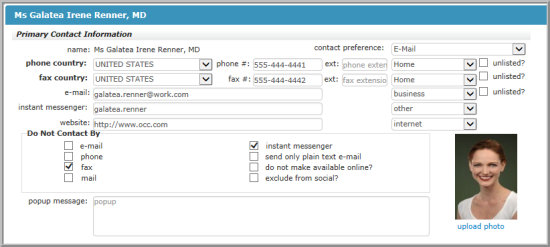
The Edit Contact Window
