Add Assignment (Group)
The Add Assignment (Group) functionality gives managers the flexibility to add assignments to or query multiple individuals or groups at one time. Add an assignment for a group when you want to assign a staff member to do a specific task pertaining to a group of customers. Add an assignment for an individual when you want to assign a staff member to do a specific task pertaining to this Individual customer. Once you add and save this assignment, the assignee receives a notification email.
Though you can make an Assignment during the initial customer request process on the Add - Customer Request page, you can also add subsequent Assignments and Tasks to the Customer Request profile through the Add Assignment (Individual) or Add Assignment (Group) group item links.
To add an assignment for a group of individuals using the Find function, use the following steps:
- Click the Find individual link in the Customer(s) section.
The Find — Individual window displays.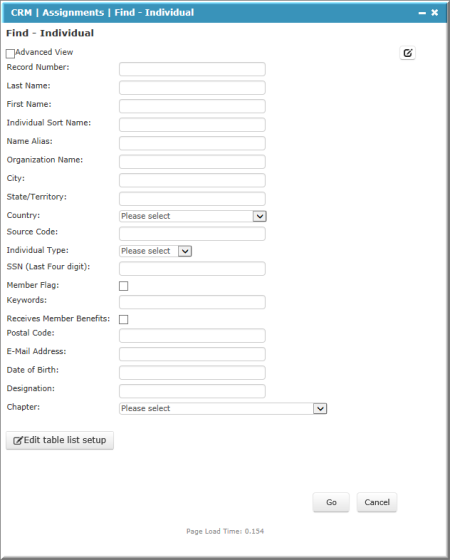
Find —Individual Window
- A list of individuals displays on the bottom portion of the section. Select the check box for each individual assigned.
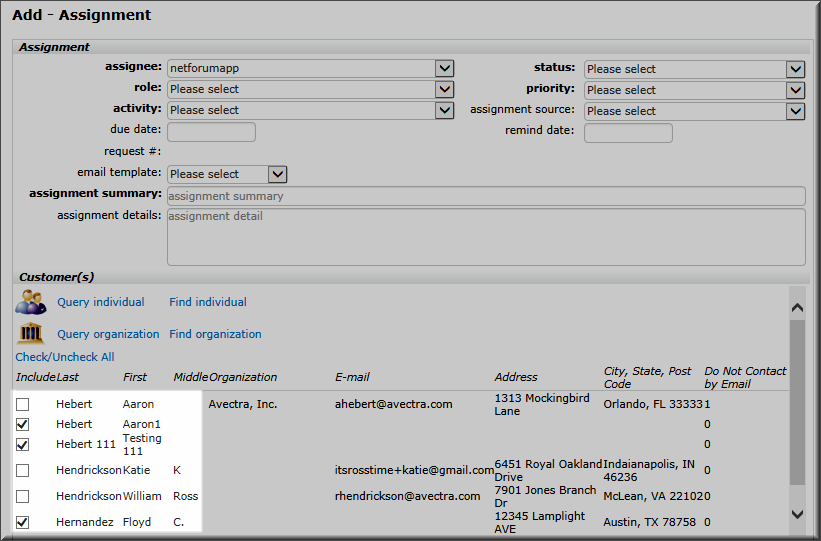
Add— Assignment Page with Individuals Checked
- To add an assignment for a group of organizations, click the Find organization link in the Customer section, then repeat steps 1 and 2 for the list of organizations.
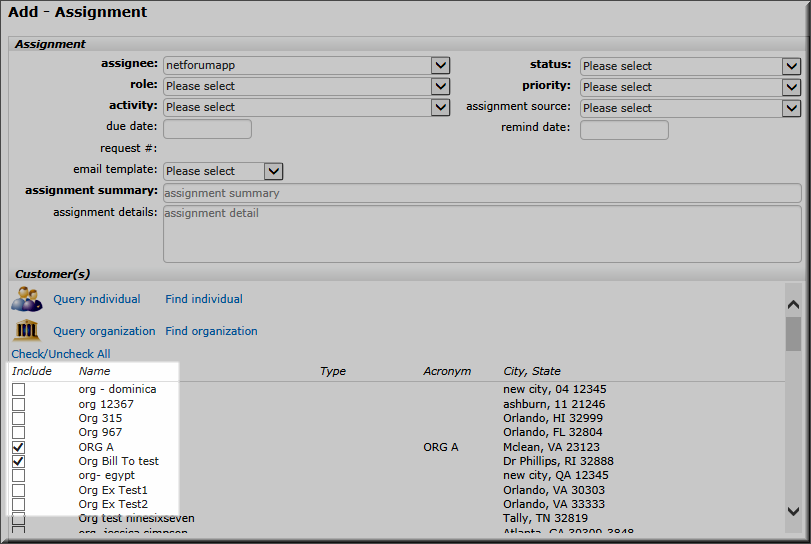
Add— Assignment Page with Organizations Checked
To add an assignment for a group of individuals using the Query function, use the following steps:
- Click the Query individual link in the Customer section. The Query — Individual window displays with the Column to Query drop-down list defaulted to the Individual items listings.
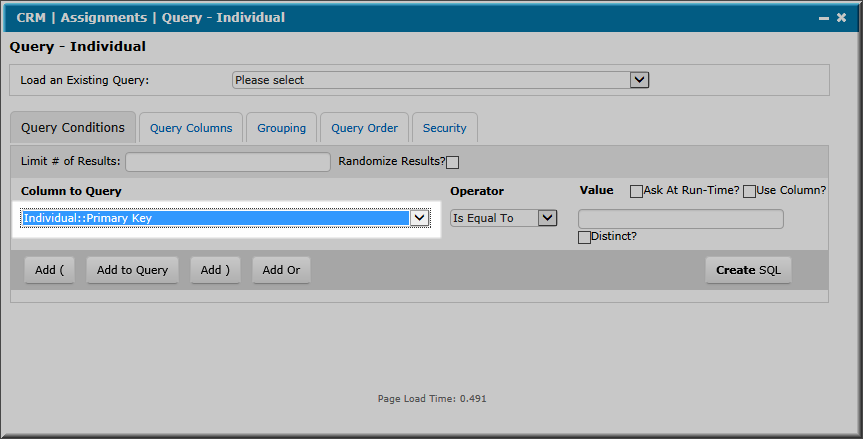
The Query - Individual Window with the Individual Column to Query Highlighted
- The Query Columns tab includes individual-based queries.
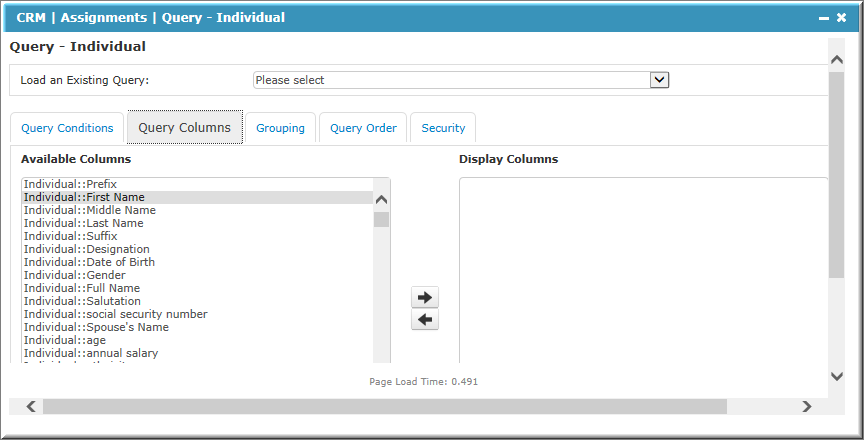
The Query Columns Tab
To add an assignment from an Organizational Query, use the following steps. This task allows you to add multiple organizations to the assignment.
- Click the Query organization link in the Customer section. The Query — Organization window will display with the Column to Query drop-down list defaulted to the Organization items listings.
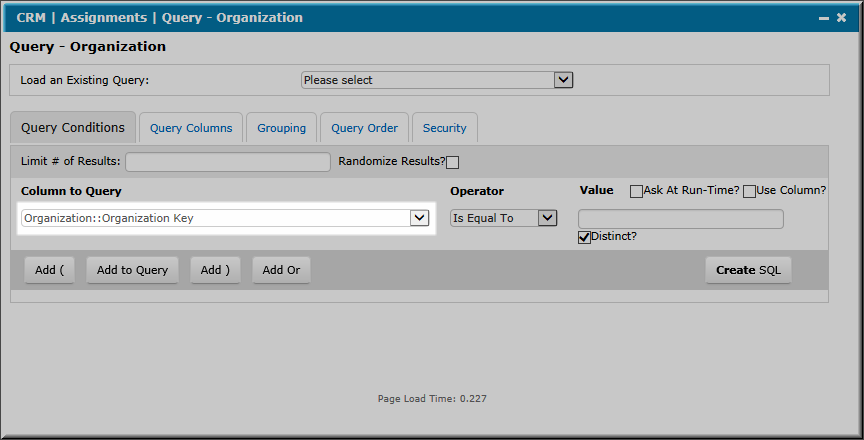
The Query - Organization Window with the Organization Column to Query Highlighted
- The Query Columns tab includes organization based queries.

The Query - Organization Window Query Columns Tab
