Help
Using Online Help
Find what you need with context-sensitive help in netFORUM. You no longer have to search the wiki to find field-level help for a netFORUM page. When you click the Help ![]() icon, the following menu opens:
icon, the following menu opens:
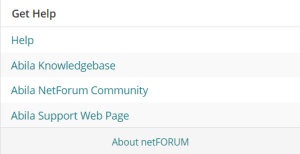
- Help: Click Help to go to exactly the help topic you need. Or launch the help and use the menus and table of contents to find the help you need.
Note: If a page is not linked to a specific topic, the Help icon opens the default help page. You can then use the table of contents, index, or search features to find the information you need.
- Abila Knowledgebase: Click Abila Knowledgebase to find information on specific issues or troubleshooting topics at kb.abila.com.
- Abila netFORUM Community: Click Abila netFORUM Community to learn from other netFORUM users and to receive announcements from Abila about the product.
- About netFORUM: Click About netFORUM the see a pop-up window with information, such as version, web server, or database server, about your version of netFORUM.
Using Help Icons
The Help system has been redesigned to be responsive to screen size and to better reflect the new design of the netFORUM Enterprise user interface.
Using Help Features
Help topics work like web pages with some extra features to help you find the information you need. If the context-sensitive Help from the application doesn't take you to a page that contains the information you need, you have several options for finding that information within the Help. Try these options to find the information you need:
- Select a topic from the menu.
- Use the embedded table of contents in each page.
- Search the help
Menu
The menu at the top of each page is organized by user role. Use the menu to find topics that are most applicable to the tasks you perform:
- What's New in netFORUM Enterprise provides a summary of changes for the current release.
- Getting Started documents basic skills and tasks for general users of the product.
- Administration describes how to set up the system and system options, add users, integrate your email system with netFORUM, implement security and the eWeb system, and troubleshoot system access and availability.
- Data Management contains information about managing financial data and member services.
- Data Entry describes how to enter data for case management, certification, exhibits, CRM, membership, events, and fundraising.
- The Technical Portal contains information for netFORUM developers, including Toolkit, xWeb, and Form Designer topics.
Table of Contents
Each page contains a table of contents that provides your current location within the help and shows related topics in the same area. Click on a different topic to jump to that topic.
Search
The Search feature searches all the words in the Help Topics for the word you enter in the search text box. To use the Search feature, follow these steps:
- Type your search word or phrase in the search text box.
- Click the Search button. A list of help topics appears in the navigation panel.
- Click the title of the topic that seems most relevant. The help topic opens.
Help Screen Captures
Context-sensitive help, because it sits right on top of the netFORUM page in question, does not need many screen captures. In the case that a screen capture appears in a Help Topic, the screen capture is of the baseline netFORUM. Baseline means that it is the version of netFORUM as it was developed, with no user preferences changed or customizations added.
Adding Additional Help Links
By default, only the three links described in Using Online Help display in the Help menu. You have the option of using netFORUM Toolkit to add additional links for each group item. You must manually add each new link to every group item in which you want the link to be available.
Configuring Online Help
The help system links that display when a user clicks the Help icon are controlled by the helpurl system option. By default, this system option points to the Abila Help system. However, clients have the option of pointing to their own Help system by modifying the URL specified in the current setting field of the helpurl system option.
Modifying this URL changes the destination for all of the links displayed in the Help menu, including the links specific to where users are in the application. For example, you change the current setting field in the helpurl system option to http://www.newhelp.com and a user clicks on the List - Organizations page in the CRM module. The Help link would change to a sub-domain of the www.newhelp.com domain (that is, http://www.newhelp.com/Organizations).
Important! Changing the URL in the current setting field in the helpurl system option changes the destination for all the links in the Help ![]() menu. If you change the destination URL, the your organization is responsible for maintaining all of the related help documentation.
menu. If you change the destination URL, the your organization is responsible for maintaining all of the related help documentation.

 icon
icon