Profile Page
The Profile Page holds and displays all of the critical information about a particular record. Just about everything in netFORUM has a Profile page. If you add an individual, you create a Profile Page for that individual. If you schedule a Query to run, there is a profile page for the scheduled query.
The Profile Page is packed with functionality. You can view the most important information about this record on the read-only Information Panels. If you need to edit the information you see on the Information Panels, just click the ever-present Edit button.
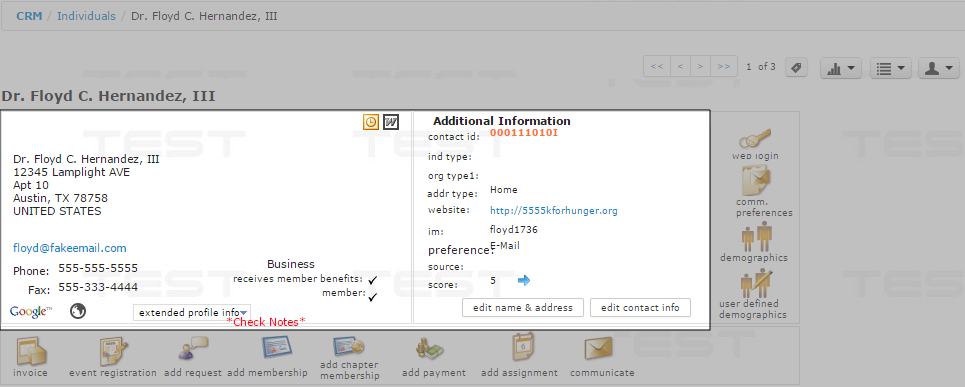
The Individual Profile Page with the Information Panels Highlighted
You can access all sorts of related tasks and wizards using the buttons and icons arranged under the Information Panel, called collectively the Actions Bar.
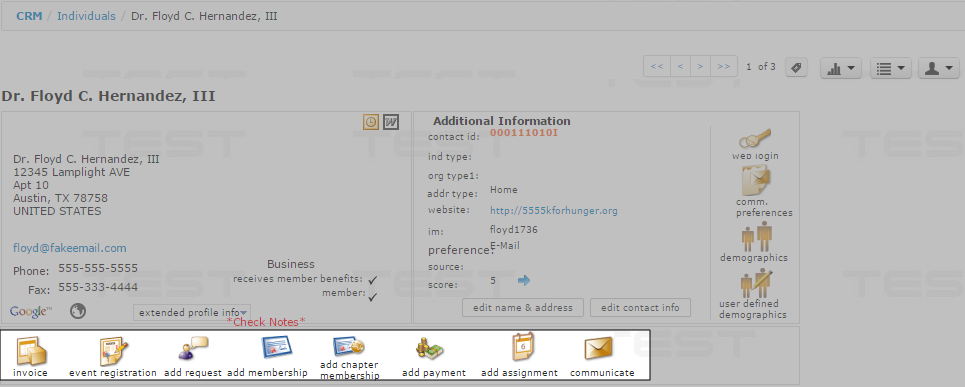
The Individual Profile Page with the Actions Bar Highlighted
Need to dig into the details? That's where the Profile Tabs and Child Forms come in handy. Below the Actions Bar are two Profile Tabs, one of which is a More tab. Click the More tab to open a list of all available Profile Tabs.
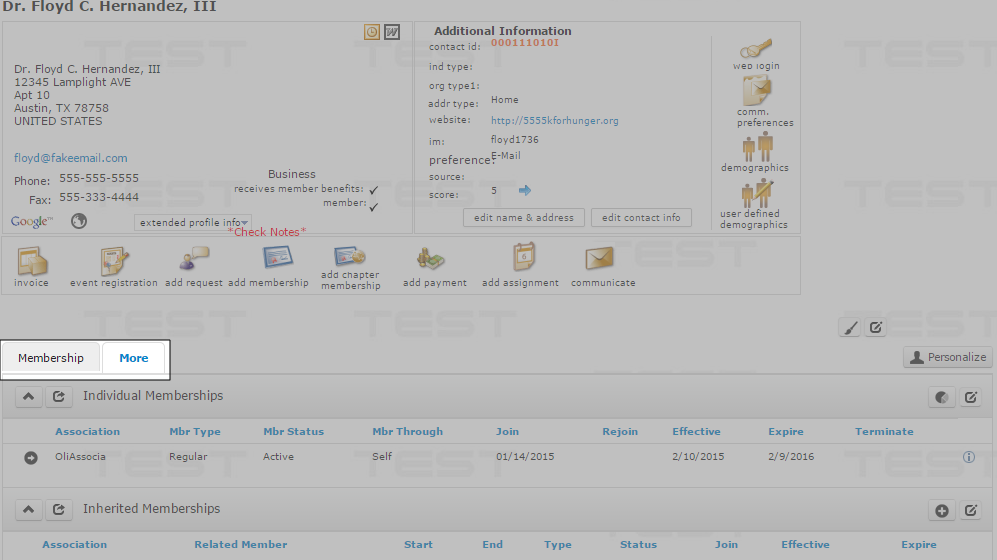
The Individual Profile Page with the Profile Tabs Highlighted
Under each Profile Tab, there are Child Forms. Child Forms provide dynamic information and more functionality: report, add, go to, and edit.
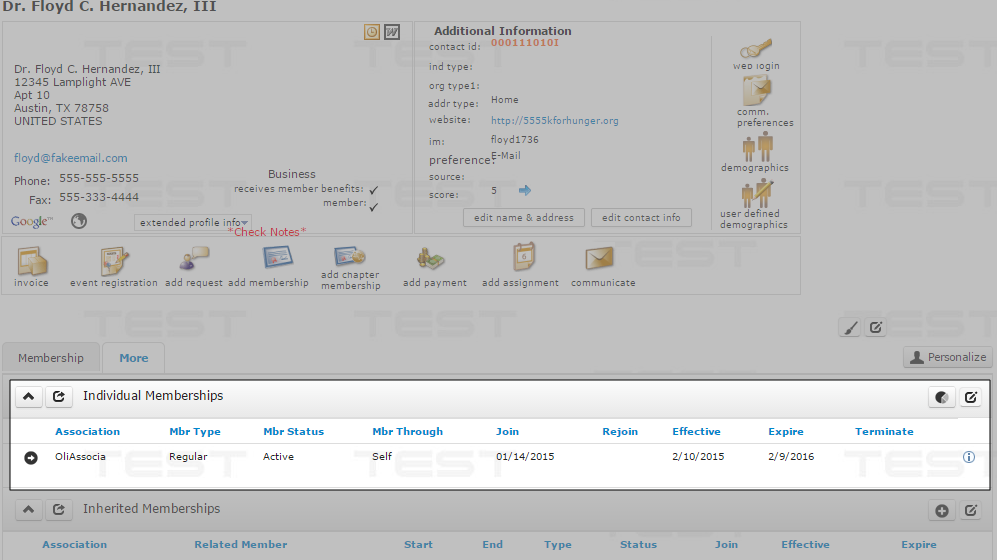
The Individual Profile Page with a Child Form Highlighted
Click the links below to find out more about each section of the feature-rich Profile Page.
Note: All Help screen shots are of the baseline user interface. The Add and Profile Pages can be customized to meet the specific needs of your organization.
Note: What Profile Tab displays and why? The tab that displays by default is controlled by a query string parameter that is passed during page load. This query string parameter is based on the action tied to the opening of the profile. For example, if the user was adding a user to a committee, the committees tab (if available) would be the default tab opened the next time a profile page is accessed.
Note: The information within constitutes the Child Form, not the actual button or icon that displays the form.
Deleting a Profile Page
Profile pages can be soft deleted. Soft deleted profile pages do not appear in Find, List, or Query results, but still exist in the database.
To soft-delete a profile record:
- Click the Edit button on the Profile page. The Edit–Profile Information pop up window opens.
- On the Edit–Profile Information window, click the hide/disable record? check-box at the bottom.
- Click the Save button. Once you save the hide / disable record? setting, you return to the profile you just disabled. The profile page displays the Record is deletedmessage. It is a soft-delete because you can still access the information, but the record is hidden from Lists and Finds.
