Deleting a Call to Action
Use the information in this topic to successfully delete a Call to Action.
Note: If you only delete the Call to Action record without deleting its associated scheduled messages, messages might still be sent. Make sure you delete any scheduled messages as described in the following task.
To delete a Call to Action and it's related scheduled message, use the following steps:
- Go to the Marketing module.
- Expand the Calls to Action group item and select the Find or List Call to Action.
- Open the Call to Action profile you want to delete from the list or search results.
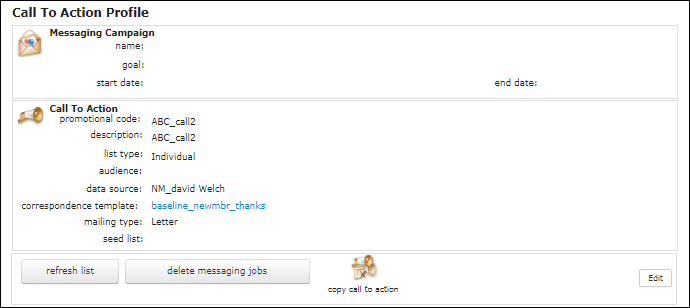
- Delete any scheduled messages, using one of the following methods:
- Click the delete messaging jobs button and click OK when prompted to confirm that all scheduled messages will be deleted.
- Expand the Scheduled Messages child form and delete each scheduled message shown in the child form, clicking OK when prompted to confirm the deletion.
- Delete the Call to Action record by clicking the Edit button on the profile page.
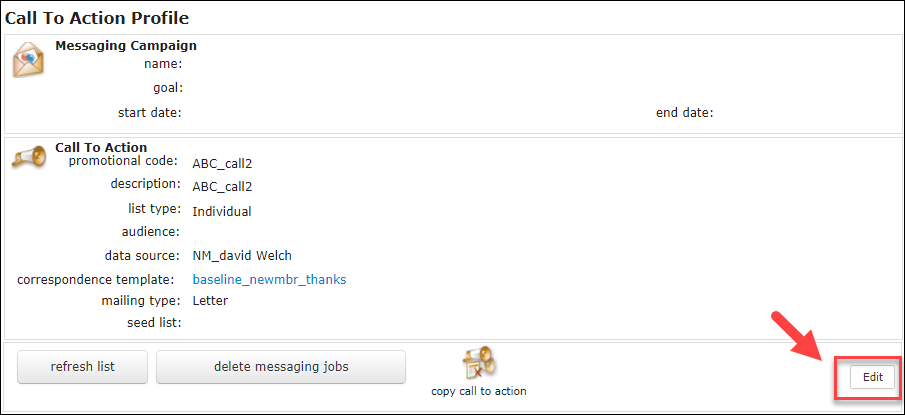
- Click the Delete button on the Edit Call to Action form.
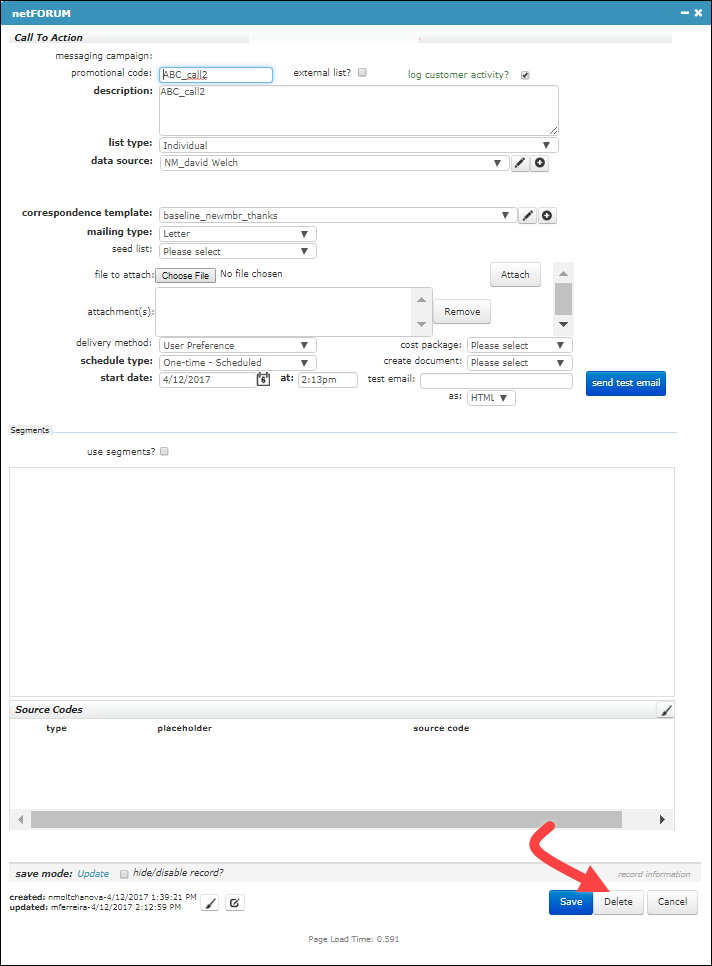
- Click OK to confirm the deletion.
