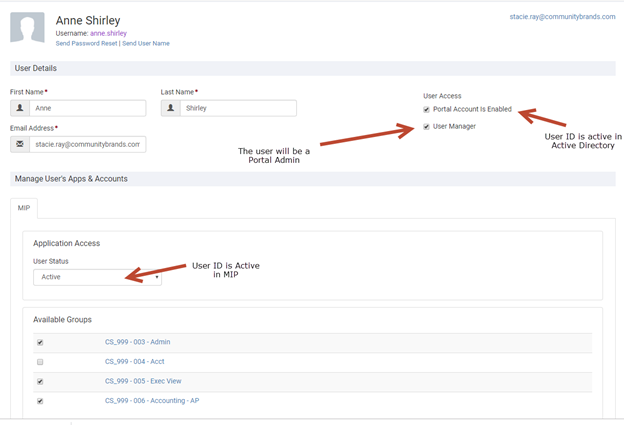Adding a New User
To add a user to the portal:
- Click on the Icon Users and Groups.
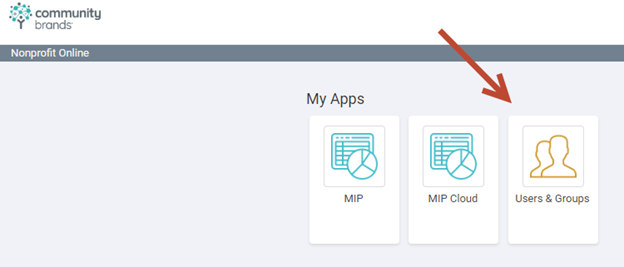
A list of all the users for your Organization displays with the option to Add User.
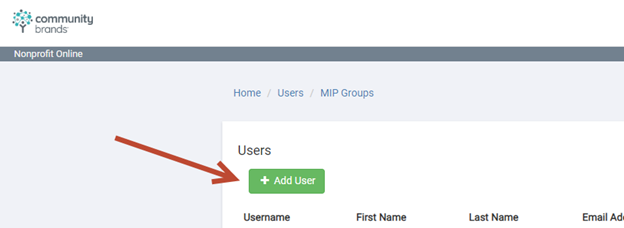
- Fill out the Add User form.
-
Note: The Username field validates your entry against all users and all organizations. You may need to vary your entry if the system returns an error message. For example, there can only be one john.doe in the entire portal so you might need to update your entry to john.doe2.
-
Note: When choosing to ‘Send user email invitation to set password’ to a new employee who is new to your organization, ensure that your IT Department has enabled that user's email address.
-
Note: New users should log in to their CB applications (such as MIP) using the portal.
First Name: User's first name.
Last Name: User's last name.
Username: Typically firstname.lastname
Email Address: User's email address
Send user email invitation to set password: Click the box to send the user an email invitation to create a portal login.
Cancel: Click to cancel adding a new user.
Save: Click to save the new user.
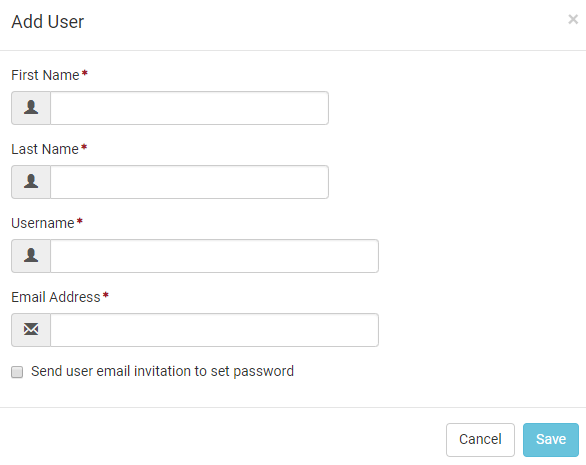
User Access Options
Once the new user is added you can assign appropriate access.
Portal Account is Enabled: Checking this box allows the user access to the portal. If you disable this the user will no longer be able to sign in to abilaonline.com.
User Manager: Allows the user to be a portal administrator which grants rights to create and disable users and MIP groups.
Application Access: Toggles the User Status between Active and Inactive allowing the user to access their applications.
Available Groups: The groups to which a user belongs.
Note: Rights to the group or specific user rights are set up in the application's security (such as MIP Fund Accounting).