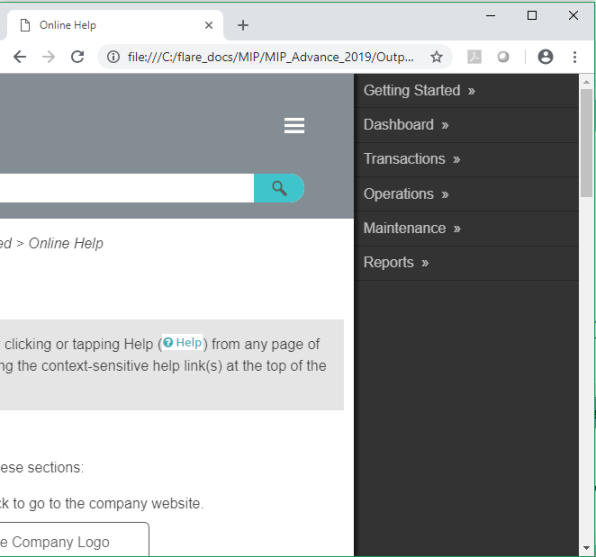Online Help
Access the Online Help by clicking or tapping Help ( ) from any page of the application and selecting the context-sensitive help link(s) at the top of the menu.
) from any page of the application and selecting the context-sensitive help link(s) at the top of the menu.
Page Format
The Online Help features these sections:
- Company Logo - Click to go to the company website.
- Top Navigation Menu - Click the main menu item to go to the overview topic for that section of the online help. Click a sub-menu item to go to a specific topic in that section of the online help.
- Search - Enter a word or phrase to find an associated topic in the online help and either click the magnifying glass icon or hit Enter.
- You are here: <current location> - Displays the trail that leads to the current topic. Click a highlighted keyword to go to that topic in the trail.
- Print/Expand/Collapse All - Click an icon to print the current topic or expand/collapse all elements in the current topic.
- Topic Content - Contains all the content for the current topic with links to topic content related to the current topic.
- Side Menu - Contains links to topic content related to the current topic.
Note: Clicking the Company Logo navigates away from the Online Help to the company website.
Note: The Top Navigation Menu is replaced with a Side Navigation Menu for smaller screen navigation.
Note: The Print/Expand/Collapse All icons are unavailable for smaller screens.
Note: The Side Menu is unavailable for smaller screen navigation.
Online Help Full Screen
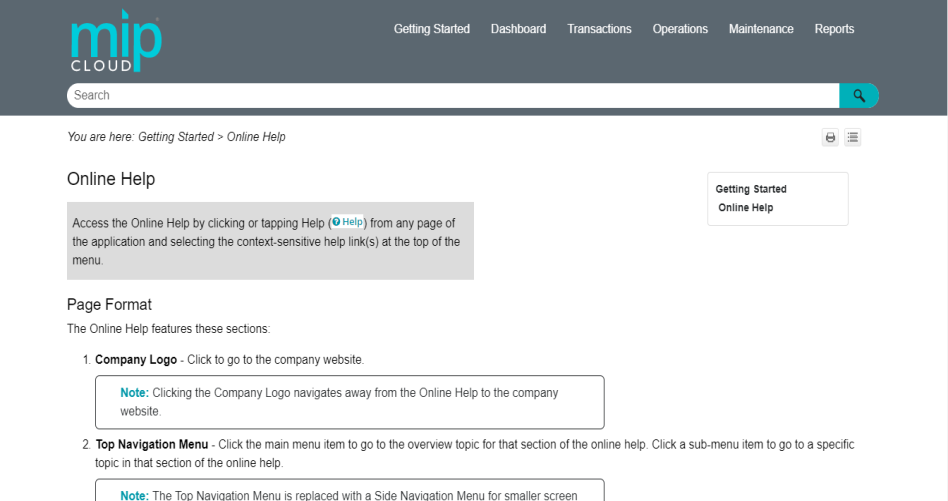
Online Help Small Screen