Bank Account Details Form
Open the Bank Account Details form by clicking Add Bank Account in the Bank Accounts section of the Organization Module Setup Bank Information Tab.
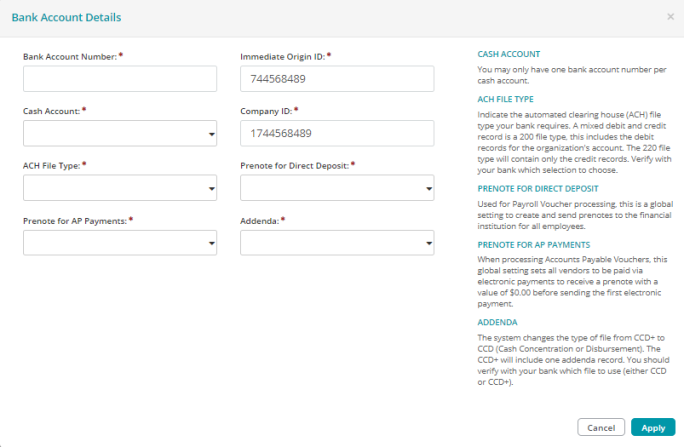
Bank Account Details Form Fields
Bank Account Number: Enter the bank account number used to transfer funds to your vendor’s account.
Immediate Origin ID: Enter the ID assigned by the Automated Clearing House (ACH) Operator (bank) for this account. Note that the ACH Operator supplies this information when signing up for electronic funds transfer. This field defaults to the Federal Tax ID Number entered using the Organization -> Organization Information form.
Cash Account: Enter the General Ledger account number for this bank account, or select one using the drop-down list. The drop-down list displays the code, title, status, and type. For example, Code 11001, Title Payroll Cash, Status A, Type CSH.
Company ID: Enter your organization's ID number. The bank assigned this number when signing up for electronic funds transfer. This field defaults to 1 + Federal Tax ID Number entered using the Organization -> Organization Information form.
ACH File Type: Select the ACH file type from the drop-down list.
Prenote for Direct Deposit: Select to enable or diable pre-notes from being sent to all employees.
Prenote for AP Payments: Select to enable or diable pre-notes from being sent to all vendors.
Addenda: Verify with your bank which file to use, either CCD or CCD+. The system changes the type of file from CCD+ to CCD (Cash Concentration or Disbursement). The CCD+ will include one addenda record.
Buttons
Cancel: Click to close the form without saving any changes.
Apply: Click to save changes and close the form.