Distribution Code Record
Access this form by clicking on any distribution code in the Maintain Distribution Codes table, or click the Add Distribution Code button at the upper left of the table to enter data into an empty form.
When the Distribution Code Record page appears, it resembles the figure below. At the top of the form are four general customer fields. The remainder of the form consists of Distribution Details table. At the bottom right of the form are three action buttons: Cancel, Save, and Delete. All of these elements are described in more detail below.
Note: When adding a Distribution Code, the Distribution Code Details table display after a Distribution Code is entered in the Distribution Code field.
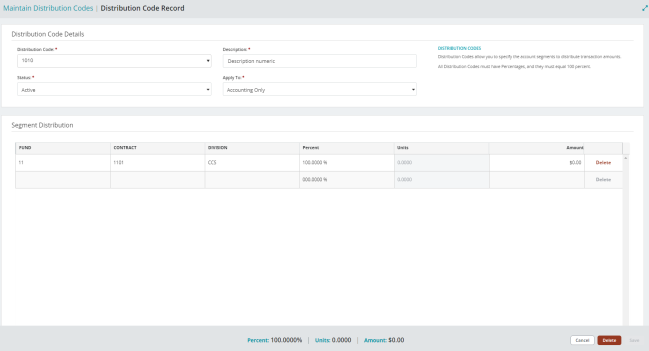
Distribution Code Record Fields
Distribution Code: Select a previously entered code from the drop-down list, or enter a new Distribution Code that describes the accounting entry template you are creating. Using a word for the code makes selecting the appropriate Distribution Code easier. We recommend using all numeric codes and IDs. Numeric codes and IDs are generally easier and faster to enter during transaction entry. We also recommend limiting your entry to strictly alphabetic characters (A through Z) or numeric characters (0 through 9), and avoiding the use of symbols, such as: | " '.
Description: Enter or change the description of the Distribution Code.
Status: Specify the status of the code. When creating a new code, accept the default status, A (Active), or select I (Inactive) or D (Discontinued) from the drop-down list. The status can be changed at any time. Below are valid status entries and their descriptions:
- Active (A) - An active status allows transaction entry to this code.
- Inactive (I) - Set a code to inactive when you do not want to use it regularly for transactions, but you may need to use it at some point. A warning message appears when you attempt to use an inactive code. The warning message is for notification only; you can still use the code in a transaction.
- Discontinued (D) - Designate a code as discontinued when you no longer use it. The system does not allow transaction entry to be processed using a code with a discontinued status.
Apply To: Select whether you want to apply your Distribution Codes to Accounting only (A), both Accounting and Payroll (B), or Payroll (P). This field is not available if the Payroll module is not installed and added to the organization.
Distribution Details Table
Segment Codes: Enter the codes for the account segments displayed. (All of the segments specified when the organization was created are available here. If you have more columns than can be displayed at one time, you can scroll to view or access other segments. Note that all of the segments must be completed on each line. Remember using Revenue or Expenditure type general ledger accounts in combination with your distribution code requires all segments. If you are only using balance sheet type general ledger accounts, then only balancing segments are required here. Notice the general ledger type segment is not available. The general ledger account is entered at the time you generate your entry.
Percent: Enter the percent you want distributed to the current line item. You must have at least one line item with a percent and the total percent must equal 100.
When entering percentages in the system, do not include a decimal point. For fractional percentages, you must enter the leading zeroes. For example, enter the following numbers to indicate the percentages:
0005 = .5%
005, 05, or 5 = 5%
50 = 50%
Units: If you use units, you must enter a unit value for all lines that do not contain an amount. The resulting percentages are automatically calculated for you. Combinations of units and amounts are allowed, but as separate line items.
Amount: Enter the fixed amount you want distributed to the current line item. During transfer (when the Accounting entry is created), the system first allocates amounts. If more than one line has an amount, the system allocates amounts in the order in which they were entered. Any remaining amount is distributed according to percentages.
The distribution code must equal 100%. Therefore, if you only enter amounts, you must add an additional line that equals 100%.
Delete: Click to remove a Distribution Code Details table entry that has no activity.
Percent | Units | Amount: Lists the total percent, units, and amounts in the Distribution Code Details table.
Buttons
Cancel: Click to cancel your distribution code record changes and return to the Maintain Distribution Codes page.
Delete: Click to delete this distribution code record. You cannot delete a record once it has activity.
Save: Click save when you are finished making your changes.
Reset Grid: The Reset Grid button will reset the specific table to its default order. See the Tips and Shortcuts page for more information on reorganizing grids.