Payroll Leave Codes
Use this form to add a new Leave Code or edit an existing one. The leave codes entered are used throughout the system.
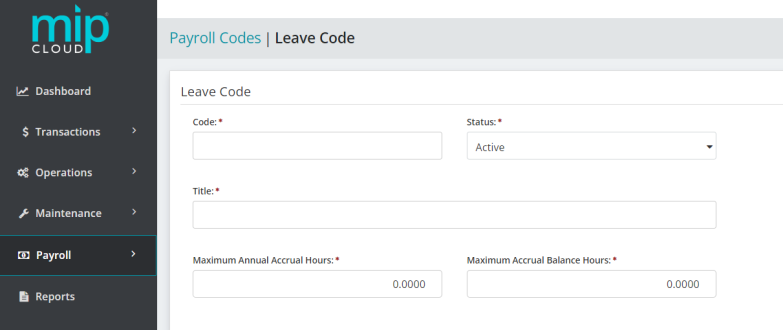
The landing page when adding or editing a leave code.
Click a dropdown link below to learn more about the fields in each section of the form.
| Code |
Enter a Leave Code. You should make the first eight characters of the code unique so that the paycheck displays a useful identifier. We recommend limiting your entry to strictly alphabetic characters (A through Z) or numeric characters (0 through 9), and avoiding the use of symbols. |
| Status |
Specify the status of the code. The status can be changed at any time. Below are valid status entries and their descriptions:
|
| Title | Enter the title of the Leave Code. |
|
Maximum Annual Accrual Hours |
Enter the maximum number of hours allowed to accrue for leave during one calendar year (January-December). For example, if your organization allows the addition of no more than 80 hours per calendar year to each employee's leave balance, enter 80 in this box. If there is no maximum, enter a very large number, such as 9999. |
|
Maximum Accrual Balance Hours |
Enter the maximum number of hours allowed to accrue for leave for a lifetime. When leave is calculated, the total leave must not be more than the Maximum Accrual Balance allowed. If it is, the leave accrual is reduced so that the Maximum Accrual Balance does not exceed it. It is used by the Calculate Payroll process and represents the lifetime accrual that cannot be exceeded for that Leave Code/Employee. |
Note: Leave does not affect net pay and does not create an accounting entry.
Choose a calculation method for this leave code. The available methods are:
Fixed Number of Hours: Select this method to accrue by the number of hours indicated in the Hours box per pay cycle.
Fixed Percentage of Hours Worked: Select this method to base leave on a fixed rate per hour worked. The system multiplies only the earning hours that are tied to the Leave Code by the amount specified in the "Percentage" box. Note that when using this calculation method, leave varies with hours worked.
Amount on Timesheet: Select this method to have the system use the fixed amount that is entered on the employee's timesheet. Use this method to enter an actual amount on the timesheet for leave.
Percentage on Timesheet: Select this method to have the system use the fixed percentage that is entered on the employee's timesheet. Use this method to enter the percent on the timesheet for leave.
Choose a calculation method, then fill out the following fields as required by the calculation method:
| Hours |
Enter the number of hours to accrue. |
| Percentage |
Enter a percentage of hours worked, depending on the calculation method selected. You should enter a percentage for Fixed Percentage of Earnings, or an amount for Fixed Hourly Amount or Fixed Amount.
|
| Maximum Subject Hours per Pay Period |
Enter the maximum subject hours per pay period allowed when calculating leave, if the "Fixed Percentage of Hours Worked" or "Percentage on Timesheet" calculation method was selected. This box is not used with the "Fixed Number of Hours" calculation method. |
|
Maximum Percentage |
Enter the maximum percentage allowed for leave, when "Percentage on Timesheet" is selected. When entering percentages include a decimal point. The percentage can range from zero to 100 percent. The system calculates up to four places to the right of the decimal point.
|
Note: This section is only available if the Fixed Percentage of Hours Worked or Percentage on Timesheet calculation methods were selected.
Select the Earning Codes to use when calculating leave.
Any Earning Code set up with "Contribute to Net Pay Only" (seePayroll Earning Codes) will not be available for use to calculate leave.
Assign a payroll schedule to the code. This schedule helps the system determine whether or not to use a particular leave code when creating a Regular/Supplemental timesheet for an employee.
Note: A schedule is required for all cycles and payroll types (regular and supplemental). If no changes are made to this tab, the system uses the default, "Always".
| Monthly |
Choose from "Always" or "Never" for Regular and Supplemental Payroll. |
| Semimonthly |
|
| Biweekly |
|
|
Weekly |
|
Note: Use a Schedule other than "Always" if there is leave that you do not want to accrue every pay cycle. Otherwise, allow the system to use the default, "Always", as the calculation schedule; leave will then be accrued every pay cycle.
When you are finished making your changes, click  .
.