Vendor Balances
The Vendor Balances form displays when you select Vendor Balances from the Operations>Accounts Payable submenu.
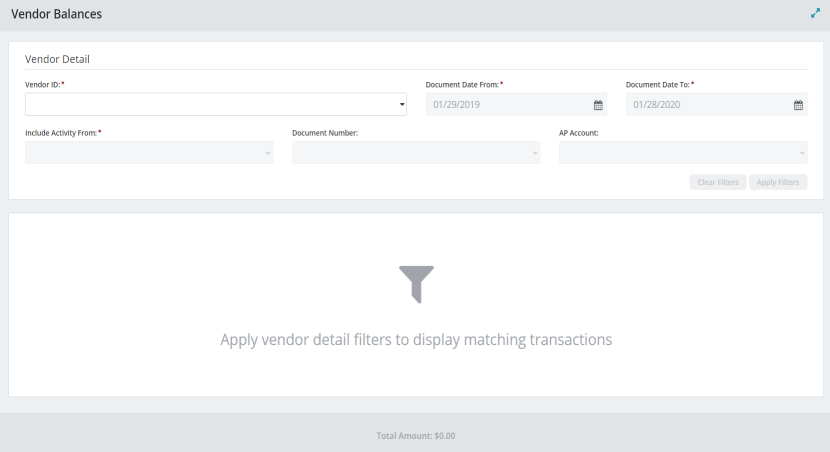
Use this form to filter vendor balance details and display the matching transactions.
Note: You must have full menu rights to these forms in order to view and access these buttons.
Vendor Details Information
The Vendor Details Information section of the form includes the following filtering information.
Vendor ID: Unique ID string for the vendor. Select a Vendor ID from the drop-down list. This activates the remaining Vendor Detail required fields.
Document Date From: Click the calendar icon to select a date.
Document Date To: Click the calendar icon to select a date.
Include Activity From: General Ledger account codes. Select a GL account code from the drop-down list. This activates the remaining optional Vendor Detail fields.
Note: The columns displayed in the Transaction Table depend on the General Ledger code selected.
Document Number: Invoice document number. Select a document from the drop-down list.
AP Account: Accounts Payable account codes. Select an account code from the drop-down list.
Clear Filters: Click to clear all selected filters and reset the Vendor Details Information section of the form.
Apply Filters: Click to apply the selected filters and generate the results in the Transactions Table.

Transactions Table
The Transaction Table displays the results of the filter criteria set in Vendor Details Information section of the form.
Search Transactions: Enter a sequence of characters to filter the list displayed in the Transactions Table. For example, entering 10 will display only transaction documents that include the number 10.
Collapse All (Up Arrow Icon): Click to collapse any expanded Document Number or Document Number Details tables.
Export: Click to export the vendor filtered results in PDF or XLS format.
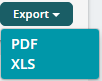
The results are exported according your browser selection and settings.
Reset Grid: The Reset Grid button will reset the specific table to its default order. See the Tips and Shortcuts page for more information on reorganizing grids.
Note: The columns displayed in the Transaction Table depend on the General Ledger code selected.
| Code: Description | Column: Description | ||||||
|---|---|---|---|---|---|---|---|
| ACCT: All Activity | Document Number: Invoice document number. Click to view the Document Number Table. | Document Date: Session date specific to this document. | Due Date: The due date. | Document Description: The description entered on the transaction entry form. | Original Amount: Original amount due vendor. | Outstanding Balance: Outstanding amount due vendor. | |
| OAPI: Open AP Invoices/Credits | Invoice/Credit Number: The number assigned to the invoice or credit. Click to view the Document Number Table. | Invoice/Credit Date: The date of the invoice or credit. | Invoice/Credit Description: The description entered for the invoice or credit. | ||||
| AAPI: All AP Invoices Credits | |||||||
| CRD: Applied Credits | Applied Credit: The number assigned to the applied credit. Click to view the Document Number Table. | Date: Session date specific to this document. | Description: The description entered for the credit, check, or voucher. | Amount: Indicates the credit, check, or voucher amount. | |||
| CHK: Checks/Vouchers | Number: Invoice document number. Click to view the Document Number Table. | Status: Indicates the check or voucher status. | EFT Status: A designation of Yes or No depending on if the vendor is paid electronically. | Payment Type: The payment type associated with the document—either Check or Voucher. | |||
Document Number Table
The Document Number Table displays the vendor document details.
Document Number: The document number associated with the transaction code. Click to view the Document Number Details Table.
Transaction Type: The transaction type associated with the document, such as APC, API, APM, APS, APR, VCK, CSR, CD, CDS, or APV.
Session ID: The session ID associated with the document.
Applied Amount: Amount applied to the vendor balance.
Document Date: Session date specific to this document.
Document Description: The description entered on the transaction entry form.
Status: Indicates the check or voucher status. (Does not apply to CRD or CHK.)
EFT Status: A designation of Yes or No depending on if the vendor is paid electronically. (Does not apply to CRD or CHK.)
Payment Type: The payment type associated with the document—either Check or Voucher. (Does not apply to CRD or CHK.)
GL/AP Account: General Ledger or Accounts Payable account number associated with the document.
Document Number Details Table
The Document Number Details Table displays additional vendor document details.
Note: The columns available for Document Number Details can vary depending on your MIP Cloud implementation. The most common columns are described here.
GL Account: The General Ledger account code.
Fund: The associated Fund code.
Document Number: The number assigned to the document.
Debit: The debit amount.
Credit: The credit amount
Entry Type: The entry type chosen during transaction entry—Normal (N), End of Year Adjustment (A), or Beginning Balance (UO).
Effective Date: The effective date entered on the transaction entry form.
Transaction Description: The description entered for the transaction line item.
Vendor Balances Summary
For AACT, OAPI, and AAPI:
- Total Original Amount: Lists the total original amount due all vendors included in the filtered results.
- Total Outstanding Balance: Lists the total outstanding balance due all vendors included in the filtered results.
For CRD and CHK.
- Total Amount: Lists the total credit amount or total check amount for all vendors included in the filtered results.