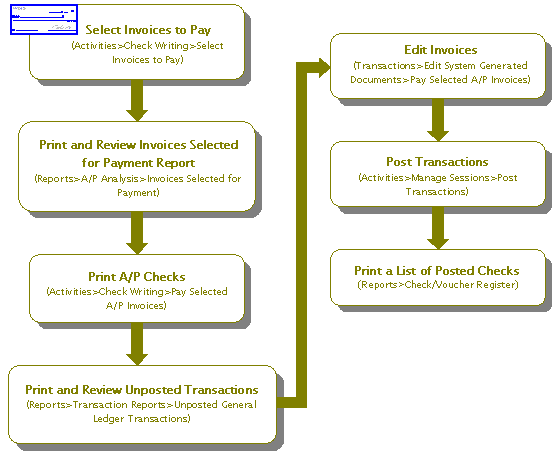How Do I Process Accounts Payable?
The following is a checklist for entering accounts payable invoices and generating checks. If needed, review the checklist for Setting Up Accounts Payable.
To Enter Invoices
- Enter a batch of invoices (Transactions>Accounts Payable>Enter A/P Invoices).
- Print a list of invoices (Reports>Transaction Reports>Unposted General Ledger Transactions). Filter by Session ID to only print the invoices in the current session.
- Verify invoices against this report and make any necessary edits or additions (Transactions>Accounts Payable>Enter A/P Invoices).
- Post this batch of A/P invoices (Activities>Manage Sessions>Post Transactions).
- Verify that the transactions posted (Reports>Transaction Reports>Posted General Ledger Transactions). Filter by Session ID to only print the invoices in the current session.
Note: If a status of Online Posting is selected, the system posts each document as it is completed and saved. Consequently, you would skip Step 4 of this checklist.
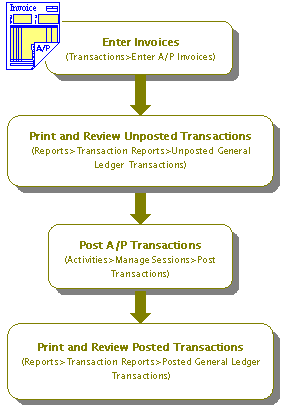
To Generate Checks
- Select the invoices that need to be paid (Activities>Accounts Payable>Select Invoices to Pay).
- For a partial payment, select the invoice and click Partial Payment
 on the Select Invoices to Pay form, and then enter the "Amount to Pay" on the Partial Payment form.
on the Select Invoices to Pay form, and then enter the "Amount to Pay" on the Partial Payment form. - Print a report of selected invoices for review (Reports>Accounts Payable>Invoices Selected for Payment).
- Print checks (Activities>Accounts Payable>Pay Selected A/P Invoices). If a status of Online was selected, the system posts the checks as soon as they have printed. Therefore, a Batch-To-Post status is recommended if you want to run an unposted report of the check session for review before posting. A Batch-To-Post status allows the unposted check session to be edited after printing the checks.
- If unposted, print a list of the checks (Reports>Transaction Reports>Unposted General Ledger Transactions). Filter by Session ID to only print the invoices in the current session.
- Verify the checks against this report and make any necessary edits or additions from the Transactions>Accounts Payable>Edit Pay Selected A/P Invoices form.
- Post this batch of A/P checks (Activities>Manage Sessions>Post Transactions).
- Print a list of the posted checks (Reports>Check/Voucher Register).