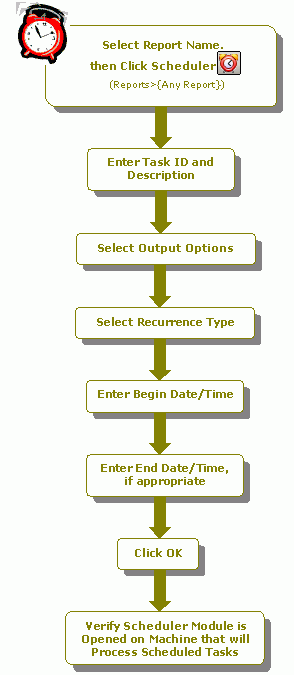How Do I Schedule Reporting Tasks Using the Scheduler Module?
The following is a checklist for reporting in the Scheduler module. If needed, review the checklist for Setting Up Scheduler.
We recommend using dynamic dates in scheduled reports to maximize reporting options. Dynamic dates are those other than Custom dates, which read the current system date to decide the date period covered by the report. For example, if "This Month" is chosen as the current period date, the system will determine what month the report should cover. When Custom dates are used, the report will run with the last date saved.
- Once a report is ready, select the Report Name and click Scheduler
 to schedule the report to print or be saved to an existing spreadsheet Workbook or PDF file (Reports>{Any report}).
to schedule the report to print or be saved to an existing spreadsheet Workbook or PDF file (Reports>{Any report}). - Enter a unique Task ID to identify the scheduled job.
- Enter a meaningful Description for the scheduled job.
- Select an Output Option, such as Printer, XLS, or PDF. If you select XLS or PDF, you must enter a Path and File name.
- Select the scheduled frequency for the job from the Recurrence drop-down list.
- Enter a Begin Date and Begin Time for the job to begin processing.
- Enter an End Date and End Time for the scheduled job. For a frequency of "Run Only Once," these boxes are disabled.
- Click OK to complete the scheduling for the task.
- Verify that the Scheduler module is opened on the machine that will process the scheduled task. It must remain opened in order for the scheduled tasks to run. No other module needs to be open. You can process any jobs that were scheduled by you or all jobs if you have rights to process jobs for all users.