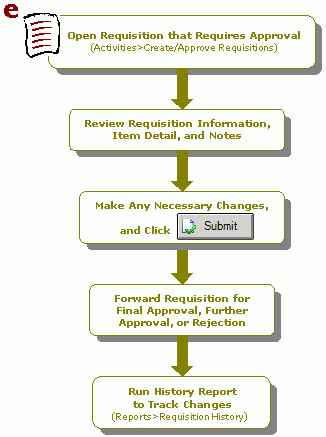How Do I Approve a Requisition?
The following is a checklist for approving a requisition. If needed, review the checklist for Creating a Requisition.
- Open the requisition that requires your approval (Activities>Requisitions>Create/Approve Requisitions).
- Review the requisition information, the item detail, and any notes that pertain to the requisition.
- Make any necessary changes, and then click the Submit button.
- Final Approval - If you have the rights to give final approval for the requisition, select "Final Approval" and then click OK. (Once selected, the requisition will automatically transfer to Accounting, and it will be available to include in a purchase order.)
- Needs Further Approval - If you need to forward the requisition to someone else for approval (maybe the requisition exceeds the amount you can approve), select "Approve" and then select the appropriate person to forward the requisition for approval. Click OK. (This process continues until the requisition has received final approval.)
- Reject - If you cannot or do not wish to approve the requisition, select "Reject" and then click OK. No forwarding is necessary, as the rejected requisition will then be routed to the original requestor.
- Forward Only - If you simply want to forward the requisition to someone else without approving it, select "Forward Only" and then select the appropriate person to forward the requisition. Click OK. You cannot make any changes to the requisition when using this option.
- Run history report to keep track of changes made to the requisition (Reports>Requisitions>Requisition History).