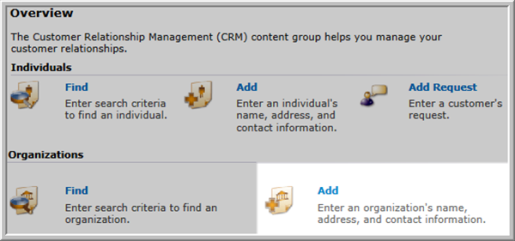
Overview, Organization, Add
Add an Organization record to your database whenever you wish to store an organization's name, address, and contact information. An organization must have a profile in order to be accessed in other netFORUM modules.
There are four ways to navigate to the Add–Organization form:
Go to the CRM module.
On the Overview page, click the Add link in the Organizations section.
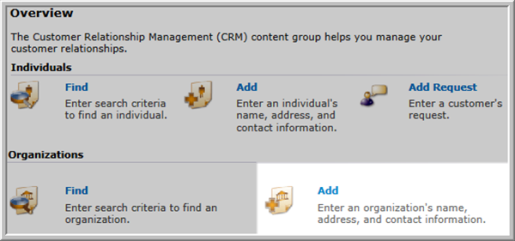
Overview, Organization, Add
OR
Go to the CRM module.
On the group items bar, click Organizations.
Select the Add Organization group item link.

Add Organization Group Item Link
OR
If you are in another section of the Organizations group item, click (or hover over) the Actions left navigation menu.
Select Add Organization.

Add Organization in the Actions Menu
There are three primary information sections on the Add–Organization page:
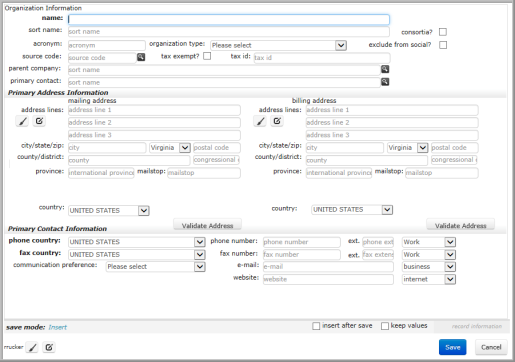
Add—Organization Window
Once the sections of the Add–Organization form detailed below are complete, click the Save button. The new organization profile page loads.
You can also add additional individuals without returning to the Overview page or Individual group item:
Click the insert after save check box.
Click Save. The information you entered is added to the database and a new Add—Organization page displays (instead of the Profile page for the record you just added).
Enter the organization name, type, parent company, and more. You can also set a primary contact for the organization in this section.

Add Organization: Organization Information section
Only the name field of the Organization Information section is required. The more detailed information you are able to provide, however, the better for reference in future interactions with that organization. Available fields in the Add–Organization: Personal Information section are listed in the table below.
| Field Name | Required? | Description |
|---|---|---|
| name | Required | Enter the organization name. |
| sort name | Optional | Enter the desired sort name for the organization. This is the organization's name as it will appear when sorted in lists in the database. Data entered in the name field is auto-copied into the sort name field, but this data can be edited. |
| consortia? | Optional | Click this check box to indicate whether this organization is a consortium. |
| acronym | Optional | Enter the desired acronym for the organization. |
| organization type | Optional | Select the organization type from this drop-down field. For example, organization types can include associations and corporations. |
| exclude from social? | Optional | Click this check box to exclude the organization from the social media Web site. |
| source code | Optional | Apply an existing source code to the organization by clicking the  Search icon. Search icon.
|
| tax exempt | Optional | Indicate whether the organization is tax exempt by clicking this check box. |
| tax id | Optional | If the organization is not tax exempt, enter its tax ID number in this field. |
| parent company | Optional | If a parent company to the organization being entered exists in the database, associate it by clicking the  Search icon. Search icon.
|
| primary contact | Optional | If a primary contact individual exists in the database, associate it by clicking the  Search icon. Search icon.
|
The Address Information section stores contact information, including phone numbers and primary address settings. Address Information is divided into two panels: mailing address and billing address. Data fields and drop-down lists are the same in both information panels.
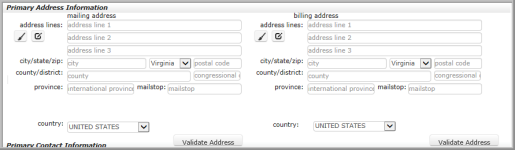
Add Organization: Primary Address Information
Below are some available Address data options and features (optional or conditional):
| Field Name | Required? | Description |
|---|---|---|
| address lines | Optional | Complete the address lines for mailing and billing addresses. If you enter a street address for a U.S. address, you must also enter a city, state, and zip code. |
| city, state, & zip code | Optional | Enter the city and zip code for the addresses. Select a state from the state drop-down list. If you enter an address line (street address) for a U.S. address, these fields are required. For international addresses, they are optional. |
| county/district | Optional | Enter the county or district name. |
| province | Optional | Enter a province name. |
| country | Optional |
Select a country from the drop-down field. Address location fields will update to reflect the country selected. On most iWeb and eWeb forms where an address is entered, the address inputs and labels are now configured for each country's naming convention and field order through the use of a special Address Sub-form for each country. Once you select a country, the address sub-form for that particular country appears. When a specific country is selected, for example, data values in other drop-down menus will change based upon that country (such as provinces, states, and regions) as well as how and where those fields may be displayed. The intent is to facilitate data entry for you and your customers based on the customer location. |
| validate address | Optional | To check the validity of mailing and billing addresses, click the validate address button. |
The Primary Contact Information section holds phone and fax information, as well as email and Web site information for the organization.

Add Organization: Primary Contact Information
| Field Name | Required? | Description |
|---|---|---|
| phone and fax country | Optional | Select the phone and/or fax country from the drop-down field(s). |
| phone and fax number | Optional | Enter the phone and fax number for the organization. |
| ext. | Optional | If an extension exists for the phone and/or fax number, enter it in this field. |
| number type | Optional | From the drop-down list, indicate the type of phone or fax number entered. Options could include "home" or "work", for example. |
| communication preference | Optional | Select the organization's communication preference (for example, e-mail, phone, etc) from the drop-down field. |
| Optional | Enter the organization's primary e-mail address. | |
| e-mail type | Optional | Select the e-mail address type from the drop-down list next to the e-mail field. |
| website | Optional | Enter the organization's Web site in this field. Website URL must valid syntax; note that a URL may have capital letters but "http", for example, must be lowercase. |
| website type | Optional | Select an Internet or Intranet Web site type. |
After saving your previous record, you can add additional organizations without returning to the Overview page or Organization group item:
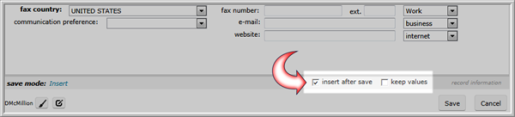
Select the insert after save check box.
Click Save. The information you entered is added to the database and a new Add–Organization page displays (instead of the Profile page for the record you just added).