Applying an IP Range to Downloadable Products
For those Organizations that have set-up the IP ranges owned by their organization to verify that electronic subscriptions are being downloaded by individuals with a specific IP (or within that range), you can select that range when making the purchase in COE.
To specify an IP range when making a purchase in COE:
- Go to Centralized Order Entry.
- Click the IP range hyperlink, seen below.
- Click the ip range drop-down and then select the down arrow. If the organization has added ip ranges, they will appear here.
- You may also click the plus
 button to add a new IP or the red X to delete a previously added IP address.
button to add a new IP or the red X to delete a previously added IP address. - Keep in mind that the ip range should also be notated on the Invoice detail for the purchase if added anywhere other than COE.
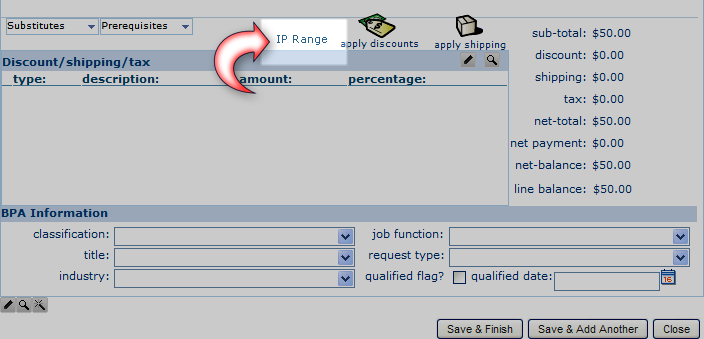
|
|
Click the IP Range hyperlink to specify the IP range for the downloadable product purchase
|
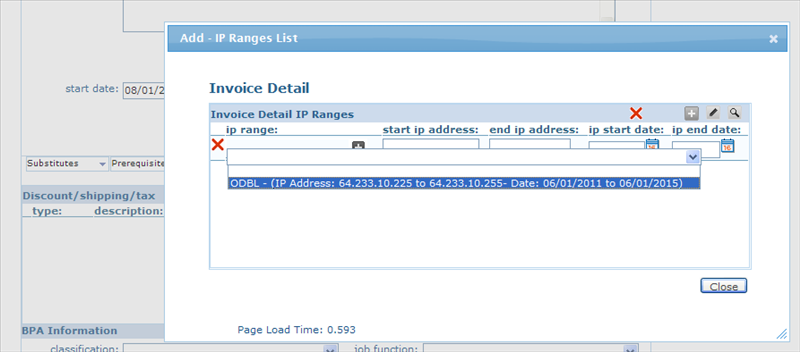
|
| Select the IP range set-up in the organization profile for the purchase |