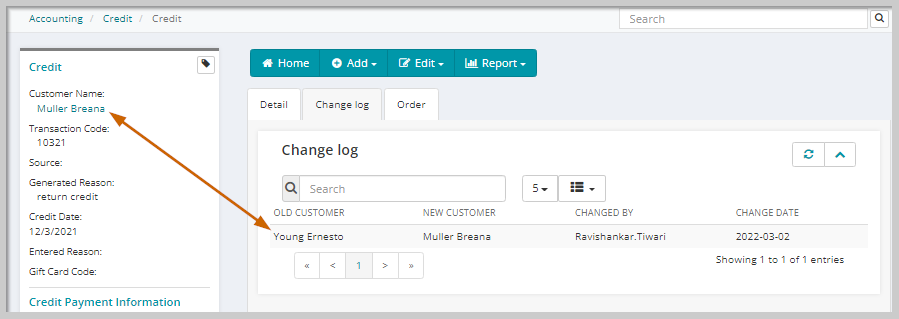Transfer Credits
Use the information in this topic to transfer a Credit from one Individual or Organization to another individual.
You can transfer credit in the following ways:
- From the Credit Profile
- Using the Transfer Credits form.
Use Credit Profile if you are transferring a single credit record. If you are transferring multiple credit records, use the Transfer Credits form. This will allow you to select all available or just specific credits to transfer to the other individual or organization.
SCENARIOS for a Credit Transfer...You will transfer a credit typically, if it was entered for the wrong customer.
-
- Your organization cuts a check for credit and gives it to the incorrect individual.
- An Individual within your organization mistakenly cuts a company check to an individual and requests that the amount be transferred to the organization's account.
From the Credit Profile
This is done simply by changing the name of the customer on the Credit Profile.
To Transfer a Credit From the Credit Profile:
- On the Credit Profile page, click the Edit button on the Actions Bar. The Credit Information window will display.
- In the Credit Information window, highlight the customer name field and enter the name of the customer to whom you wish to transfer the credit (you can also highlight and delete the current entry and use the Look-Up Button
 .
.
- Click Save
From the Transfer Credits Form
This is a faster and more versatile way to transfer multiple credits. You can also transfer an individual credit using this method.
To Transfer a Credit Using the Transfer Credits Form:
- Go the Accounting module.
- In the Credits group item, select the Transfer Credits group item link. The Transfer Credits window will display.
- Enter a customer in the Transfer From - Sort Name field.
- Enter a customer in the Transfer To - Sort Name field.
- The available credits for the customer in the Transfer From - Sort Name field will display in the Available Credits To Transfer section of the form.
- Select the Transfer check box of the credit(s) you wish to transfer.
- Click the Transfer button. You will be returned to the Credit Profile of the first credit on the list you just transferred.
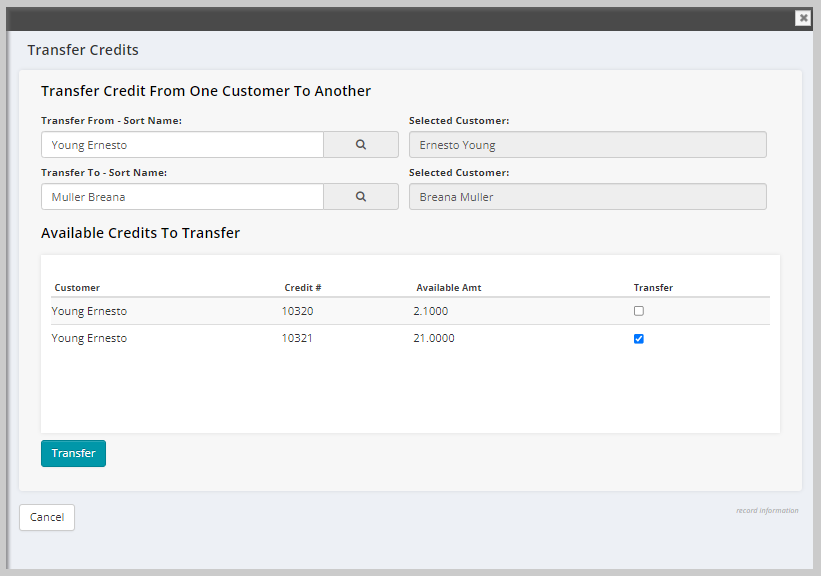
Using either transfer method, the data will be removed from the Credits child form of the transferring customer and displayed in the same child form of the customer receiving the credit.
The transfer is also recorded in the Change Log tab, Change log child form, including the date of the transaction (Change Date) and who in the organization executed the transfer (Changed By).