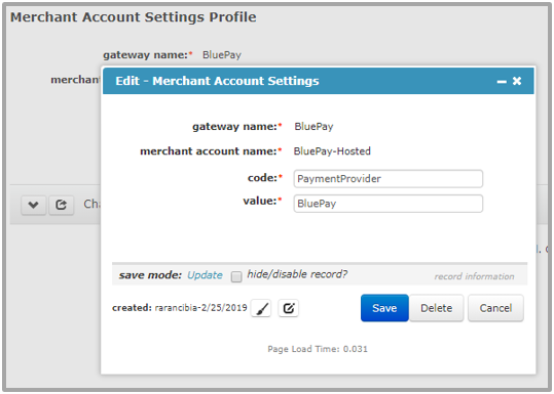Editing Merchant Account Settings
Merchant account settings specify certain attributes required for a merchant account. Some examples of merchant account settings are username, password, and vendor. Each merchant account setting has its own profile page where modifications can be made. Settings can also be added and edited directly from the merchant account settings child form.
Merchant account settings can be edited from the merchant account settings child form or from the Merchant Account Settings Profile.
To edit merchant account settings from the merchant account settings child form, complete the following steps:
- Go to the Merchant Account Profile.
- Expand the merchant account settings child form to display the list of current merchant account settings.
- Click the Edit icon next to the merchant account setting you wish to edit. The Edit - Merchant Account Settings pop-up window appears.
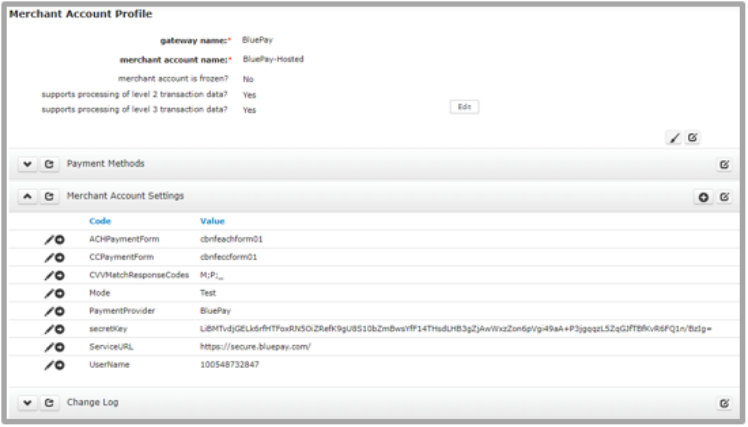
- Modify the following fields as needed:
Field Required Description code Yes Enter the identifying code for the merchant account setting being edited. For example, "password" is often used for the password merchant account setting. See Adding the Vantiv Merchant Account Settings, Adding the Sage Merchant Account Settings, and Adding the BluePay Merchant Account Settings for more information.
value Yes Enter the merchant account value for the code. For example, this would be the actual password required to access the merchant account. - Click the Save button. The merchant account setting is updated.
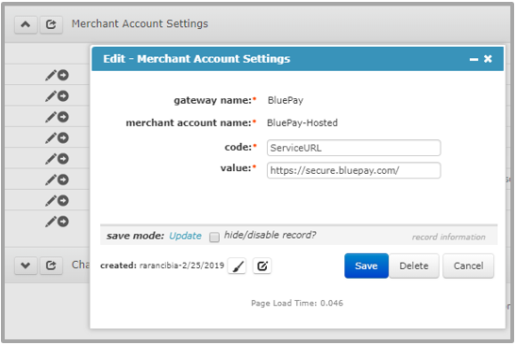
To edit merchant account settings from the merchant account settings profile, complete the following steps:
- Go to the Merchant Account Settings Profile.
- Click the Edit button located on the Merchant Account Settings Profile.
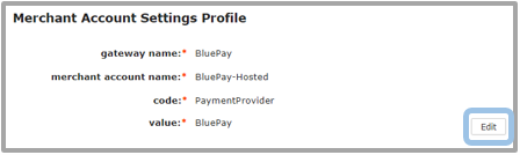
- Modify the following fields as needed:
Field Required Description code Yes Enter the identifying code for the merchant account setting being edited. For example, "password" is often used for the password merchant account setting. See Adding the Vantiv Merchant Account Settings, Adding the Sage Merchant Account Settings, and Adding the BluePay Merchant Account Settings for more information.
value Yes Enter the merchant account value for the code. For example, this would be the actual password required to access the merchant account. - Click the Save button. The merchant account setting is updated.
The Edit - Merchant Account Settings pop-up window appears.