Resuming Batch Processing on a Vantiv Payment Batch
When a batch file is sent for processing, an estimated time to process the batch is provided by Vantiv. This FTP timeout is determined by the number of transactions sent to Vantiv, and an algorithm in the SDK estimates the timeout value when polling the secure FTP for a response file. Under normal conditions, the system will wait for the results from Vantiv and then process the results in NetForum immediately. However, if something interrupts the process, you need to resume processing on the batch in order to record the results of the payment processing in NetForum.
Files stay on the Vantiv FTP server for 24 hours from the moment they are placed there. This applies to incoming and outgoing files.
Resuming Batch Processing on a Vantiv Payment Batch
To resume batch processing for a Vantiv payment batch, complete the following steps:
- Expand the Module Menu and click the Accounting hyperlink.
- Click the More group item to view the list of available group item links.
- Click the Find Payment Batch group item link. The Payment Batch Header group item will appear.
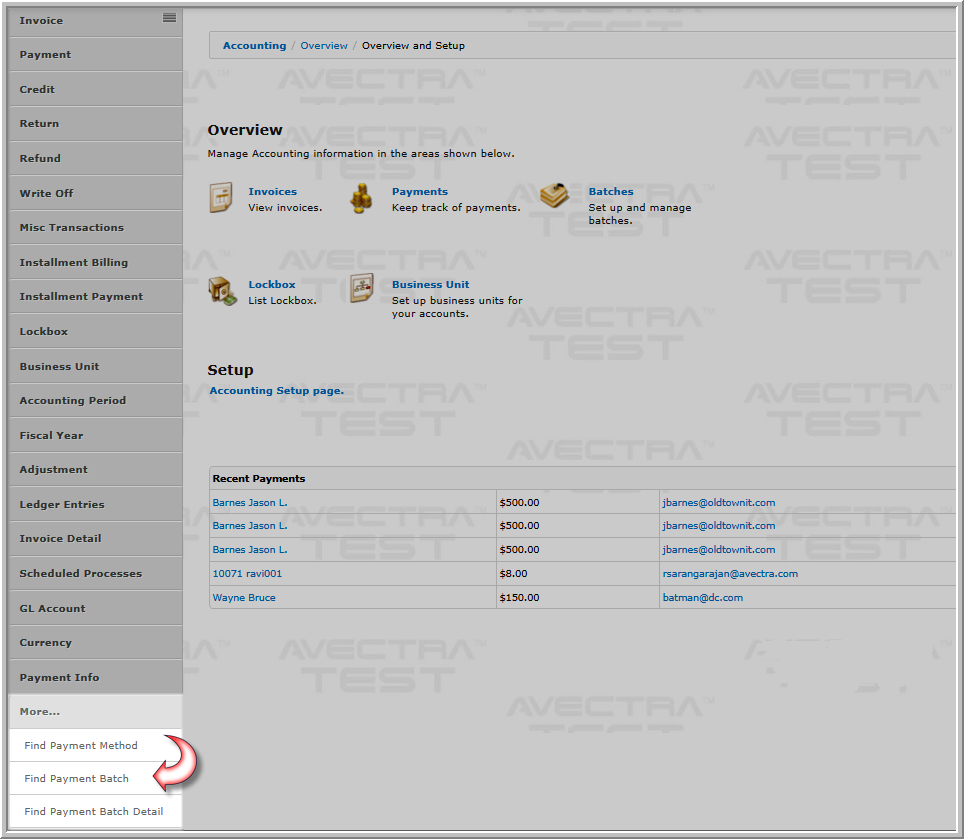
- Click the Open Payment Batches group item link in the Payment Batch Header group item. The List - Payment Batch Header page will appear showing a list of open batches.
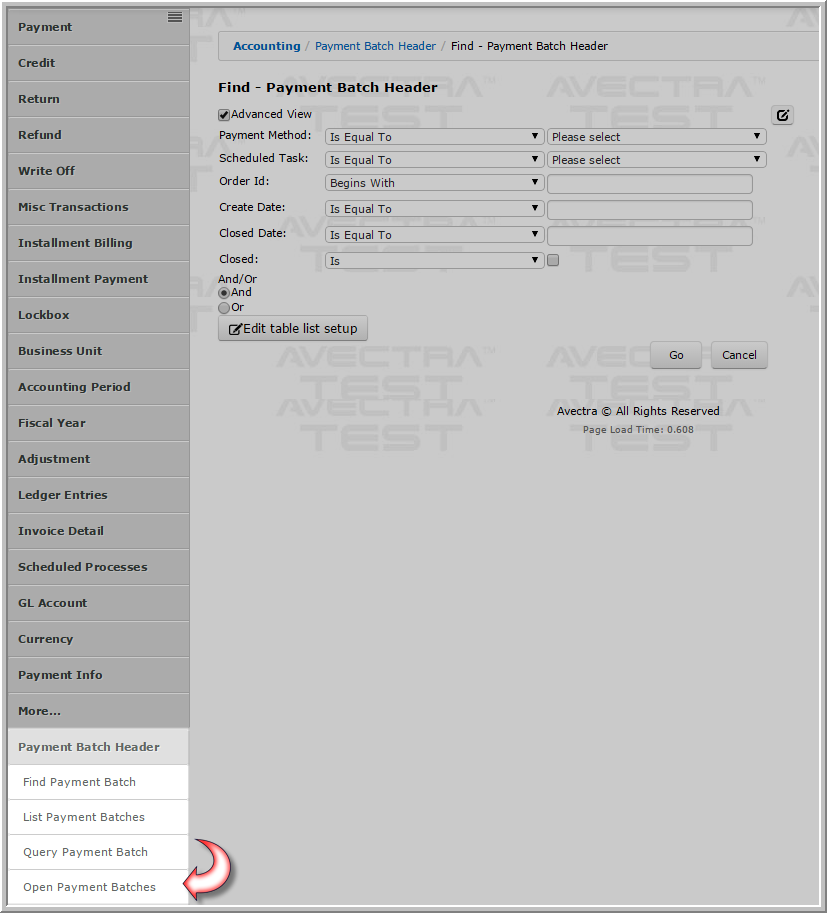
- Click the GoTo icon next to the payment batch header you wish to open.
- Make note of the request id and response id fields.
- request id - this is the name of the XML file that was provided to Vantiv for processing.
- response id - this is the name of the file Vantiv provided in return that contains the results of processing the request file.
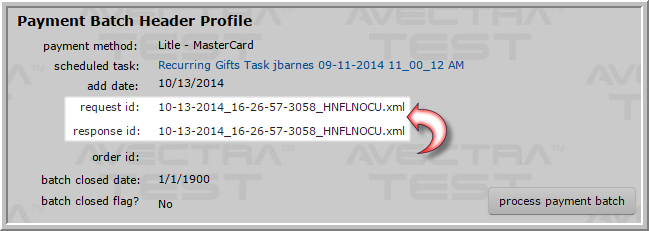
- Contact Vantiv support to determine if the request file (named in the response id field) was sent successfully to the incoming folder on the Vantiv secure FTP server. You can contact Vantiv at https://www.vantiv.com/contact.
- Use an FTP client to check the outgoing folder on the FTP server for the response file. You can also ask Vantiv to place the response file in the outgoing folder.
Note: The FTP client you use must support secure FTP (sFTP) for this process.
- Click the process payment batch button on the Payment Batch Header Profile. This will resume the batch process and retrieve the response file from Vantiv.
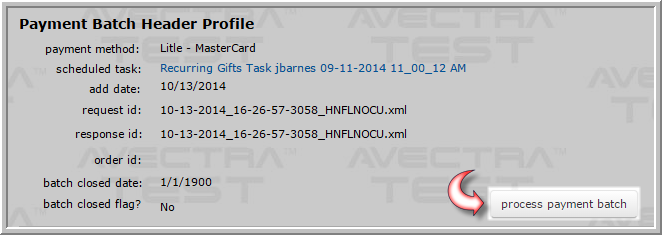
Note: If the file was not sent to the secure FTP folder, click the process payment batch button again on the Payment Batch Header Profile page to re-process.
Note: The name of the file that Vantiv places on the FTP server must match the name of the file listed in the response id field. If it does not, it will not find the results and processing cannot resume for the batch.
- All transactions in a batch will be locked and unable to be modified while the batch is processing.
- The order id field that is assigned to a batch of payments during payment batch processing is now exposed to ensure that a transaction that is being viewed in Vantiv, that was part of a payment batch, can be tracked back to the appropriate payment batch header/payment batch detail as needed.
- The order id field in NetForum corresponds to the Merchant Order Number in Vantiv.
- The transaction id field found on the Payment Batch Detail Profile is exposed for the same reason noted above.
- The transaction id field in NetForum corresponds to the Merchant Transaction ID found in Vantiv.