System Options
System Options are configurable settings in NetForum. There are more than 600 system options in NetForum. To view details about specific system options, see the System Options Reference.
Most system options are set in the database. These system options are managed from within NetForum by navigating to .
A smaller number of system options are configured in the web.config files in each NetForum application (iWeb, eWeb, and xWeb).
System Option Change Notification
When a system option value is changed, an email is generated and sent to the email address that is identified to receive notifications. Use the following task to set the appropriate email address.
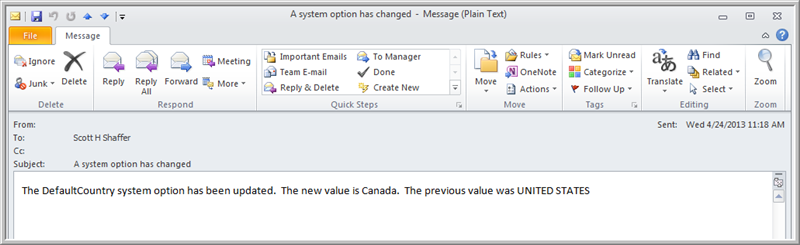
Setting the E-Mail Address to Receive Change Notifications
Your NetForum Enterprise user ID must have access to the Toolkit module to accomplish this task.
To set the e-mail address that will receive the system option change notifications, complete the following steps:
- Expand the Module Menu and click the Toolkit hyperlink.
- Click the Workflow group item located in the left-navigation bar to view the Workflow action items.
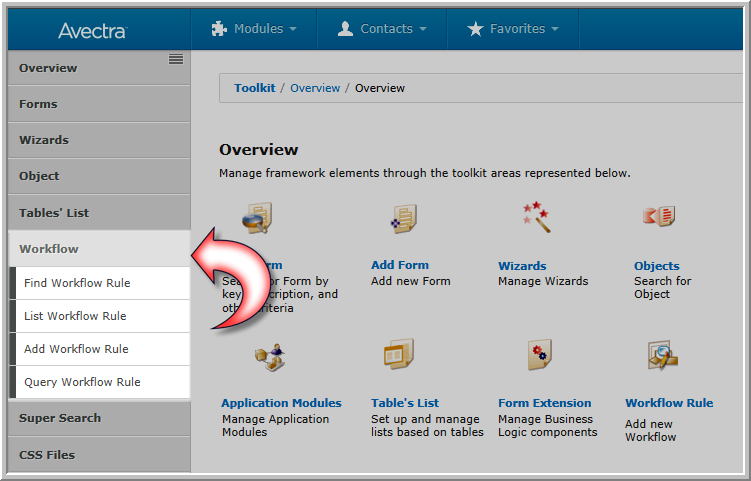 Workflow Action Items Highlighted
Workflow Action Items Highlighted - Locate the SendMailOnSystemOptionChange workflow rule by using the List or Find option.
Note: Workflow rules with a double asterisk ** next to their name are baseline workflow rules.
- Open the SendMailOnSystemOptionChange workflow rule profile by clicking the GoTo
 icon located in the list of results.
icon located in the list of results.
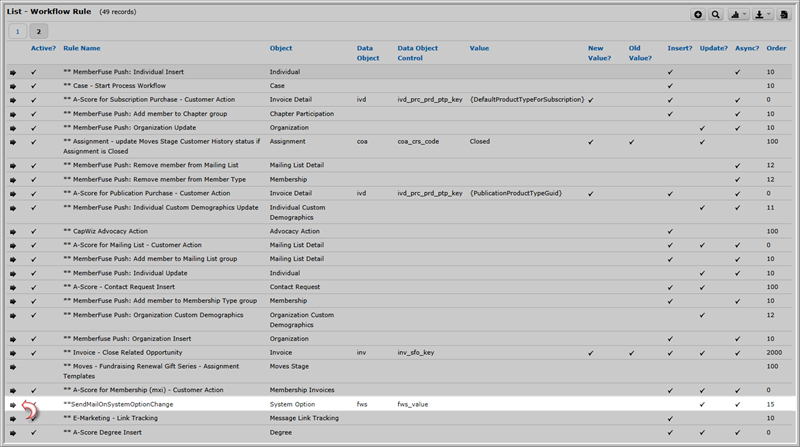 Workflow Rules List with SendMailOnSystemOptionChange Workflow Rule Highlighted
Workflow Rules List with SendMailOnSystemOptionChange Workflow Rule Highlighted - Expand the tasks child form to view the available task.
- Click the edit
 icon next to the name of the task to open the Edit - Workflow Task Pop-Up Window
icon next to the name of the task to open the Edit - Workflow Task Pop-Up Window - Enter the e-mail address you wish to receive the system option change notifications in the e-mail to field which is located in the Email Workflow section of this page.
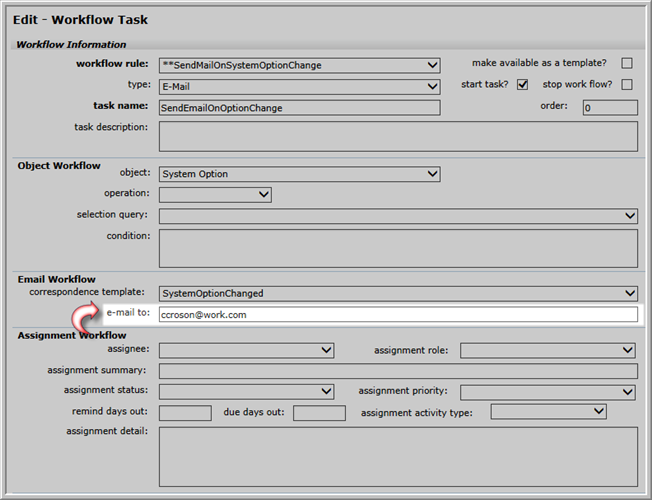 E-Mail Address Assigned to the SendMailOnSystemOptionChange Workflow Rule
E-Mail Address Assigned to the SendMailOnSystemOptionChange Workflow Rule - Click the Save button.
- Confirm that the Workflow Rule is Active. If not, edit the Rule, select the Active flag, and save the Rule.
Whenever a system option value is changed, the address specified above will receive an e-mail notification.
Note: It is a good idea to set up a "generic" e-mail address that several individuals have access to, rather than assigning this to an individual's e-mail address. Setting it to an individual's e-mail address can be an issue if that individual is out of the office or is no longer with the company.
Controls
- option. The name of the system option.
- category. The module that the system option belongs in. This is for organizational purposes and doesn't affect how the option works.
- description. A description of the option. Note that you will usually find more information about each option in this documentation.
- type. The Control Class of the option. This should not be changed for baseline system options.
- values. The available values for a system option that is a DropDownList. This should not be changed for baseline system options.
- current setting. The value for the option.
- keywords. Keywords to help classify the option.
- visible to external systems? Makes the option available for reference in xWeb, specifically the WEBGetSystemOptions web method. Formerly labeled eweb.
- entity level option. Deprecated.
Code
Use the GetSystemOption method in Config to read system options in C# code:
using Avectra.netForum.Common;string strValue = Config.GetSystemOption("XXX");
System Option Troubleshooting
If you change a system option in iWeb, this will not be triggered in eWeb unless you restart the eWeb application.