Set User Security
The purpose of this article is to give steps on how to change a user’s permissions. The times when you will want to look into this are when a user is unable to see something in NetForum or access a certain function.
Process
First you will want to find the user who is having permission problems. To do this you will want to go to Admin -> User.

You will get a list of users at this point. Click on the user who is having problems.

You will then be brought to the user profile screen. Click on the group the user belongs to. If they belong to more than one group, you will have to decide which group needs permission to the area the user can’t access.
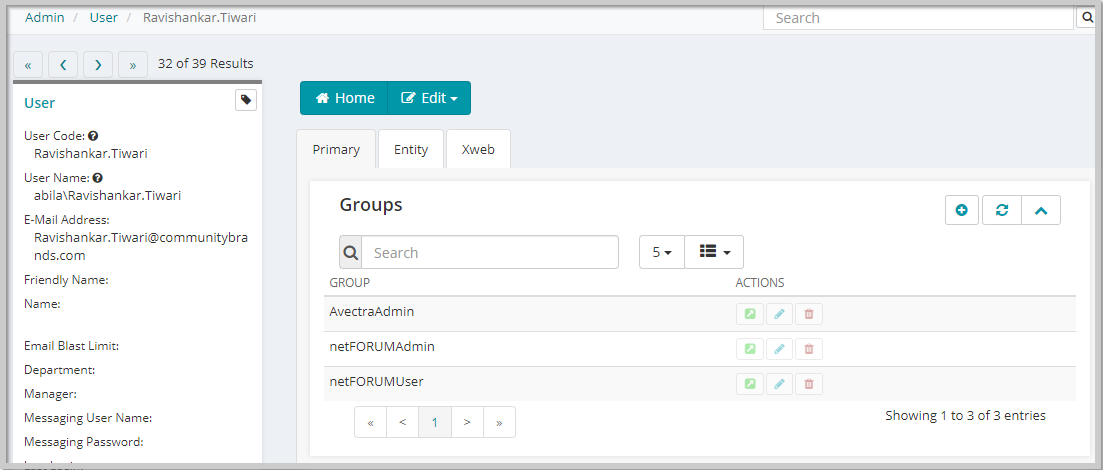
Once in the Edit-Group screen click on Set Group Security group item link. Here you will be able to set the privileges for this group. Please keep in mind this will affect all users belonging to that group.
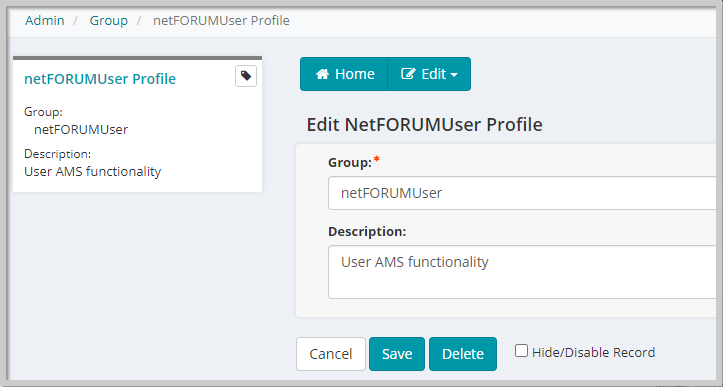
Below is the group security where you can set what areas the group has access to. If checked, they have access. If not, then they do not. In order to expand an area like CRM so that you can give access to Individual you will have to give the group access to CRM first. This does not mean they have access to everything since you will still be setting individual privileges for each group.
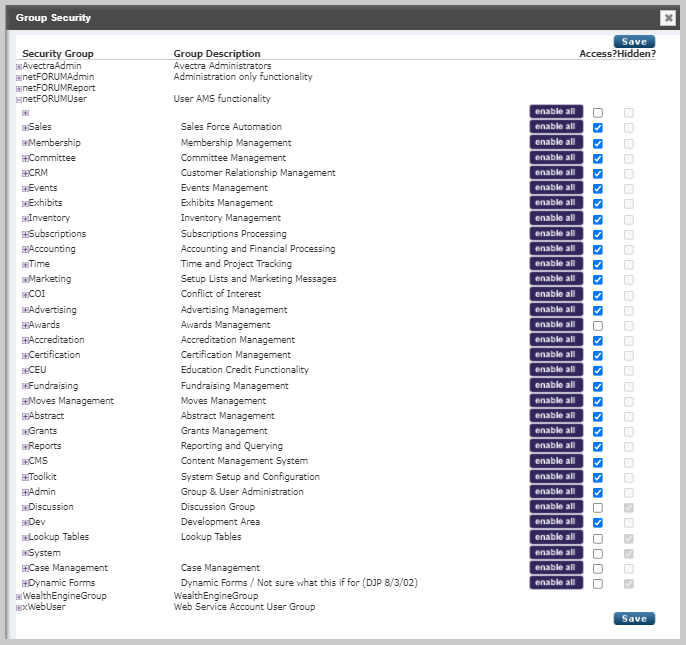
After saving the new privileges you will want to populate those privileges. First go to Populate Group Privileges in the Admin module.
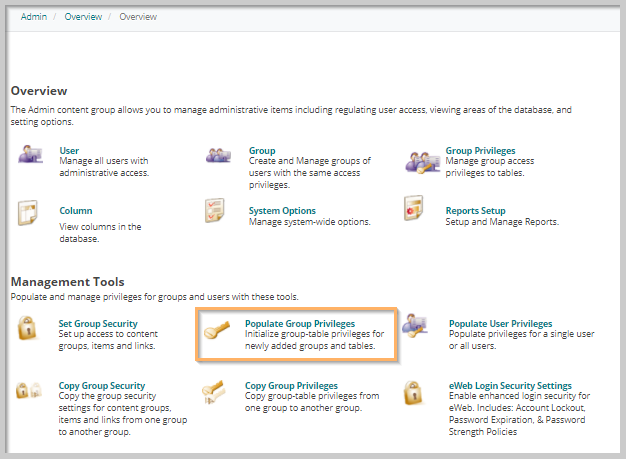
Just click Continue here to populate the privileges for that group.
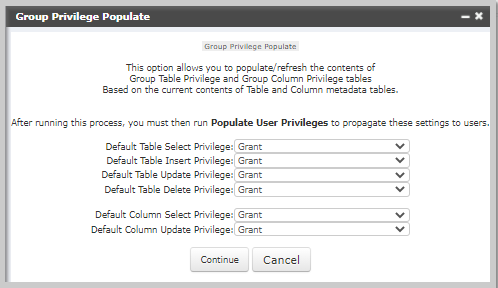
After the group privileges are populated, you will want to populate the privileges for the individual users. To do this go to Populate User Privileges in the Admin module.

Here you can select either all users or a particular user from the drop down. It is suggested you select just one user you need because populating privileges for all users will take a lot of time.
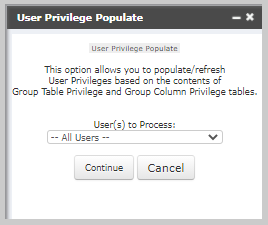
After this you should Clear Cache in the Admin module.
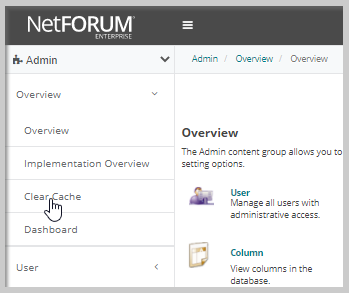
Once cache is cleared you should abandon your session. To do this click on the NetForum logo.
