Organization Relationship
This topic describes the Organization relationship to another Organization.
Database
Within the NetForum database the table co_customer_x_customer holds the relationship between two customer records. The prefix for this table is cxc. It contains the cst keys for the parent of the relationship and the child of the relationship. It contains information about what the relationship is and the dates for when it is valid.
The mb_membership_proxy table will use this table for linking a customer to another customer for membership flow down.
Organization to Organization
On the front end you can see the relationship an Organization has to another Organization by going to the Organization Profile in CRM. Once there select the relationship tab and look at related Organizations. Here you will see the relationship, the type, and the date range. You can also click on the arrow in order to go to the customer record linked.
You can add a relationship between the Organization and another Organization here. You can set the type of relationship and the date range applied.
By clicking on the nearby magnifying glass, you can edit the relationship. Here you can change information related to it, delete the record, or hide the record.
Purpose and Functionality of Parent check box on Add/Edit Relationship form
Overview
- The parent? check box on the Add Relationships form sets and unsets the cst_parent_cst_key for the linked customers if the Parent column in the Relationship child form is checked or unchecked.
- The Parent check box can be checked or unchecked based on below conditions:
- Both the customers are of Organization Type
- The Second Organization’s cst_parent_cst_key contains the cst_key of the First Organization.
Scenario 1:
Making an organization the subsidiary of another organization:
- On the Organization profile, to add the Parent-Child relationship between two organizations, go to Relations tab, and click Add button on the Related organizations child form. The Add-Relationships form opens.
- On the Add-Relationships form, select Subsidiary option from has the relationship of drop-down field.
- Enter the name of the related organization in the to organization field.
- In the reciprocal relationship field, select Parent option.
- Enter the relationship start date.
- Select parent? check box and click Save.
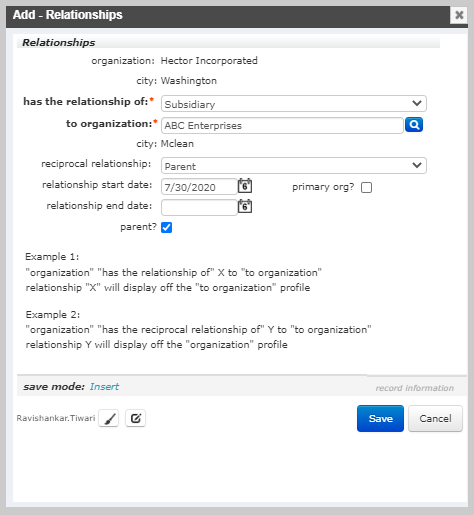
This will add a new record which is displayed in the Related organizations child form.

Note: In Current UI, you need to refresh the page after saving the record to get the parent flag on the Related organizations child form.
Important! In the Related organizations child form, the parent flag column is shown as checked because the related organization ABC Enterprises (Organization B) is a parent of Hector Incorporated (Organization A).
When editing the Hector Incorporated record, on the Edit - Relationships form, the parent? check box is unchecked because Hector Incorporated has a relationship of Subsidiary to Organization ABC Enterprises. So, even if the parent check box was selected in Add – Relationships form while adding the relationship, it will not be available as checked in the Edit – Relationships form.
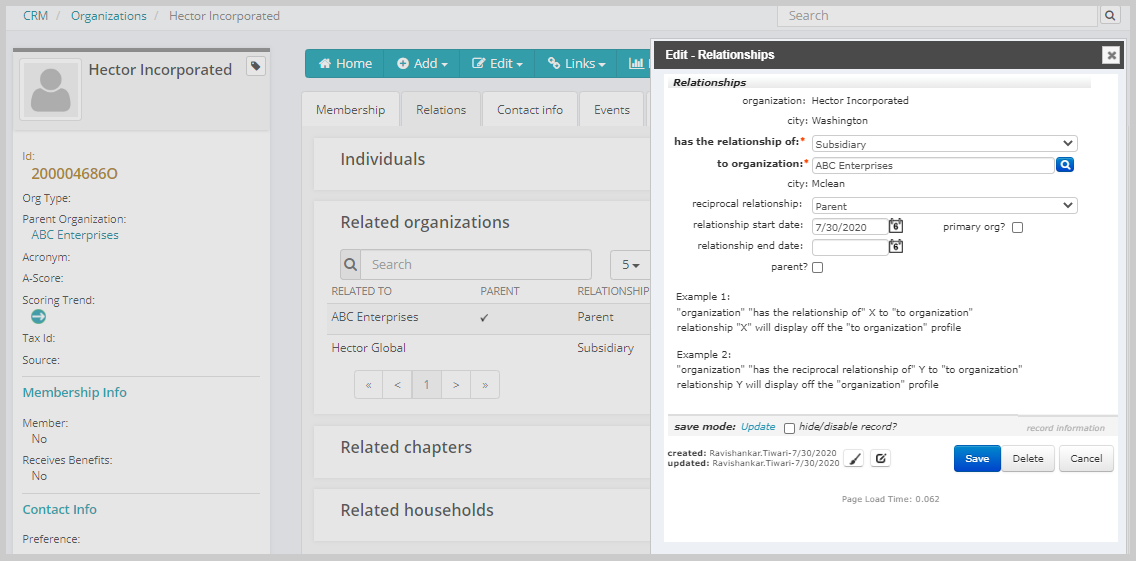
When navigating to the profile of related organization (in this case ABC Enterprises), you will observe that in the Related organizations child form, the parent flag is not selected because in the record, Hector Incorporated is displayed as a subsidiary. And the same is reflected in the Edit – Relationships form.
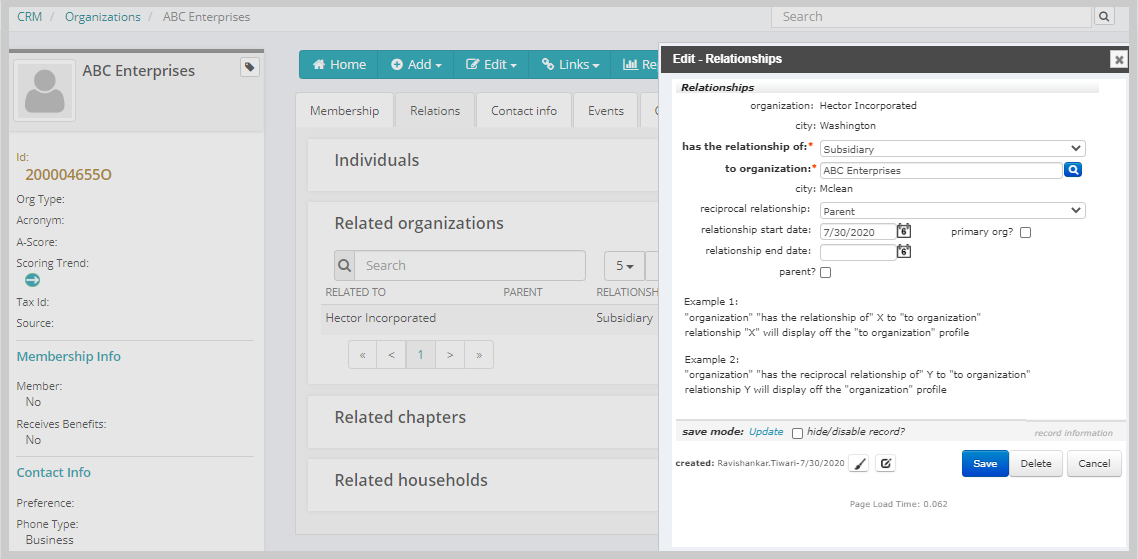
Scenario 2:
Making a subsidiary organization a Parent of another organization:
- On the Organization profile, to add a Parent-Child relationship between two organizations, go to Relations tab, and click Add button on the Related organizations child form. The Add-Relationships form opens.
- On the Add-Relationships form, select Parent option from has the relationship of drop-down field.
- Enter the name of the related organization in the to organization field.
- In the reciprocal relationship field, select Subsidiary option.
- Enter the relationship start date.
- Select parent? check box and click Save.
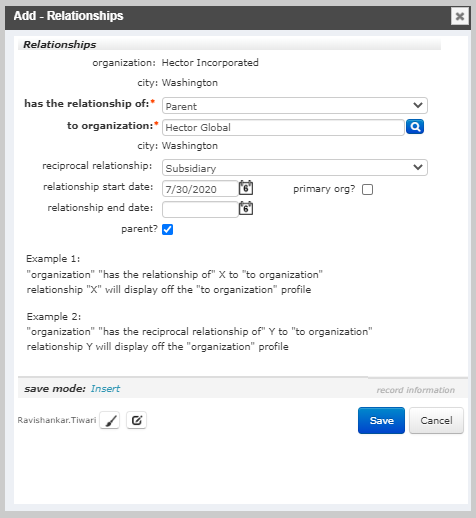
This will add a new record in the Related organizations child form.
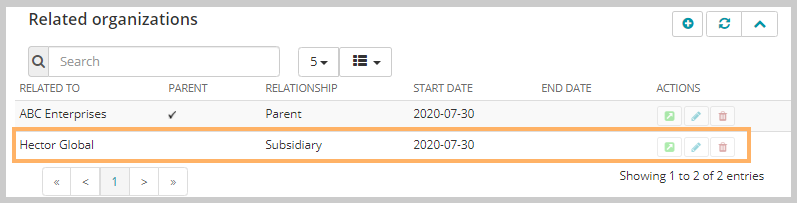
Important! In the Related organizations child form, the parent flag column is shown as not checked because the related organization Hector Global (Organization B) is not a parent of Hector Incorporated (Organization A).
When editing the Hector Incorporated record, on the Edit - Relationships form, the parent? check box is available as checked, because Hector Incorporated has a relationship of Parent to organization Hector Global.
Here, the Add and Edit Relationships forms displays the organization Hector Incorporated as parent therefore the parent check box is checked. And the Related organizations child form displays the related organization Hector Global with relationship as Subsidiary (which respect the relationship setup), therefore, the record here does not have parent flag displayed.
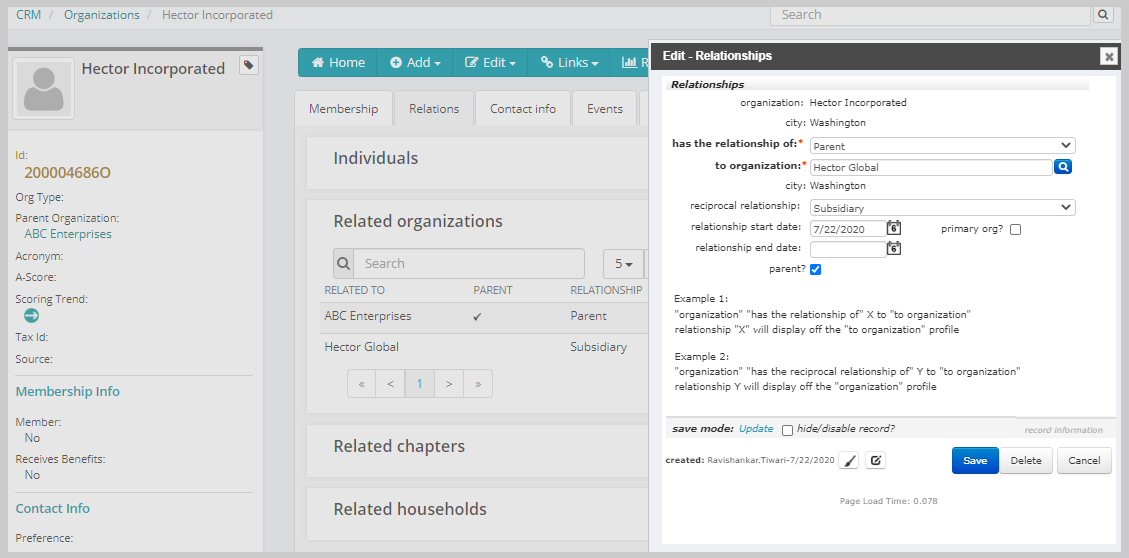
When navigating to the profile of related organization (in this case Hector Global), you will observe that in the Related organizations child form, the parent flag is displayed because in the record Hector Incorporated is displayed as a Parent. And the same is reflected in the Edit – Relationships form.
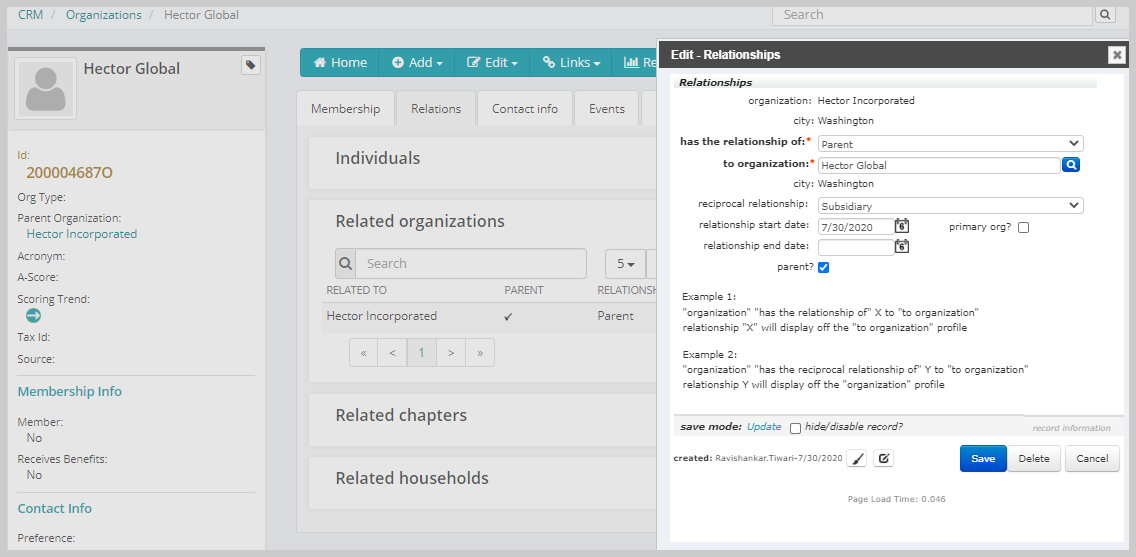
So, whether the parent field is populated on the Edit Relationship form is driven by if Organization A (or the first organization on the form is the parent of the second organization on the form.)