Request Fulfillment
The Request Fulfillment group item link is for requests that are to be processed through the mail only. The Request Fulfillment page displays the list of items to be sent based on the request activity and is also where you create mailing labels.
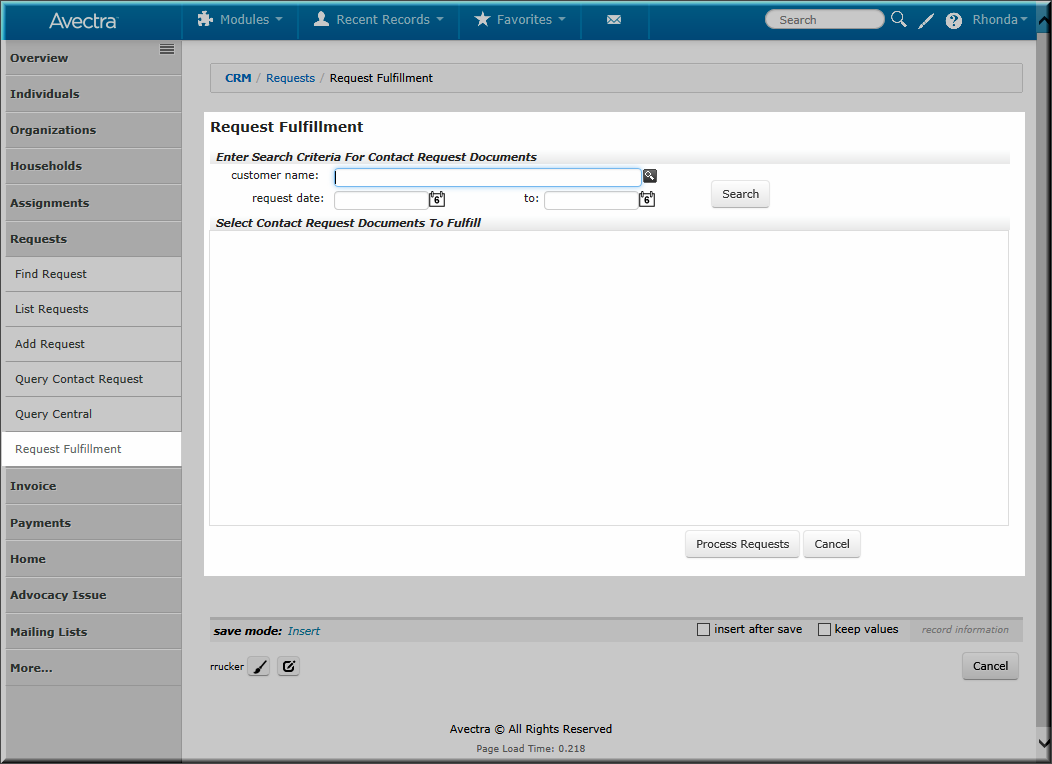
Request Fulfillment Group Item Link
There are two required elements for this functionality to be used:
- The send via regular mail? check box must be selected when adding a document during the initial request or adding a document from the Customer Request Profile page.
- The document must be already added to the related documents during the Customer Request Setup.
Fulfilling a Request
To fulfill a request, use the following steps:
- In the Requests group item, select the Request Fulfillment group item link.
- The Request Fulfillment page displays.
- To Search By Date range, enter a start date in the request date text box and an end date in the to text box, click Search.
- To search by Customer, enter the customer's name in the customer name text box or click the look-up button to search, click Search.
- Any unfulfilled request documents during that time frame or for that customer display in the Select Contact Request Documents To Fulfill section.
- Select document(s) check box you wish to fulfill or the Customer check box to fulfill all the document requests for that customer.
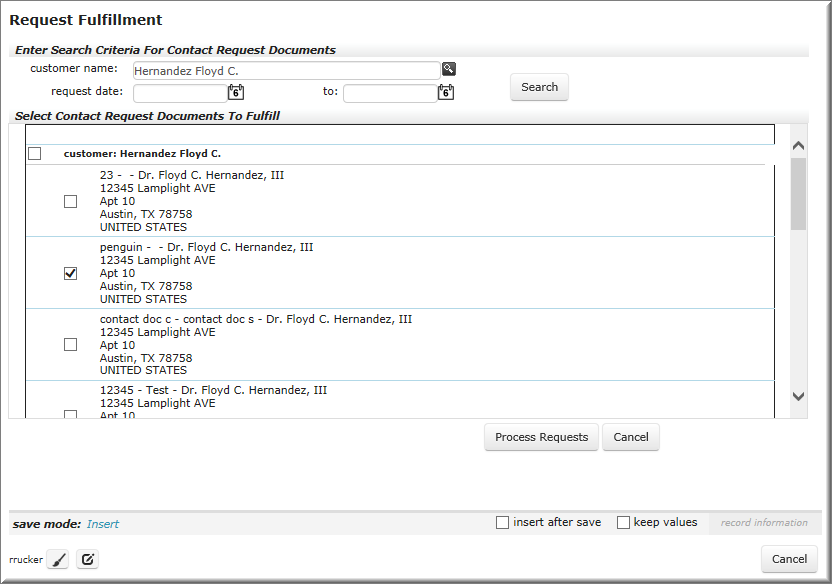
Request Fulfillment Window
- Click the Process Requests button.
- Click the print order fulfillment reports link which displays in the Select Contact Request Documents To Fulfill section.
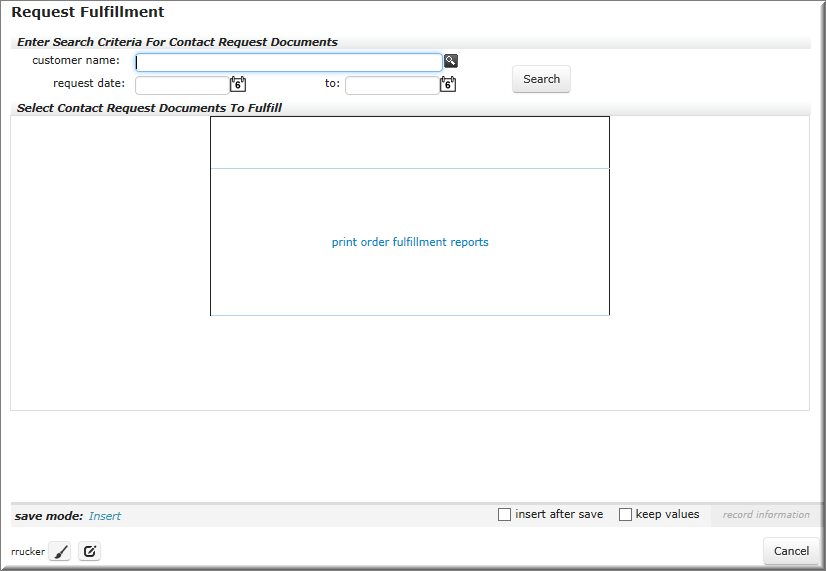
print order fulfillment reports link
- The oe_Fulfillment Window displays.
- Click the Shipping Labels button.
- The appropriate shipping label(s) will print from the correspondence template/selected document.