Adding a Subcommittee
Subcommittees are smaller committees that report up to a larger committee. For example you might have an Events Committee with several subcommittees for Speakers, Exhibits, or Housing.
To add a subcommittee, complete the following steps:
- Go to the Committee Profile.
- On the Committee Profile page, click the Subcommittee tab, if it is not already selected.
- Click the Add icon located on the Sub committees child form. The Add - Subcommittee pop-up window appears.
- Complete the following fields as needed:
- Click the Save button. The subcommittee will now appear on the Sub committees child form on the Committee Profile.
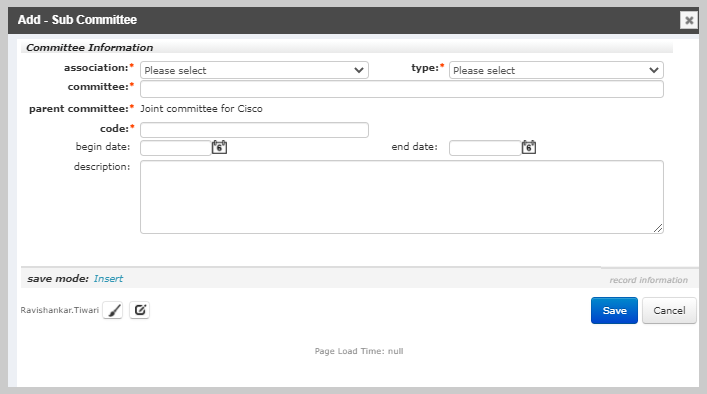
| Field | Required? | Description |
|---|---|---|
| association | Yes | Expand the drop-down menu and select the association this subcommittee will associated with. |
| type | Yes | Expand the drop-down menu and select the type of subcommittee being added. For instance, if this is a subcommittee of a larger Events Committee the type might be Exhibits. |
| committee | Yes | Enter the name of the subcommittee. |
| parentcommittee | Yes | This will auto-populate with the name of the parent committee. The parent committee is the committee whose profile you were on when you began the process of adding a subcommittee. |
| code | Yes | Enter a code to be used as an identifier for this subcommittee. |
| begindate | No | If this subcommittee has a finite time of existence, enter the date the subcommittee is to begin in this field. |
| enddate | No | If this subcommittee has a finite time of existence, enter the date the subcommittee is to end in this field. |
| description | No | Enter a short summary of what the purpose/focus of this subcommittee will be. |