Manage Committee Participants
The Manage Participants hyperlink on the Edit menu of the Committee Profile allows you to manage who participate s in the committee. You can also manage the committee positions, status, etc.
This topic covers using the Manage Participants functionality.
Managing Committee Participants
To manage the committee participants, complete the following steps:
- Go to the Committee Profile.
- Click the Edit menu and then click the Manage Participants hyperlink form the displayed menu. The Edit - Committee pop-up window appears.
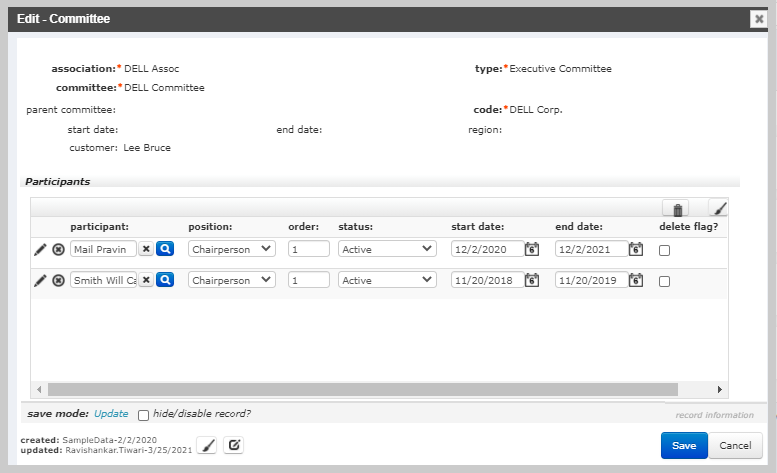
This window displays a listing of every participant that ever participated. Each listing includes the following fields:
| Field | Description |
|---|---|
| participant |
Name of the committee participant. |
| position |
Position the participant holds / held on the committee. |
| order | The order the position assigned will appear. |
| status | The current status of the participant. |
| startdate | The date the participant started with the committee. |
| enddate | The date the participant ended their participation in the committee. |
| deleteflag | Click this check box to delete the participant from the committee. This removes all record of that participant from the committee. |
- Modify the participant's settings as needed.
- Click the Save button. All changes made are now saved and have been applied to the participant(s).
Note: Only use the deleteflag in rare circumstances. It is much better to simply expire a participant's tenure with a committee by setting their end date to a date in the past. This allows you to keep an accurate history of all who participated in the committee. When you use the delete flag, that participant record is removed from the committee and committee history.