Editing the Registrant Waiver Attestation Information
For waiver-required event registrations, the Edit profile menu on the Registrant profile contains a Waiver link. The Waiver link directs you to the Edit Waiver form, which allows you to view and edit the registrant waiver attestation details.
Note: If a registrant completes the waiver attestation through eWeb, then the Edit Waiver form will be read-only. Only the waiver attestation completed through iWeb will be editable.
To edit a registrant’s waiver information:
-
Open an event registrant profile for which you want to update the waiver attestation information.
-
On the Registrant profile, click the Edit profile menu.
-
From the Edit profile menu, click the Waiver link. This will display the Edit Waiver form.
-
Once you update the attestation related information click the Save button or click the Cancel button to return to the registrant profile without saving the information.
If the registrant has completed the waiver attestation through eWeb, then the Edit Waiver form displays in read-only mode (all the fields will be non-editable) as shown below screenshot.
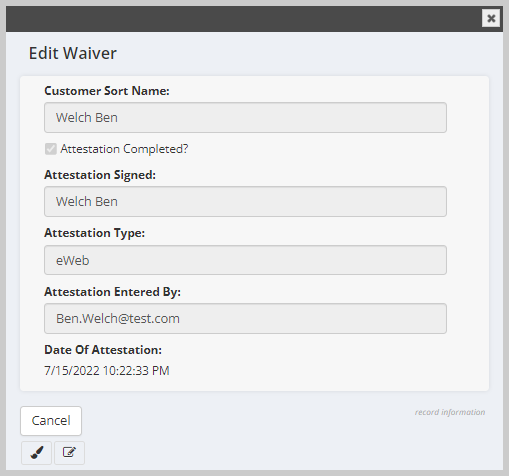
If the waiver attestation was completed by a staff user on behalf of the registrant, then the Edit Waiver form will allow you to update the waiver attestation information as described below.

The Edit Waiver form displays with the following entry fields:
| Field Name | Required? | Description |
|---|---|---|
| Customer Sort Name | Read Only | Displays the name of the registrant. |
| Attestation On Behalf Of Customer | Optional | Select this check box if you are completing the waiver attestation on behalf of registrant. |
| Remove Attestation | Optional | Select this check box if you wish to remove the waiver attestation information for the registrant. Once this check box is selected, the system disables the Attestation Completed and Attestation Entered By fields. The system also clears the Attestation On Behalf Of Customer check box if already selected. |
| Attestation Completed | Read Only | This check box automatically gets selected if you select the Attestation On Behalf Of Customer check box or select an option on the Attestation Type drop-down field. Accordingly, if the Remove Attestation check box is selected, this check box automatically gets cleared. |
| Attestation Type | Required |
Select the attestation type (Email, Phone, or Paper) from this drop-down field based on registrant’s mode acceptance to the waiver. In case of Attestation completed through eWeb, this field automatically displays eWeb in the field. Note: eWeb option will not be available for selection in case the waiver attestation is completed through iWeb. |
| Attestation Entered By | Read Only | This field automatically populates your name (iWeb username) if you select the Attestation On Behalf Of Customer check box or select an option on the Attestation Type drop-down field. Accordingly, if the Remove Attestation check box is selected, this field automatically gets cleared. |
| Date Of Attestation | Read Only | This field automatically populates the current date and time as you select the Attestation On Behalf Of Customer check box or select an option on the Attestation Type drop-down field. Accordingly, if the Remove Attestation check box is selected, this field automatically gets cleared. |
Viewing the Registrant Waiver History Log
The Registrant waiver history child form keeps track of changes made to the registrant waiver information for a waiver-required event.
To view the Registrant waiver history Log:
-
On the Events Registrant profile, click the General tab.
-
Scroll down and click the collapse/expand button on the Registrant Waiver History child form to expand.
Log records will be displayed under the Registrant waiver history child form.
The Registrant waiver history child form gets updated when the registrant completes the attestation for the waiver-required event through eWeb or an association staff user completes the attestation on behalf of customer by mentioning the attestation type information.
Important! When an individual completes the waiver attestation on during registration on eWeb, then the system will not record attestation change history on the Registrant waiver history child form. The history is only populated when the waiver attestation is updated after registration.
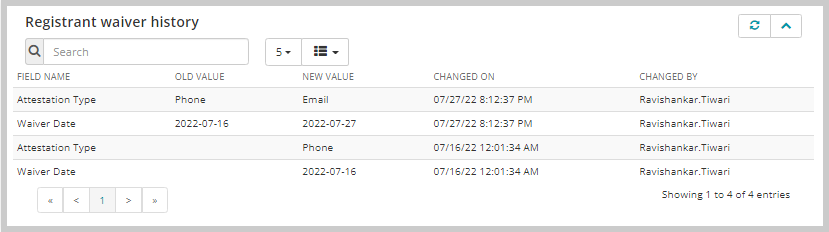
The Registrant waiver history child form contains following columns.
| Column | Description |
|---|---|
| Field Name |
Displays the name of the Field (Attestation Type and Waiver Date). Every time the waiver attestation information gets updated through iWeb, the system populates two rows (Attestation Type and Waiver Date) to track the updates made to the waiver attestation information. If the waiver attestation information was updated through eWeb, the system populates three rows (Attestation Type, Waiver Date, and Waiver Name) to track the updates made to the waiver attestation information. The Waiver Name row displays the full name the registrant entered while completing the attestation on eWeb. |
| Old Value | Displays the previous attestation type and the date when the information was updated. |
| New Value | Displays the current attestation type and the date when this information was updated. If you remove the waiver attestation, then the New Value column will be blank. |
| Changed On | Displays the date and time when the waiver attestation information got updated. |
| Changed By | Displays the name of the user who updated the waiver information on behalf of the customer. In case the customer updates the waiver attestation through eWeb then this column displays the customer’s email id/username. |