Event Waiver Report
Association staff users can generate a report to get a list of registrants who have signed (signed waiver through eWeb or registrants whose waiver attestation were completed through iWeb), those who have not signed (unsigned), or both (registrants who have signed and those who have not signed a waiver) for an event or query using the Event Waiver Report.
To generate an Event Waiver Report:
-
Go to Reports module.
-
Expand Report Central group item and then click the Reports group item link.
-
On the Module field, select Events module option.
-
On the Category field, select Registrants drop-down option (you can also select the All in the Category field).
-
Select the desired delivery method from the Delivery Method drop-down field.
-
On the Events – Registrants reports section, go to the Event Waiver Report field, and click on the Go button.
-
On the Event field, select the event from the drop-down list for which you want to generate an event waiver report.
-
On the Waiver Signed field, you can select an option (Unsigned, Signed, or All) whether you want to generate a report for all signed registrants or unsigned registrants, also you can select All as an option for generating an event waiver report.
-
Once you updated the Event and Waiver Signed fields, click the Go button. This will display the Event Registrant Waivers report.
This will display Reports profile.
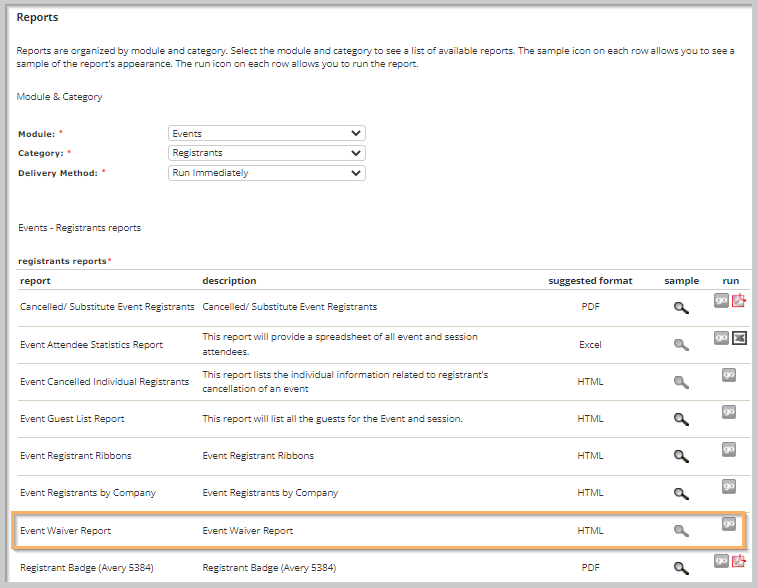
This will display the Report Parameters form.
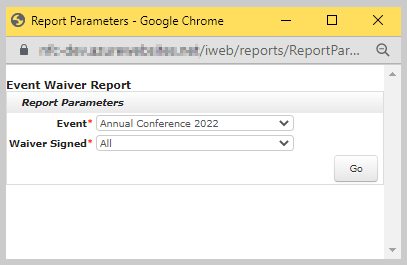
Note: The Event drop-down field on the Report Parameters section will only display the waiver specific events list.
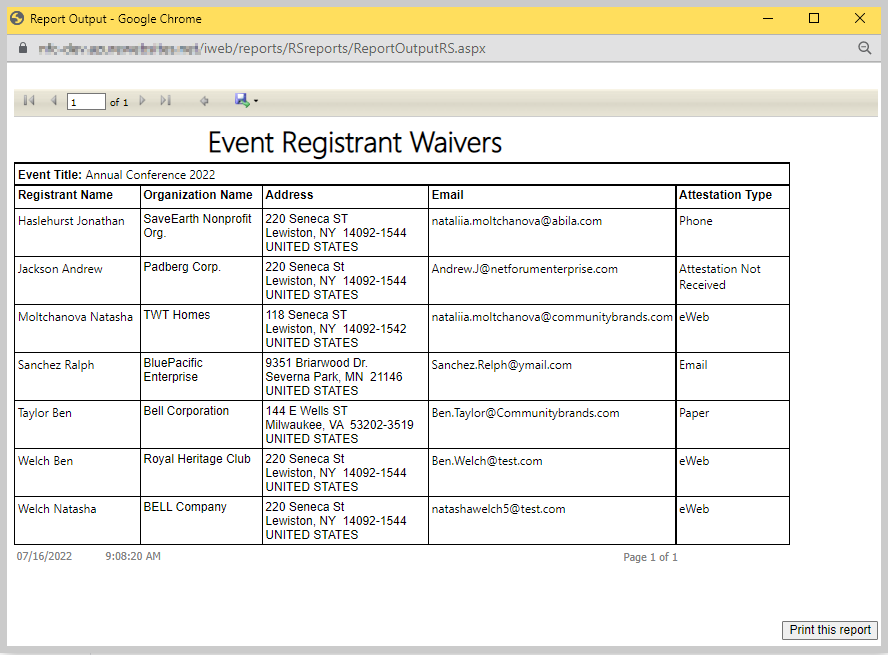
The Event Registrant Waivers report contains following columns.
| Field Name | Description |
|---|---|
| Registrant Name | Displays the name of the Registrant. |
| Organization Name | Displays the name of the registrant’s organization. |
| Address | Displays the address of the registrant. |
| Displays the email address of the registrant. | |
| Attestation Type | Displays the mode of attestation (Email, Phone, Paper, or eWeb) used by the registrant. The Attestation Type field displays Attestation Not Received if the attestation is not completed by the registrant for the event. |
You can export the report using the Export drop down menu. This report also has the Print this report button to allow you to print a copy for your records.