Updating the Waiver Information Through eWeb
If the event wavier requirement was added to an event after an individual was registered, NetForum allows the individual to read and sign the waiver attestation online at a later date.
To update the waiver attestation information through eWeb:
-
After logging in to eWeb, click the My Account tab from the top navigation bar.
-
From the My Account Links on the My Profile page, click the My Events link. The My Events page will display.
-
On the Events You Have Registered For section, click the waiver required event for which you wish to complete the waiver acceptance.
-
Click the Edit button on the Your Event Registration Information section.
-
On the Waiver section, read the event waiver agreement and select the I agree check box.
-
Enter your name in the Full name field as a digital signature for agreeing with the event waiver.
-
Click the Save button to complete the waiver acceptance task or click Cancel to return to the Event Registration Details page without saving the waiver acceptance information.
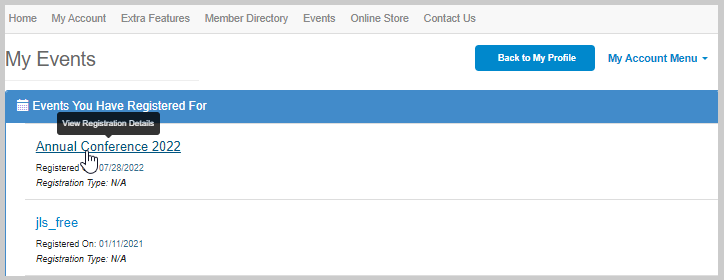
This will display the Event Registration Details page.
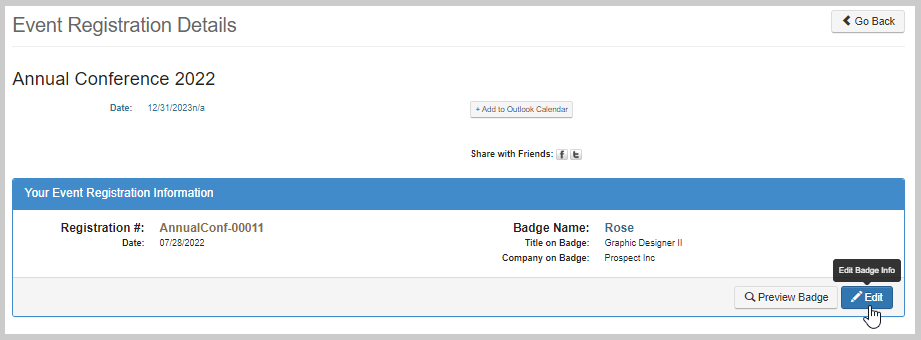
This will display the Edit Eweb Guest Registrant page.
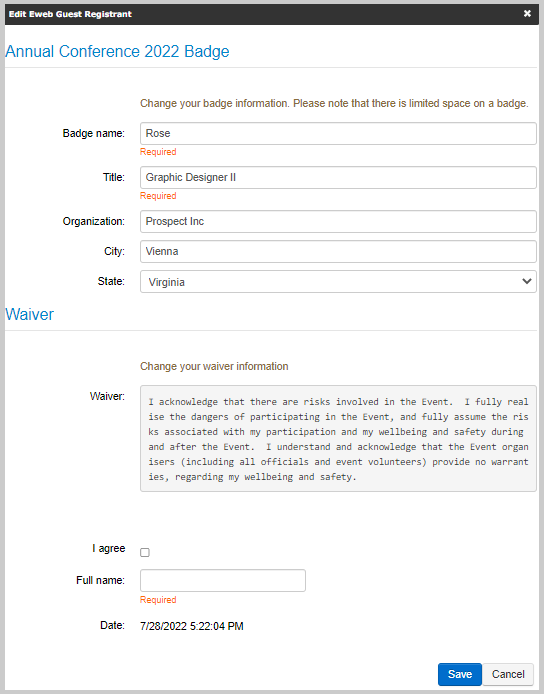
Important! If the user does not select the I agree check box and proceeds with adding a full name and saving the form, the system will not consider the waiver acceptance as completed. The Edit Eweb Guest Registrant page will still show these fields as unfilled.
Important! The user must manually enter their name in the Full name field to proceed with the registration process. If the user selects the name from the auto-suggested pop-up to fill in the Full name field, the system will display the ‘waiver name is Required‘ message while saving the information.
The Date field will automatically populate the current date and time.
Once waiver attestation is complete, the Waiver section on the Edit Eweb Guest Registrant page will be read-only and cannot be edited later.
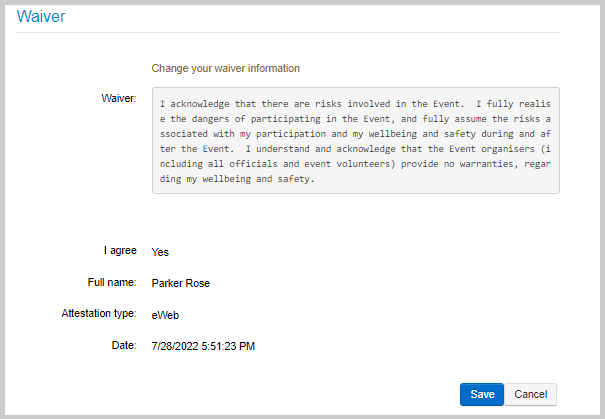
You can view the waiver attestation details on the Registrant’s profile information panel, and the same can be verified on the Registrant waiver history child form on the Registrant profile.
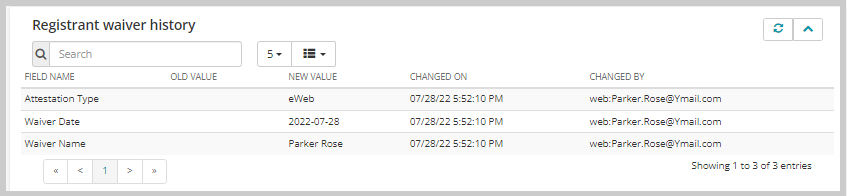
Important! When an individual completes the waiver attestation during registration on eWeb, then the system will not record attestation change history on the Registrant waiver history child form. The history is only populated when the waiver attestation is updated after registration.