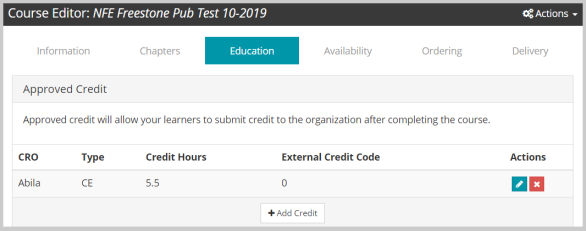Credit Sync between netFORUM and Freestone
Credit Sync is designed to allow educational credits information to automatically synced between Freestone and NetForum. This willl give NetForum customer a comprehensive view of the real time credits earned. This feature will allow adding new credits and update existing credits in the NetForum.
To add and sync the credit information between netFORUM and Freestone, steps for Publication Product Credit Sync is given below and it is similar for Event Product Credit Sync:
- Go to the publication or event product for which you want to enter the credit information.
- On the product profile page, click Credits tab.
- Click the Add New Record
 icon on the Credits field. This will display Add - Product/Publication_Credit window.
icon on the Credits field. This will display Add - Product/Publication_Credit window. - In the Credit Information section, product name is a pre-populated field that list the name of the product.
- Select an appropriate option from the credit type drop-down list.
- Enter the credit number in the no. of credits field.
- Select a certificate program option from the cert. program field. This is a mandatory field to sync credits details with Freestone.
- Enter the other optional details as appropriate, and then click Save.
Ensure that product is synced with Freestone before adding the credit information.
This will display Credits section.
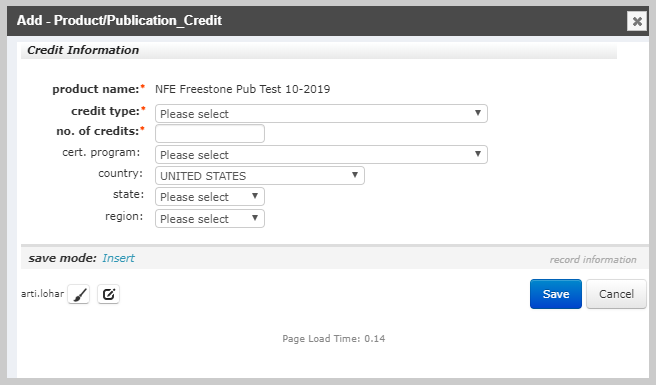
The credit type value of the credit must have a name that exactly matches a credit type in Freestone for the correct credit reporting organization.
This will list the Credit information under the credits section.
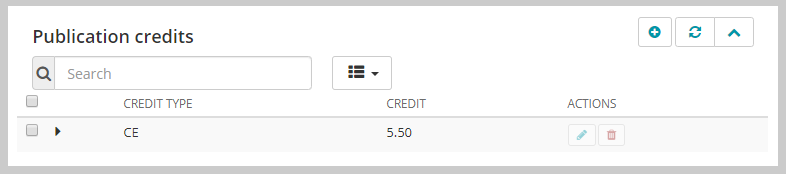
Verifying Credit Sync Details in Freestone
To verify the Credit Sync Details in Freestone, follow the below mentioned steps:
- Login to Freestone site.
- Expand the Course module on the left navigation pane.
- Click View Courses. This will display the My Courses list. You can search or sort the course list to Last Updated for which you added the credit details.
- Click Edit button in the Actions column against the course. This will display Course Editor profile.
- From the Course Editor profile, click Education tab.
- In the Approved Credit section, you will find the fields like: CRO, Type, Credit Hours, and External Credit Code. The credit information available here is synced from NetForum. Credit details can be edited for the iWeb and the same will be reflected in Freestone.