Freestone Integration setup
NetForum2017 and above supports the Freestone® Learning Management System. This feature is integrated in the 2017 and above versions, no system options needed to use this feature. This will provide the ability for users to create educational and event products in NetForum and sync it with Freestone. A real time data exchange happens if Freestone setup is done. This will ensure consistency among the products, and allow for a single entry of product information. The credit and catalog sync between NetForum and Freestone can be tracked in iWeb under the integration log.
To Configure the Freestone integration in iWeb, complete the following steps:
Note: You must be a NetForum Enterprise customer and have administrator access to perform the below mentioned setup.
- Login to iWeb with admin credentials.
- Go to Admin module, and scroll-down to Integration group item and click to expand it.
- Click Integration group item to expand it, and then click Overview.
- In the Integration Types section, click the Add Integration link in the Freestone row.
- In the Add - Integration window, enter the desired name that you want to use for your integrations in the name field and select Freestone option from the type drop-down list.
- Click Save.
- This will add the Freestone Integration that you just saved in the list of Integrations section.
- Click goto record
 icon next to the integration that you created to configure it.
icon next to the integration that you created to configure it. - Enter the appropriate details in Username, Password, and ServiceUrl fields provided by Freestone. Keyword field should be set in Admin > Keyword section and same should reflect in this field. Refer Add Keyword topic for more information.
- Click Edit
 icon next to the field that you want to update. This display the Edit - Integration Setting window.
icon next to the field that you want to update. This display the Edit - Integration Setting window. - Enter the details in the value field and select the Required? check box and then click Save.
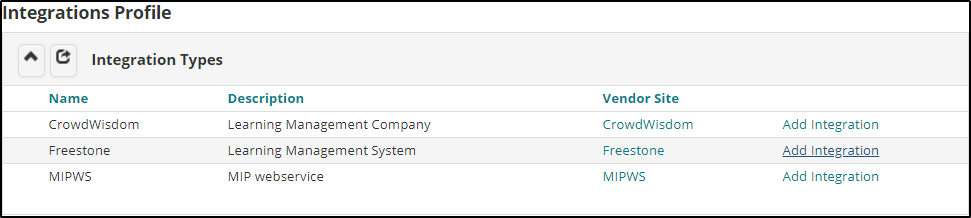
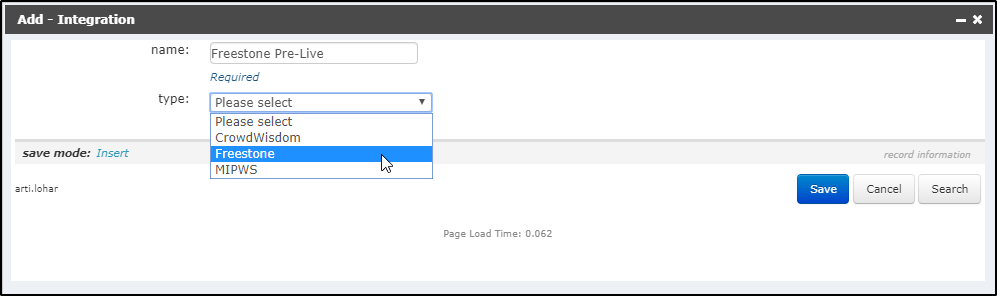
This will display Integration Profile page.
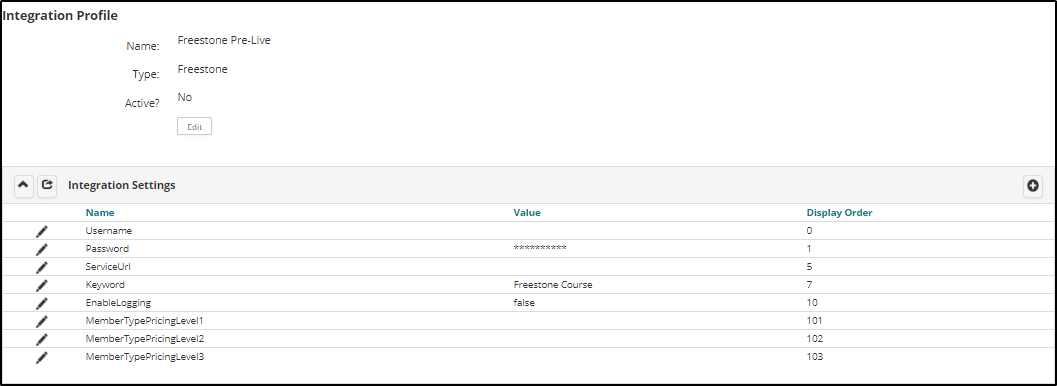
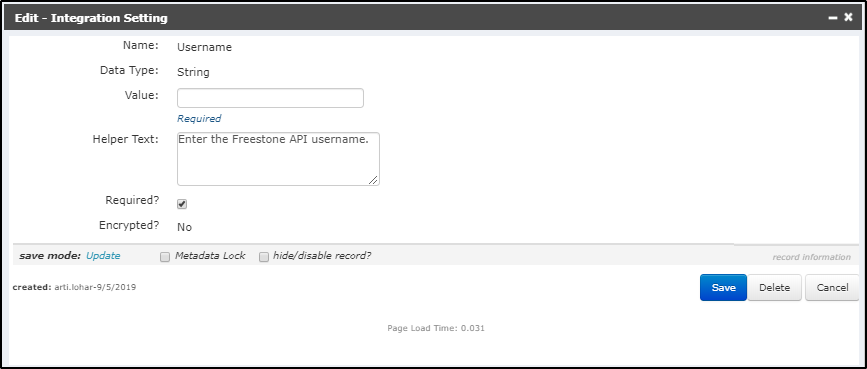
Once the Freestone Integration is configured, it has to be active to use the integration.
To make Freestone Integration active, follow the below steps:
- On the Integrations Profile page, click goto record
 icon under the Integrations section. This will display Integration Profile page.
icon under the Integrations section. This will display Integration Profile page. - Click Edit
 button.
button. - From the displayed Edit - Integration window, select the active? check box. You can also edit the name field if required.
- Click Save button.
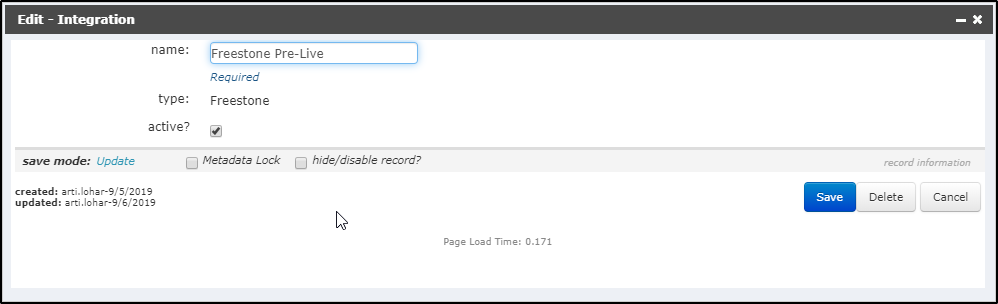
The created integration will be active and ready to use.
Using Integration Log
Integration Log field under the Integration Profile stores the record and track of all the sync related information between NetForum and Freestone. Freestone will be notified every time a product is created or updated when there is an integration between NetForum and Freestone. Integration Log will maintain the record of all such information and also if any error occurred, same will be reflected in this section. To use Integration Log feature, you have to make Integration Log active. If the Integration Log is inactive, you will be able to use the Freestone Integration feature but no record will be stored related to the exchange of data.
To activate Integration Log for Freestone, complete the following steps:
- Under the Integrations Profile, go to Integrations section and click
 icon next to Freestone integration that you have created. This will display Integration Profile page.
icon next to Freestone integration that you have created. This will display Integration Profile page. - On the Integration Settings section, click edit record
 icon next to EnableLogging field. An Edit - Integration Setting window opens.
icon next to EnableLogging field. An Edit - Integration Setting window opens. - Enter true in the Value field to make Integration log active and then click Save.
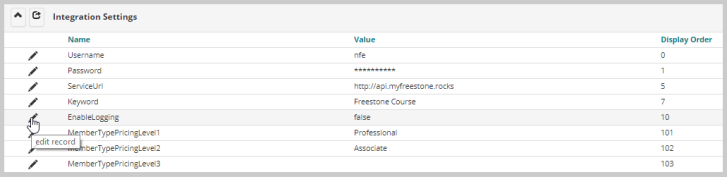
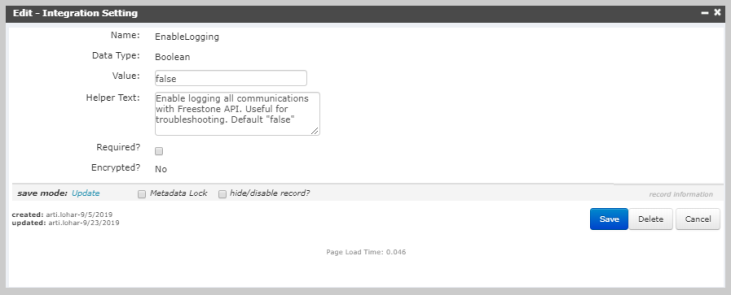
Multiple price settings
In order to add multiple price to an event or publication product, below settings are required in Integration settings section.
- Expand Admin module and scroll-down to Integration group item.
- Click Overview group item list.
- On the Integrations Profile page, click goto record
 icon next to Freestone integrations in the Integrations section. This will display Integration Profile page.
icon next to Freestone integrations in the Integrations section. This will display Integration Profile page. - In the Integrations Settings section, click Edit
 icon next to MemberTypePricingLevel1 field.
icon next to MemberTypePricingLevel1 field. - From the displayed Edit - Integration Setting window, enter the membership type in the Value field and click Save.
- Repeat the steps to add another membership type for MemberTypePricingLevel2 field.
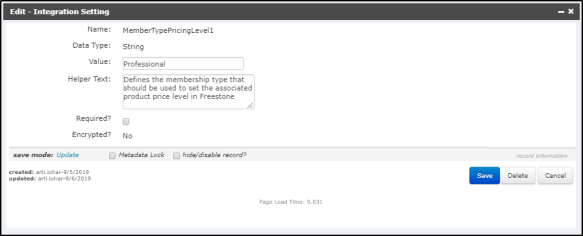
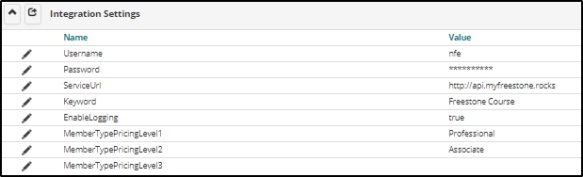
Once the above settings are done user can add multiple price to products or events that is synced with Freestone.