Adding a Gift Card Product
Note: Gift Card processing is available in the baseline version with the 2015.1.4 service pack and later releases. Earlier versions require a customization for gift card processing.
Gift cards reflect as a credit in the system and are added as Miscellaneous Products. Use the information in this topic to add a gift card product to the system.
The Gift Card product type must be available before you can perform this task.
Gift Card processing must be enabled before gift cards can be redeemed in the system.
Use the following steps to add a gift card product to the system:
- Go to . The Add-Product Profile form opens.
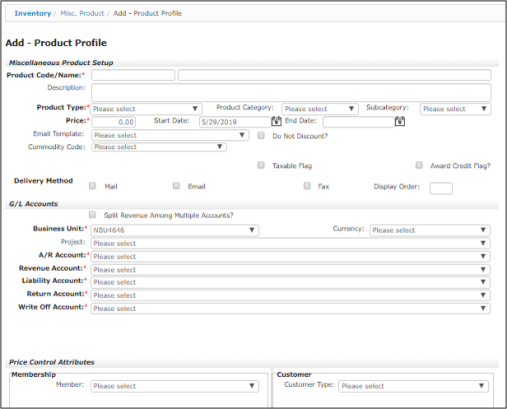
- Enter the appropriate information for the gift card, including the following fields:
- Add a product code and name for the gift card to be issued. These fields are required.
- Select Gift Card from the Product Type drop-down list. This field is required.
- Select the Sell Online check box if you want the gift card to be available in external Web site for sell. Without this check box selected, the gift card will only be available internally, through Centralized Order Entry.
- Enter the price for the gift card. This field is required.
- If no discount is offered on the gift card, select the do not discount? check box.
- Specify the business unit and accounts for the gift card, or accept the default values.
- If any Price Control Attributes or Customer attributes apply to the gift card, specify the appropriate values for those fields.
Once you select Gift Card option from the Product Type field, a Sell Online check box auto-populates.
Important! Gift Card for eWeb is available on 2017 and later versions of netFORUM Enterprise.
If Sell Online check box is selected, a notes icon auto-populates next to Sell Online check box.
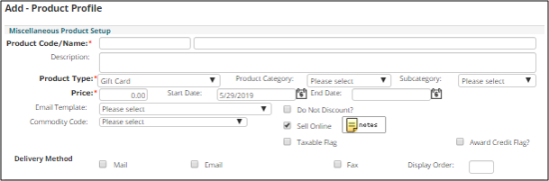
Important! You can control gift card online information by entering the appropriate details in the Online Product Information page. To enter the details, click notes icon. This will display Online Product Information page.
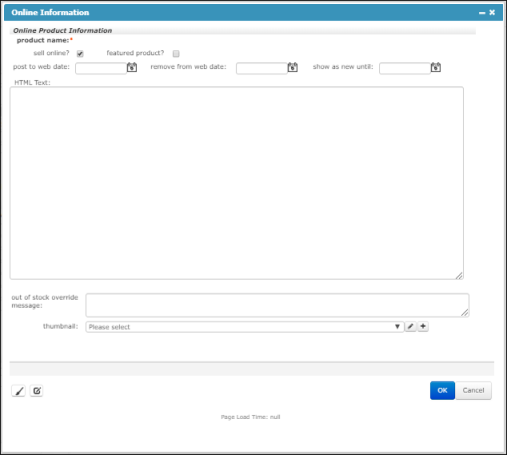
- Click Save to add the gift card product.