Setting up Subscription Autopay
Setting up subscription renewal with autopay in NetForum creates a perpetual subscription-renewal cycle, where on renewal of the subscription is automatically paid using the stored payment method indicated. Use the following procedure to renew subscriptions with autopay.
Important! Following this process will cause NetForum to charge your customers' accounts, this happens once the subscription has been created and set to auto payment. The customer will be charged automatically on renewal of the subscription.
Prerequisites
An individual/organization (i.e. customers) for whom you want to autopay subscriptions renewal must have a stored payment method of Credit Card or ACH attached to the account.
Below steps are explained using an individual, same applies for organizations with appropriate field changes.
To add a subscription to an individual for autopay subscription renewal:
- Log in to iWeb.
- Go to the CRM module and click the Individuals group item.
- Find or select an individual from the list.
- Click the Add tab from the top menu bar, a drop-down list will appear.
- Click the Invoice link. The Centralized Order Entry page appears.
- Click the Add Product button. From the displayed page, click the Subscriptions.
- Add a subscription.
- Select the Auto Pay Subscription? check box.
- Select an appropriate option from the Customer Payment Info drop-down list.
- Click the Save & Finish button to return to the main COE page.
- Complete the payment process of the initial subscription by adding payment details and then click the Add Order button.
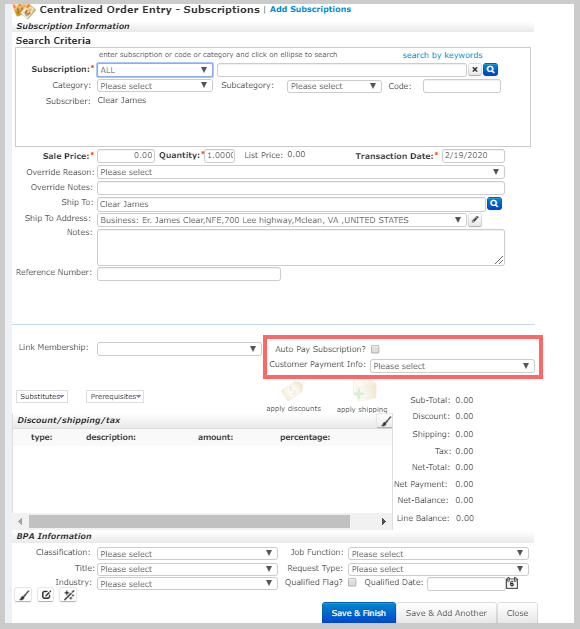
Note: Auto Pay Subscription? check box and Customer Payment Info fields are mandatory for setting up the autopay subscription renewal. You can also update these fields after the initial purchase of the subscription using Subscriber Profile explained below.
Subscriber Profile Renewal Process History
This section maintains a history of each attempt to autopay the subscription renewal term.
To verify or edit the added subscription:
- Go to the individual profile and click the Subscriptions tab.
- To edit the subscription, click the Go To
 icon. This displays Subscriber Profile page.
icon. This displays Subscriber Profile page. - Click the Edit
 button in the Subscriber Profile. You can change the preference as required in the Edit - Subscriber window. Edit the information, as necessary and click Save.
button in the Subscriber Profile. You can change the preference as required in the Edit - Subscriber window. Edit the information, as necessary and click Save.
The added subscription will be listed in the Active subscriptions section.

To track the renewal history of the subscription:
- On the Subscriber Profile, scroll down and click the More tab.
- From the displayed window, click the Renewal Process History link.

Here you can see whether a renewal process has failed or been successful.

An example of Renewal Process History section displaying autopay subscription renewal getting failed.

An example of Renewal Process History section displaying subscription renewal getting auto payed.
Important! The Stored Payment Method for an individual or organization will appear in eWeb only if the allow online payment? check box is selected.
To select the allow online payment? check box, click the Payments tab from the menu bar of an individual profile page. From the displayed payment information page, scroll down to the Stored payment information section, click the edit icon on the payment method field. This displays the Edit - Customer Payment Info page. Select the allow online payment? check box and click Save.

Note: If the Credit Card set for the subscription autopay is expired, then the renewal process for this subscription will fail.