Subscription Renewal Process
Use the Subscription Renewal Process to renew all expired subscriptions in NetForum. You may choose to renew Subscriptions on expiration dates you specify or choose Renewals Based on Transaction Date.
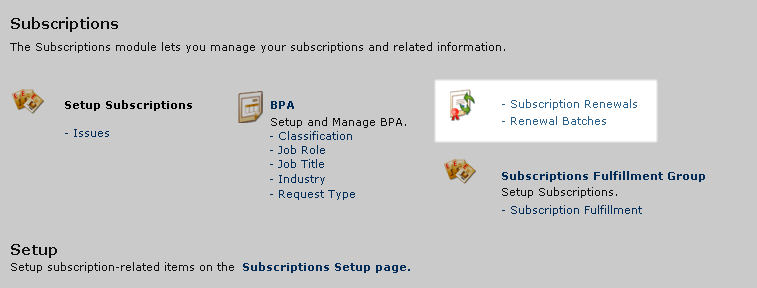
Renewing a Subscription is very similar to the Dues Renewal Process for Memberships. To access the Subscription Renewal Process, click on the Subscriptions Group Module and click Setup and Overview. Then select the Subscription Renewals link, pictured above. Begin the Subscription Renewal Process.
Step One: Complete Renewal Criteria Needed for Each Subscription
When you click the Subscription Renewals link, the Renew Subscription form will appear, pictured below.
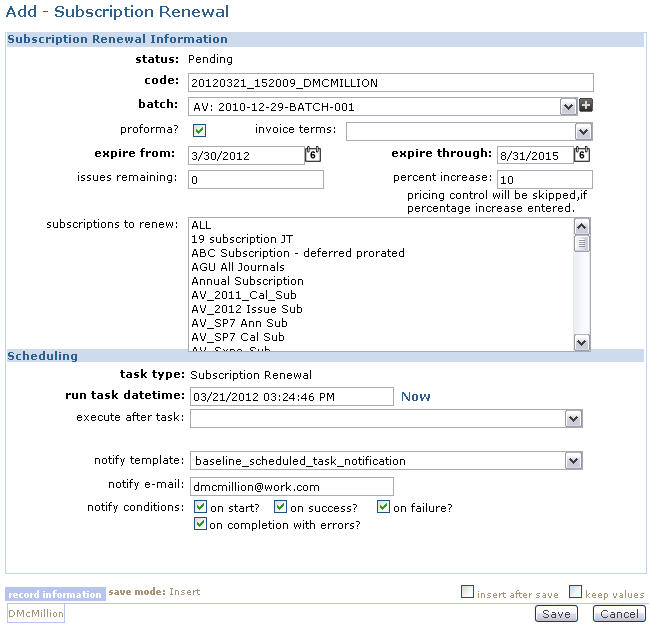
- Code: Enter a meaningful code for the Subscription Renewal or keep the one currently created by NetForum based on transaction date and user. This is required.
- Batch: You must specify a batch that the renewal invoices will be placed into. You may select one that has already been created by using the drop-down menu or use one created selected for Subscription Renewals such as seen in the example. A Batch is required.
- Proforma: Select the proforma check box if you are creating proforma invoices for your renewals and then specify the invoice terms in the drop-down.
- Invoice Terms: Select a value from the drop-down field to indicate the term during which the subscription must be paid in full (for example, net 15 or net 30 days).
- Expire from/Expire Through: Select the dates that you want to filter the renewal dates.
- Issues Remaining: If you track by issue instead of calendar or anniversary dates, use the issues remaining to filter your renewals instead of the expire dates.
- Percent Increase: Indicate by what percent the price of a subscription should increase on each renewal. If this field is left blank, the original subscription price will be used. When entering a percent in this field, it is not necessary to include the percent ( % ) sign.
- Subscriptions to Renew: Use this box to select which Subscriptions you want to renew. You may select ALL if you want to renew all Subscriptions for Subscribers that meet your expiration terms or you may <CNTRL> Left-Click to select specific Subscriptions.
- Click the Save button to save your subscription renewal criteria.
You may choose to schedule the Subscription renewal for a later date/time by completing the the Scheduling section. The start time is in the time zone of your site's server.
Step Two: Get Subscribers to Renew
After you have saved your renewal, the Renew Subscription Report window appears, pictured below. Notice that the status is Scheduled.
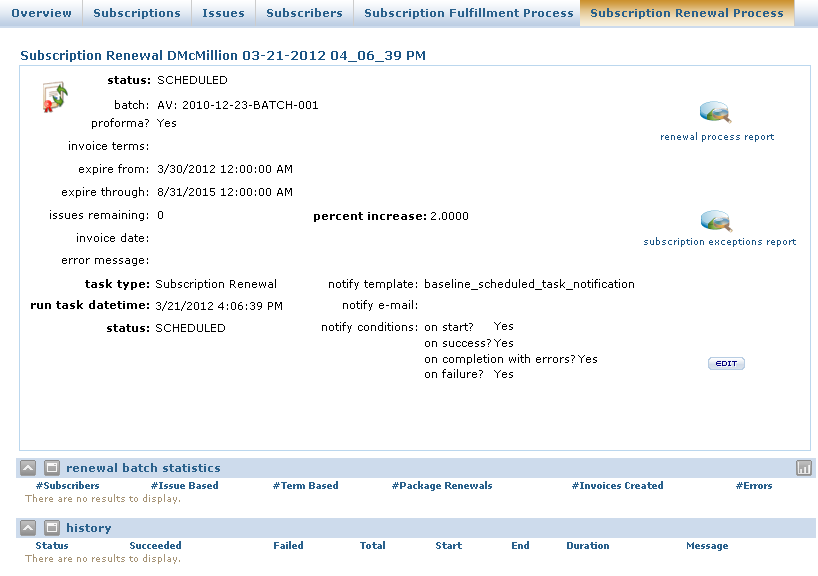
Notice that all of the fields you previously specified including your batch, code, and expiration terms are present. If you have any error messages, click the Subscription exceptions report icon for more information for Administrator or for NetForum support.
Also, notice the renewal batch statistics child form that is part of the report. It is currently empty because you have not yet specified to get subscribers to renew. Once you click that button, the report will regenerate and you will notice a new form, seen below.
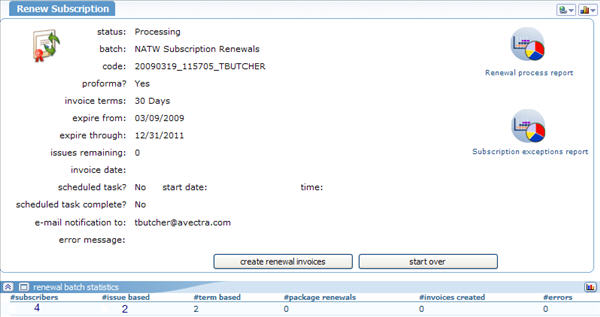
Once you get subscribers, notice that your new status is now Processing instead of Pending. [If the process was scheduled, this status will update once the scheduled task is initiated. If you entered an email address when you created the renewal batch, a message will be sent to that email address notifying the user when the task is complete.]
You are now able to observe the renewal batch statistics child form and observe that, based on the renewal criteria entered, in this example and expiration date ending in 2011, 2 term-based subscriptions (and 2 subscribers) will meet this. At this point, you have two options. You may start over and enter new expiration criteria, including a new Subscription or you may click the create renewal invoices button to generate the invoices that will renew your subscriptions and that will also complete the Subscription Renewal Process.
Step Three: Complete the Subscription Renewal Process
When you click the create renewal invoices button, the final Renew Subscription report will appear, pictured below. [If your process was scheduled, clicking the "create renewal invoices" button will schedule that task. An email confirmation will be sent confirming completion. Once the process is complete, you will see the renewal process report and updated statistics in the child form.]
Note: If the SubscriptionRenewalMethod system option is set to the GroupBySoldToCustomer option,then all renewals that are billed to the same customer will be placed on a single invoice.
Notice that status is now Complete and that the invoices created is equal to the subscribers. You may also click the Renewal Process Report to obtain the details of which subscribers and periodicals that invoices were generated from, seen below.
Additional Information
When this process is scheduled, there are two scheduled tasks that need to be initiated in this process: get records and create invoices. The get records process is scheduled based on the start time entered on the renewal batch. The next task is scheduled based on the system default start time. If that time is in the past, the system will schedule the task to start at the time tomorrow.
For setup/configuration information about the scheduled task, see Scheduled Task.
Pricing Logic
If UsePricingControlForSubscriptionRenewal is enabled, then pricing control logic for subscriptions will be used when renewing by calling the pc_su_subscription_list stored procedure, using the transaction date for the "as of date". The renewal process will find the lowest qualifying price for each customer for the same subscription (sub_prd_key). For example, if the price for which the subscriber originally purchased the subscription required membership, and the subscriber subsequently lapsed membership, then the pricing control will renew the person to a price for non-members.
If UsePricingControlForSubscriptionRenewal is not enabled, or if you opt to use the automatic percentage increase feature, then the subscription will renew to the same price.
Unlike membership, there is not a way to configure a subscriber to renew to a specific price that you choose.
If you would like to renew subscribers to a higher price, your options are:
- End-date old prices, and enable UsePricingControlForSubscriptionRenewal, so that subscribers will renew to a new and higher price. (Note that if you want new subscribers to continue to use the "old" prices but have renewals renew to the "new" price, side by side, this will not be possible if you end-date the "old" prices. As a work-around, you could temporarily end-date the "old" prices, run renewals, then remove the end-dates on the "old" prices.
- Beginning in 2013.01, use the percentage increase feature
Automatic Percentage Increase versus Changing Price
Suppose it is October 1, 2017, and your subscriptions will increase by 10% on January 1st of 2018. A subscription is $50 today, and will be $55.00 starting January 1. If anyone buys a subscription today, up through December 31st, the price should remain $50. But when you run renewal batches, you want the people whose terms will start on or after 1/1/2018 to renew with a rate of $55 and not $50.
If you update the actual price record to $55, then your renewals will have the correct price, but you'll overcharge people who start their subscriptions now. To get around this, you can leave the subscription price at $50 and during renewal, set the automatic percentage increase to 10% so that the subscriptions will renew to the same price setup record, but have the 10% additional added so it will be $55.
Then, on January 1st (or 2nd), you can update the subscription's price record to $55 so that new subscribers will pay the $55 rate, and anyone who renews thereafter can renew normally without needing to enter an automatic rate increase in the renewal page.