Form Element Edit Window: HTML Tab
In the HTML tab, you can add a separate HTML ID, apply a different stylesheet (css) and add text that explains how the element is to be used. Use this tab to apply a custom HTML style to the element.
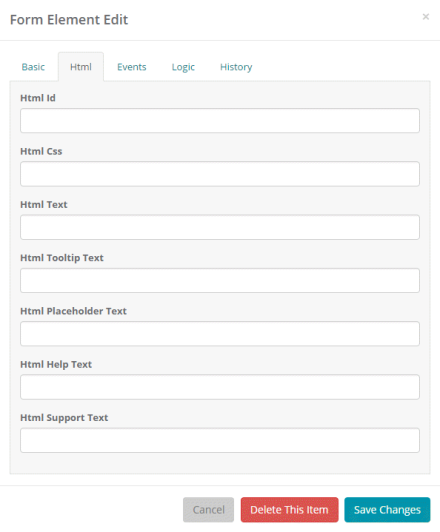
The HTML tab has the following fields:
| Field | Description |
|---|---|
| Html Id |
This field allows you to specify a unique HTML ID for this element. For example, if you have a customized CSS, you can specify an ID that is used with within your CSS and apply it to this element. |
| Html Css |
This field lets you specify the name of a CSS file to use in styling this element. |
| Html Text | This field lets you specify text to be used to prepopulate the field. Use this in lists or text fields to specify the default value for the field. |
| Html Tooltip Text |
This field lets you include a tooltip for the field. The text you enter is shown when the user hovers on the form field. This kind of text provides a brief explanation of the element. For a longer explanation, use Html Help Text. |
| Html Placeholder Text |
This field lets you specify a prompt or placeholder to use as a cue for the user. For example, if the field requires a name, the placeholder text might say "type the donor's name". |
| Html Help Text | This field lets you enter longer help text for the element. If you enter help text a help indicator appears next to the element on the form. Help text should be used to offer advice on a complex question. Where possible it should offer example answers and the format of that answer. It might describe the effect of using value in this field and where this data will be used. |
| Html Support Text | This field lets you add key information that can be used to complete the form. Examples include password format and explanation for data collection. The text entered here appears under the element in the form. |