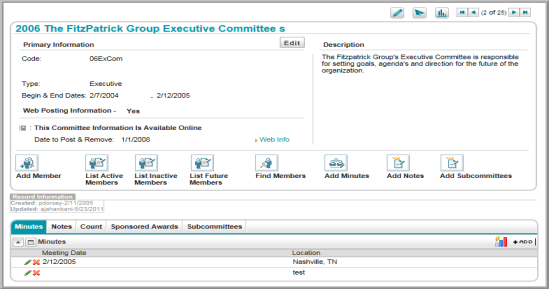Committees Overview
The Committee module allows you to manage basic committee data, such as committee positions; track committee memberships and participation; record committee minutes and notes; post committee information online; track committee demographics; query and search for committees and committee members; and send e-mail correspondence to committee members.
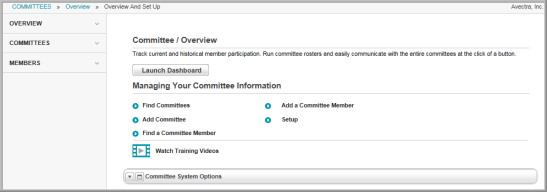
Before attempting to enter any committee information, set up drop-down lists for committee types and committee positions. Once this information has been entered, you may add a committee.
Note that, on the Committee Overview page, the links in the Managing Your Committee Information section give you the ability to add a committee, add a committee member, search for a committee, or search for a committee member. On the group items bar, the Committees link lets you search for a committee. The Members link lets you search for a committee member.
Navigating to the Committee Overview Page
Hover over the Modules tab in the top navigation bar. In the fly out menu, click Committees. The Committee Overview page will appear.
In the Managing Your Committee Information section, the Add links allows you to add a new committee and new committee member. The Find links give you the ability to search for a committee or committee member. The Setup link gives you the ability to add, edit, or delete options in the drop-down lists of the Committee module.
Setting up Drop-Down List Information
As you work within the Committees module, you will notice several drop-down lists that allow you to indicate information about a committee or committee member. For example, when creating a committee, you have the option to select from several committee types via a drop-down list. On the Committee / Overview page, it is necessary to populate the data in the Committee module drop-down lists.
- Click the Setup link on the Committee Overview page.
- Under Setup,
note the child form tab: Committee.
Under the Committee tab, use
the child form to set up all aspects of the committee process.
- Committee Types (Committee tab, see Setting Up the Committee Types Drop-Down List)
- Committee Positions (Committee tab, see Setting Up the Committee Positions Drop-Down List)
The Committee Main Profile Page
The main profile page in the Committees module is the Committee Profile. Committee Profile displays the committee name, code, parent committee (if applicable), type, and start and end dates. The Description section allows you to enter a description for the committee. To display committee information on eWeb, the Web Info link in the Web Posting Information section allows you to select whether or not you want to post the information online and the dates to post or remove the information.