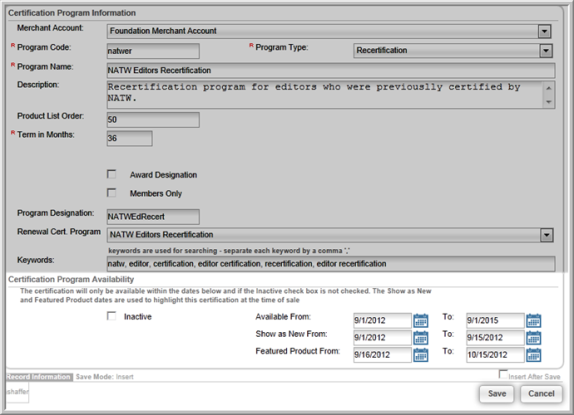Setting Up a Recertification Program
The process for setting up an Application Program, Certification Program, and Recertification Program is the same. After you add the basic program information, the Program Profile will contain all of the relevant information, including the program code, program description, designation earned after completing the program, and certification term.
The Recertification Program Profile child form tabs allow you to add Fees, Notes, and associate Exam Events and Course Sessions with the program. You can also Enroll Customers into a program from the Recertification Program Profile.
To set up a Recertification Program:
- Hover over the Certification
module
 icon to expand the Certification fly-out
menu.
icon to expand the Certification fly-out
menu. - Hover over the Certification Programs group item to display the list of available actions.
- Click the Add Certification Program hyperlink. This will open the Certification Program Information page.
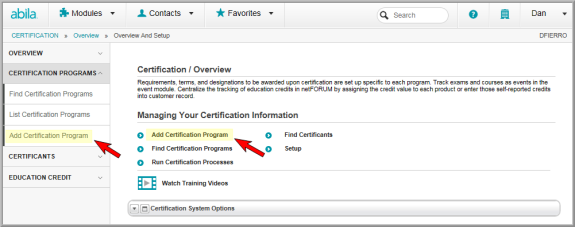
- Expand the Merchant Account drop-down menu and select the Merchant Account this Recertification Program will be tied to.
- Enter the Program Code.
- Expand the Program Type drop-down menu and select the Recertification option.
- Enter the Program Name.
- Enter a Description for the application program.
- Enter the Product List Order. This is a numerical value that will dictate where in a list of Certification Programs (in Shopping) this program will appear.
- Enter the number of months they have to finish the application process in the Term in Months field.
- If a designation will be award upon completion of the application program, select the Award Designation check box and enter the acronym for the designation in the Program Designation field.
Note: This designation will be awarded to the customer upon recertification. It can then be displayed on badges, cards, and invoices.
- If this program is for members only, select the Members Only check box.
- Expand the Renewal Certification Program drop-down list and select the desired Certification Program or Recertification Program.
Tip: To enter a Renewal Certification Program using the drop-down list, you can add the programs in reverse order (e.g., set up the ReCertification program, then the Certification Program, and then the Application Program). If a program renews to itself, save the program profile, edit the profile, and select the same program for renewal.
- Enter any keywords that will allow individuals to search for this Recertification Program on eWeb.

- Selecting the Inactive check box to prevent this Recertification Program from displaying on the list of active Certification Programs.
- Enter the Available From and Available To dates, if applicable.
- Enter the Show as New From and Show as New To dates, if applicable.
- Enter the Featured Product From and Feature Product To dates, if applicable.
- Click the Save button. This creates the Recertification Program Profile.