To search for invoices in the Accounting Module:
- Click the Accounting hyperlink located on the Module Menu to launch the Accounting module.
- Click the Financials group item to view the list of available actions.
- Click the Find Invoices hyperlink. The Find—Invoices page will load.
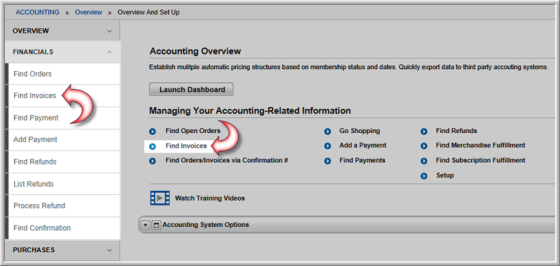
Clicking the Find Invoices hyperlink on the Accounting Overview page will also launch the Find-Invoices page.
- Enter the search criteria. Search for the invoice by Invoice Number, Customer Name, Invoice Date, Close Date, or Cancel Date. To search for ALL invoices, enter a wild card character (e.g., %) in the Invoice Number field.
You may also search by Money Order Number, Wire Number, and Purchase Order Number. To search using these fields, the Accounting module system option LeavePurchaseOrderInvoiceOpen must be enabled.
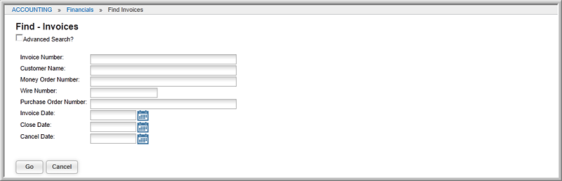
This returns the List—Invoices page that displays a listing of all invoices matching your search criteria.

The List Invoices page displays the Invoice Code, Invoice Date, Sort Name (customer name), Void, Cancel Date, Close Date, and Add User (who created the invoice).
- Click the GoTo
 icon next to the invoice you would like to view. This will open the selected Invoice Profile.
icon next to the invoice you would like to view. This will open the selected Invoice Profile.
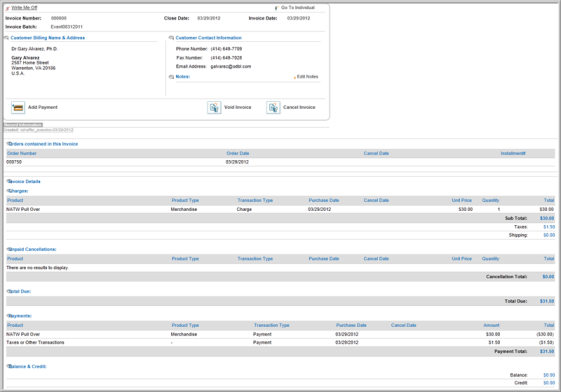
You can also navigate to an Invoice Profile from the CRM module.
