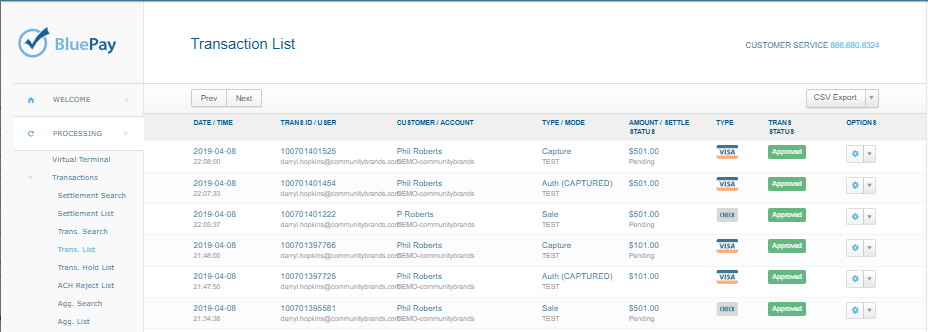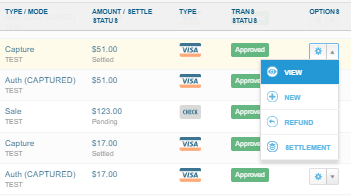Processing payment with BluePay Hosted Gateway
Below mentioned steps will guide you on how to process a payment using the BluePay Hosted Payment Gateway.
- Once you add product(s) and other related details in Centralized Order Entry page in netFORUM, click Save & Finish button.
- Select basic payment settings to process the payment. From the Batch drop-down list, select the batch unit that you have created for the BluePay Hosted Payment.
- Select the Payment Type from the Type drop-down list.
- Select the ACH or CC BluePay Hosted as Payment Method from the Payment Method drop-down list as appropriate. Once you select the Payment Method option, you will notice an Enter Payment Details button on the right displayed.
- Click Enter Payment Details button, this will display the BluePay Processor Hosted/Mobile Payment form.
- Enter the payment information in the Payment Info section, and then click Make Payment button.
This will display the product details and other related fields.
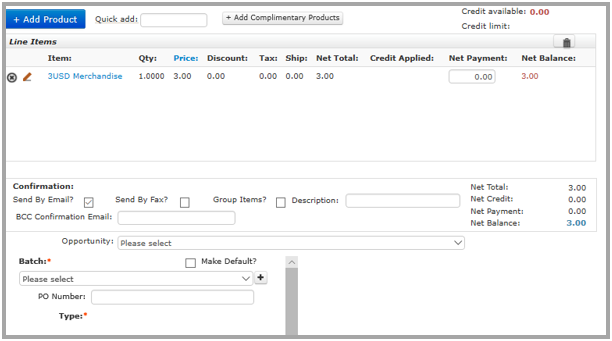
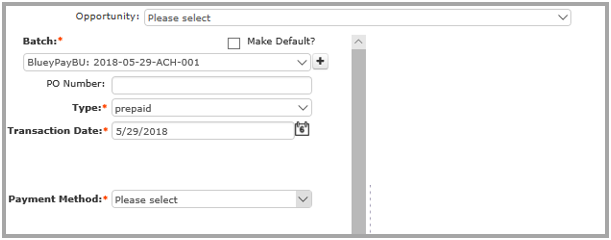
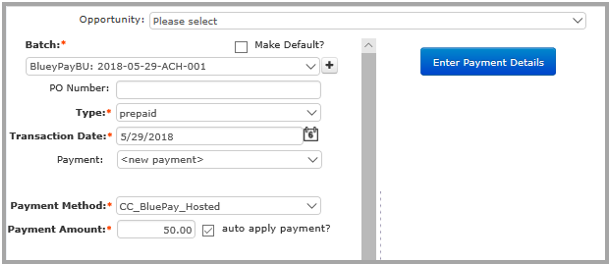
Note: It is a BluePay Hosted page, the payment related information entered in this form is restricted to BluePay. No information is shared with netFORUM.
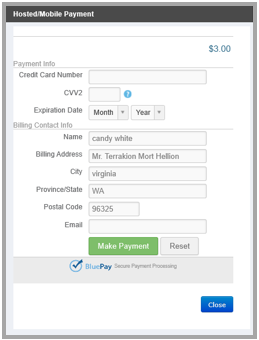
Note: Since Payment Method selected was CC_BluePay_Hosted, therefore the above window is of credit card payment form. If you have selected ACH_BluePay_Hosted as payment Method, ACH Payment form will be displayed as shown below. Enter the Payment information for ACH in the Payment form and then click Submit button,

This will display the window which shows payment results, details of payment like Transaction Number, Amount and so on.
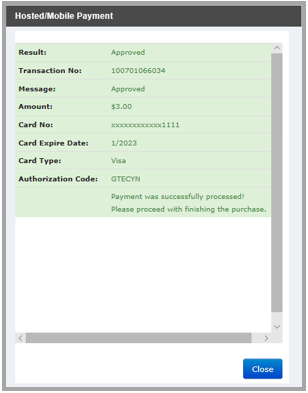
Note: If you are making payment through credit card, make sure that dollar amount in the transaction amount field must be an odd number to make the payment successful, as in the above example. If the dollar amount in the transaction amount field is even number, the transaction will be declined as shown in the below screen shot. Result of a transaction is determined by the dollar portion of the amount without cents.

By clicking the close button, you will be directed to the page from where you started.
Verifying Payment transaction in BluePay
You can verify payment on BluePay Gateway site:
- Login by entering the account information on the login page, then click Login Button.
- On the left of the Home page you will see the group item list, go to Processing>Transactions>Trans. List. The Transaction List will display.
- On the Option column, click downward arrow
 from the drop-down list.
from the drop-down list. - Click View option to see detailed transaction.
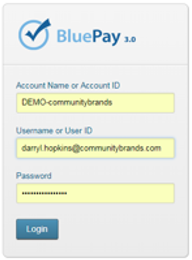
This will display BluePay Home Page.