Enabling a Product for Pre-Order
netFORUM allows you to configure any product to be sold as a pre-order. This basically uses the same functionality of processing a backordered item with a message that indicates the item is on pre-order.
Enabling a product for pre-order relies on the backorder functionality that exists in netFORUM. Items can be set to allow for backorders when they are set up. This allows items to be ordered when there are none left in the inventory and those orders are stored and then fulfilled when inventory becomes available.
Enabling items for pre-order uses this same logic, but just displays a different message to the user indicating the item is on pre-order.
To enable an item for pre-order, complete the following steps:
Merchandise, publications, and miscellaneous products can all be made eligible for pre-order.
- Expand the Module Menu and click the Inventory hyperlink to open the Inventory module.
- Expand the group item of the type of product you wish to work with. Click the Merchandise group item to work with merchandise product types. Click the Publication group item to work with publications. Click the Misc. Product group item to work with miscellaneous products.
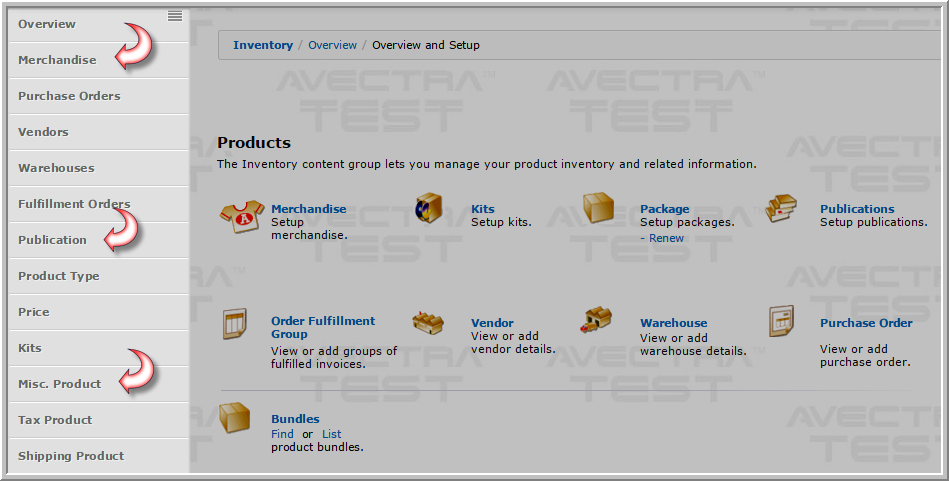
- Use the Find or List group item link to locate the profile for the type of product you wish to enable for pre-order (merchandise, publication, or miscellaneous.)
- Open the product's profile page.
- For publication and merchandise products, click the Web Information icon.
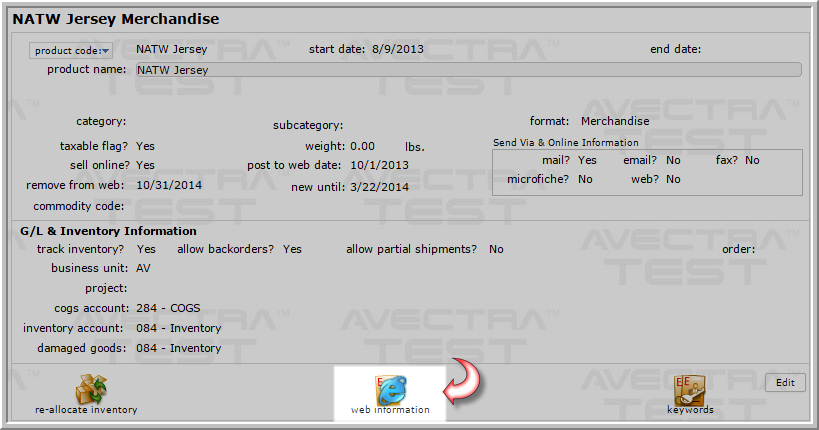
- For miscellaneous products, click the Edit button.
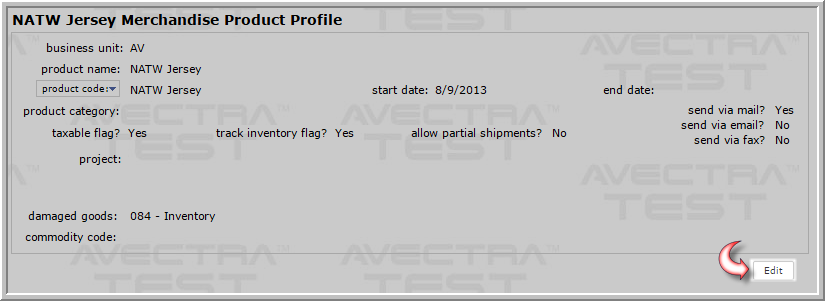
- Enter the text you wish to display for this pre-ordered item in the out of stock override message text box.
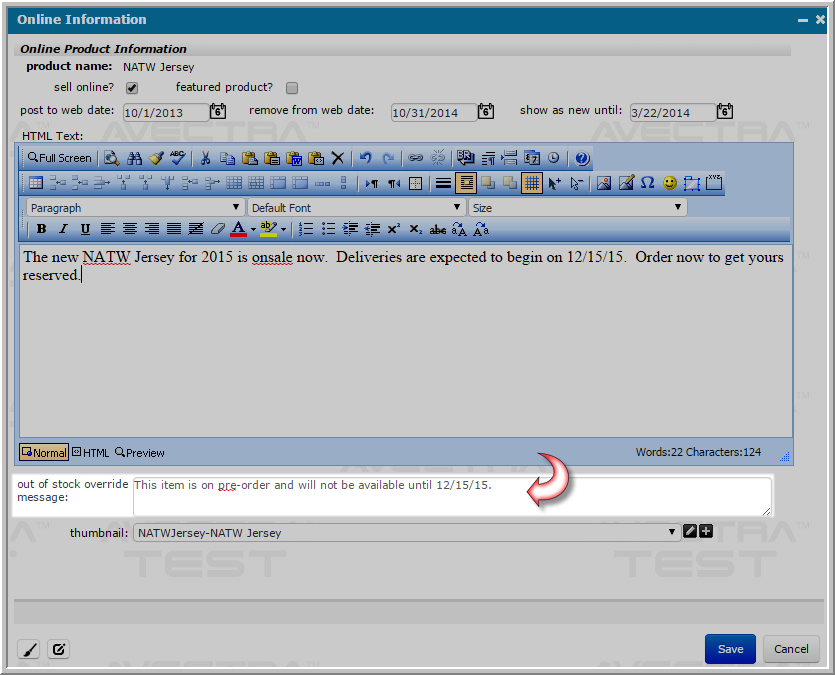
- Click the Save button.Whenever this item is now ordered and the inventory is zero, the message you entered will display to the user.
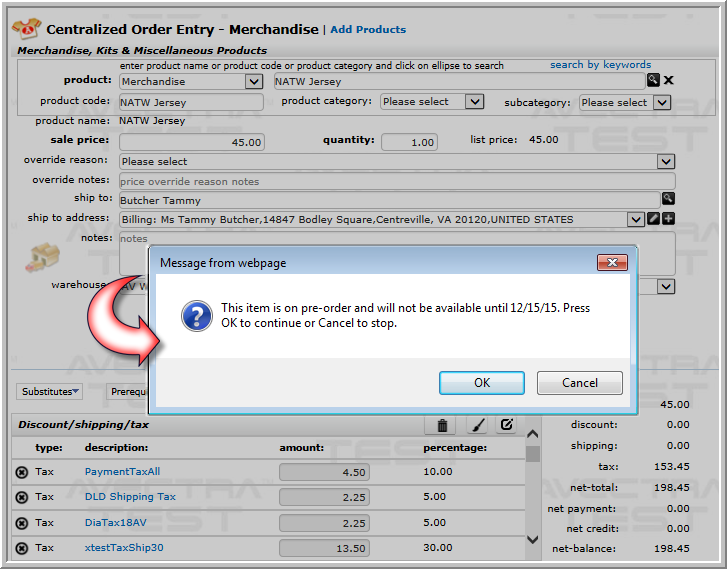
Note: All products can be accessed by using the Find or List functionality located in the Misc. Product group item.
Note: Leaving this field blank will cause the default backorder message to display whenever this product is ordered and there is zero inventory available. Entering text in this field will override the default message.
Note: It is extremely important to remember to go back and remove this message once the product releases and it is no longer considered a "pre-order." This allows the standard or default backorder message to display should it be ordered in the future without any inventory available.
Tip: This message only appears when the inventory is zero. It will continue to appear whenever the inventory drops to zero, unless it is modified to the standard backorder message.
