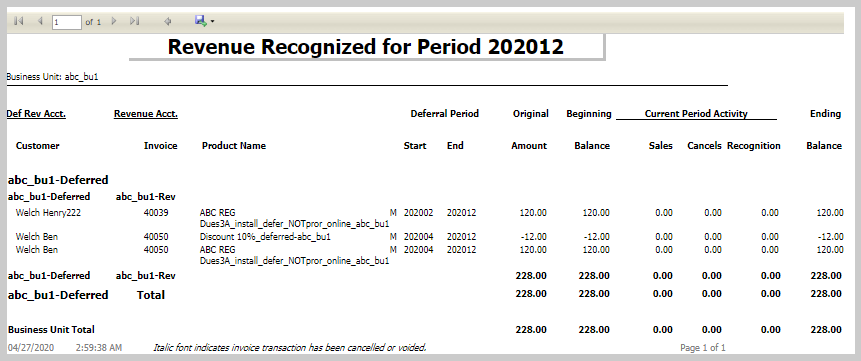Generating a Deferral Revenue Recognized Report
To generate a deferral revenue recognized report, complete the following steps:
-
Log in to iWeb.
-
Go to Reports module and click Reports under the Report Central group item.
This will display Reports page, select below option in their respective fields.
-
Select Accounting option from the Module drop-down field.
-
Select Accounting Period option from the Category drop-down field.
-
Select appropriate option from the Delivery Method drop-down field. Run Immediately and Schedule Report are two options in this drop-down list.
-
In the Accounting – Accounting Period reports section, scroll-down to Deferral Revenue Recognized field and click
 icon on this field to get the sample report. You can use Go button to make run-time parameter changes before running a report.
icon on this field to get the sample report. You can use Go button to make run-time parameter changes before running a report. -
If the selected option in Delivery Method field is Run Immediately, then an ac_deferral_revenue_recognized window will pop-up with a report for the specified period.
The Revenue Recognized report displays the details of Deferred revenue account and Revenue account. The Current Period Activity columns shows the details of revenue with the state in which it is in that period, in the below image the balance state is Ending Balance.