Adding a Commodity Code to a Product
Commodity codes are identifiers as to what type of product is being purchased. These codes are developed by a third party in order to provide consistency and are standard across the industry. Commodity codes are associated to certain products and product types in NetForum When a transaction is processed, NetForum will look at the individual product to see if a commodity code has been assigned. If so, this information is sent to the payment processing gateway. If no commodity code has been assigned to the individual product, NetForum will use the commodity code assigned to the product type of the product being purchased.
Currently in NetForum, commodity codes can be added to merchandise products, miscellaneous products, and bundles.
Commodity codes can be added to merchandise products, miscellaneous products, and bundles at the time of creation or by editing an existing product.
The example below will focus on adding a commodity code to a miscellaneous product, however the steps for adding to a merchandise product are nearly identical. To add a commodity code to a merchandise product you would use the Merchandise group item and either create a new product or edit an existing product using the Add, Find, or List functions .
To add a commodity code to a miscellaneous product, complete the following steps:
- Expand the Module Menu and click the Inventory hyperlink.
- Expand the Misc. Product group item to view the list of available group item links.

- Click the Add Misc Product group item link to add a new miscellaneous product.
- Complete the fields as you normally would when adding a miscellaneous product.
- Expand the commodity code drop-down menu and select the commodity code to be associated to this miscellaneous product.
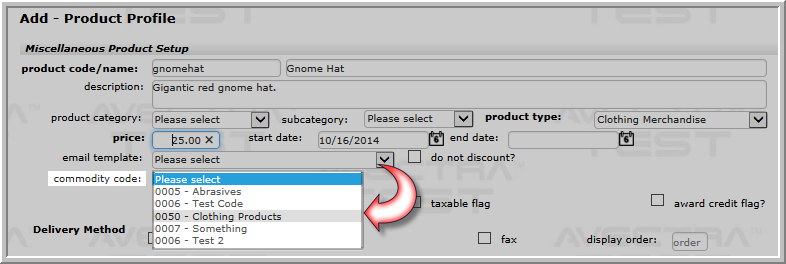
- Click the Save button.The commodity code has been added to the miscellaneous product and is now visible on the Miscellaneous Product Profile.
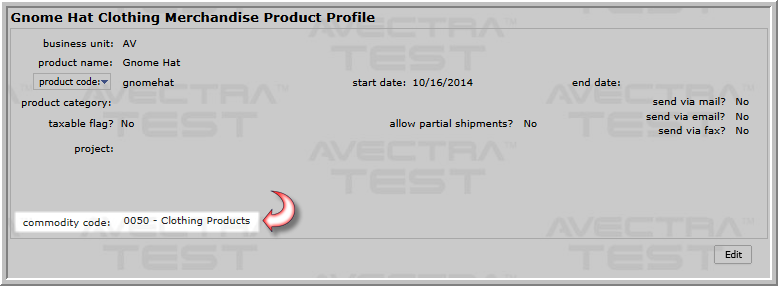
Note: To add a commodity code to an existing miscellaneous product, use the Find Miscellaneous Product or List Miscellaneous Product group item link to locate the Miscellaneous Product Profile you wish to edit. Click the Edit button on the Miscellaneous Product Profile page to open the Edit - Miscellaneous Product pop-up window.
The commodity code you wish to add must have already been created in order to appear in the commodity code drop-down menu.