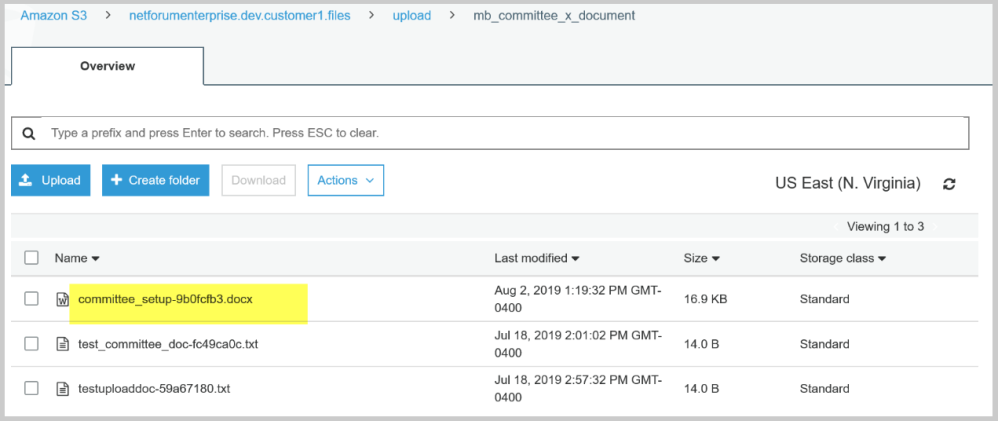Uploading and Viewing a Document
This section describes the steps to upload a document in NetForum and view it in the Amazon S3 site. An example of uploading a document in a Committee profile is described below. A document can be saved in a relevant profile as needed.
To upload a document to Committee:
-
Login to iWeb.
-
Go to Committee module and expand Management group item.
-
Search for the committee using Find or List Committees.
-
On the Committees profile, expand the Document tab.
-
On the Document child form, click Add icon.
This opens Add - Committee Document pop-up window.
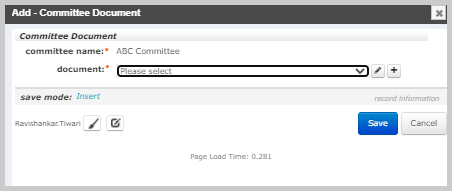
- On the Add - Committee Document pop-up window, click Add on the document field. This opens Add - Document Upload form.
-
On the Add - Document Upload form, add the following fields:
-
document code:
-
description:
-
file name: Click Upload New link, this opens a new Add - File upload.
-
file upload: Click Choose File browse button on the field file upload.
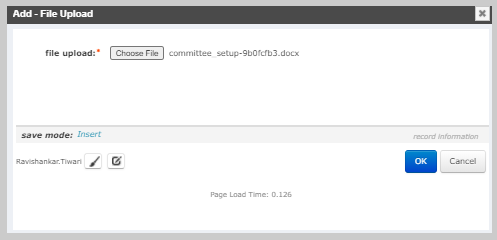
-
Select and upload some document from your local.
Once the document upload completes, you will be redirected to Add – Document Upload form.
Verify your file name will have fileviewer.aspx? in the file path (something like this):
http://qaentweb02.corp.avectra.com/NFEP2017/iWeb/fileviewer.aspx?itemkey=00000000-0000-0000-000000000000000&objectName=mb_committee_x_document&file=committee_setup-9b0fcfb3.docx

-
-
Click Save.
-
On the Add - Committee Document, your document name will be populated.
-
Click Save again on the Add - Committee Document form and verify document is saved in the Document child form.

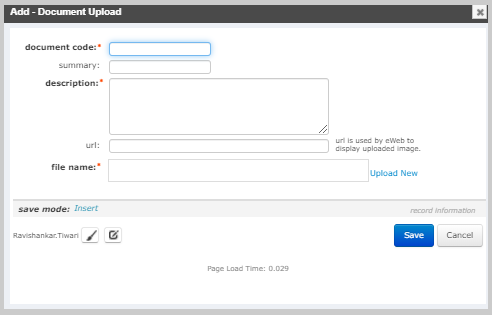
Verifying the uploaded document in Amazon S3:
Note: You must have access to Amazon S3 site for viewing the documents or file.
-
Go to the Amazon S3 site.
-
In the Amazon S3 site, navigate to the Aamzon S3-> Configured buckets name-> Upload.
-
Click mb_committee_x_document folder (configured folder) and verify new uploaded file exists.