Donations on eWeb
The eWeb Online Store is capable of collecting donations as a means of fundraising. Customers of the Online Store can choose to add a donation and complete the appropriate Web form and have the amount added to their Shopping Cart. Once in the Shopping Cart, the donation is treated like any other transaction.
Making a Donation (eWeb)
Manually Selecting a Donation
To add a donation to their Shopping Cart, customers visit the Online Store on the eWeb site.
Once in the Online Store, customers will click on the Donations link located in the top navigation menu at the top of the page.

This will open the Donations List in the Online Store. From this list, customers can choose which donations they wish to make by clicking the Select Item button.
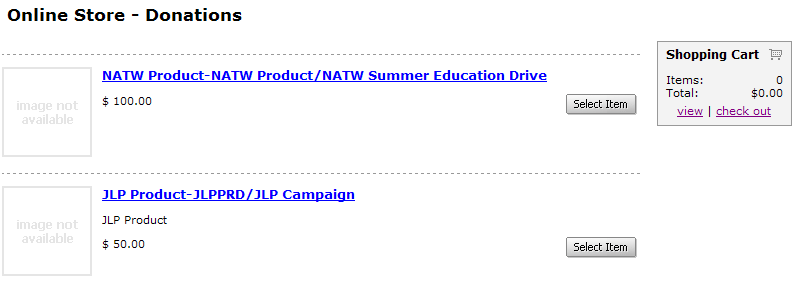
Clicking the Select Item button will launch the Add Donation to Cart form. This form allows customers to specify the amount of their donation, the type of donation, and what date to complete the donation.
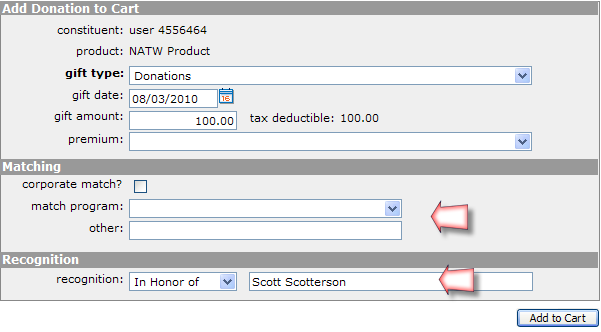
The Add Donation to Cart form also allows customers to enter matching corporate donation amounts if applicable.
In addition, customers can choose to pledge the donation on behalf of an individual (or in memory of an individual.)
Clicking the Add to Cart button will add the donation amount to the customer's Shopping Cart where the payment information is entered.
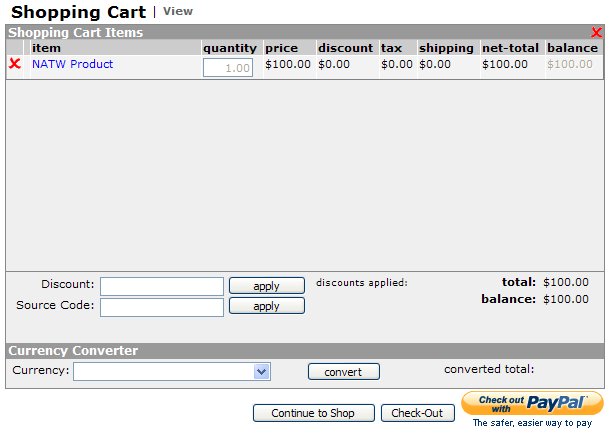
After entering the payment information, clicking the Check-Out button will complete the process.
Donation Prompt During Checkout
When a user adds items to their Shopping Cart (and the cart does not include a donation when logged into the eWeb site), they will be prompted to make a donation during the checkout process.
Note:
The EnableAskForDonationOnEwebCheckout system option must be enabled for this feature to be available.
After clicking the Check Out button in the Shopping Cart, users who have not purchased a donation product during this transaction, will be taken to the Donations - Add Donation page.
Note: The product associated to the eWeb Checkout Donation is a value set in the DefaultWebGiftSourceCode system option. Only one product can be enabled for the eWeb Checkout Donation function.
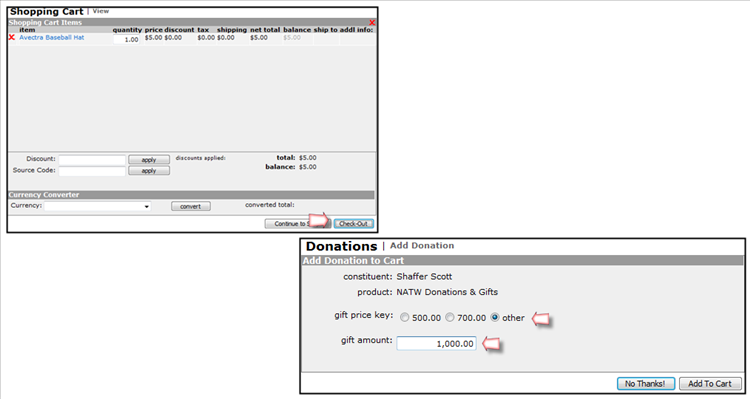
Users can choose to add one of the pre-determined donations by clicking on the appropriate radio button, or choose the other radio button and enter their own amount in the gift amount field. Note: The other option is only available if a $0 price is configured for the fund.
After specifying the amount of the donation, click the Add to Cart button.
Users who do not wish to donate at this time can click the No Thanks! button to bypass this step of the checkout process.
After clicking the Add to Cart button you will be taken to the Shopping Cart | Payment page.
This payment amount field will reflect the total of the merchandise you added to your cart, plus the amount of your donation.
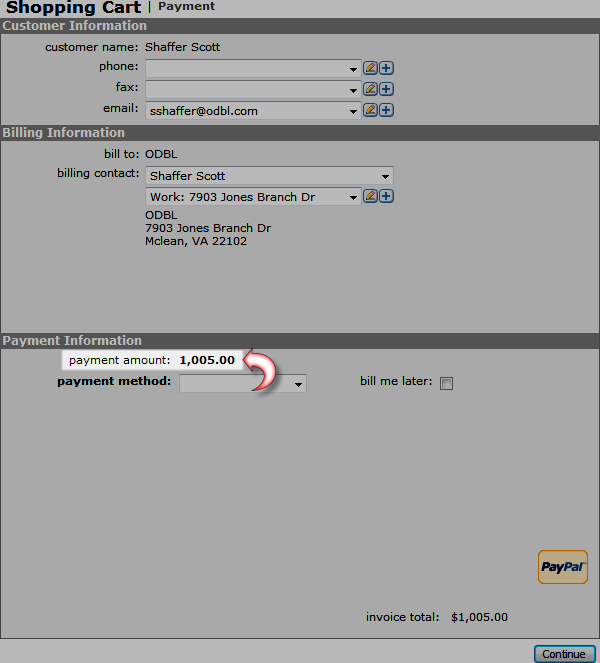
Choose the payment method for this transaction and complete the necessary payment information fields.
Click the Continue button.
This will open the Shopping Cart | Confirm Your Order page. This page will list all of the items in your cart that you have purchased, including the donation amount you entered. (For example, if the cart contains a shippable product, once past the donations page, you will be prompted to add shipping to your cart as well.)
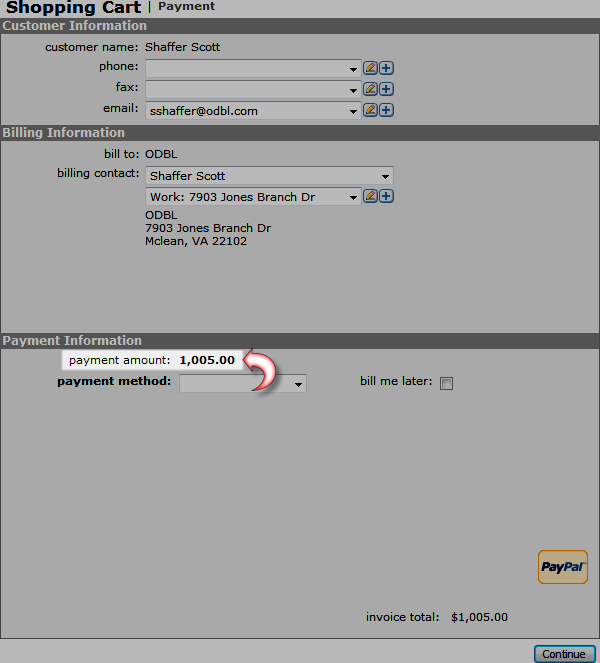
Click the Submit Order button to complete the check-out process.
Multi-currency
If your system has multi-currency enabled, the following considerations apply:
- Donation Prices must be set up for each supported currency before multi-currency donations can be made through eWeb.
- When the donation page is accessed from the online store, it displays the prices in home currency.
- When the donation page is accessed from the checkout process, the prices shown are from the currency selected for the invoice.
Configure Fund to Show Online
In order for a Fund to appear online in the Cart, verify that the following criteria are met:
- The Fund must have a default Campaign.
- The Fund Fee must be marked to show online.
- Any Prices within the Fund Fee that you want to appear online must be marked to show online.