Scheduling Task for Subscription Autopay
Once you purchase a subscription with Auto Pay Subscription check box selected and Customer Payment Info details added, a renewal task can be scheduled to autopay the subscription renewal.
To schedule a subscription renewal task for auto payment:
- Go to the Admin module and click the Task Scheduler group item.
- From the displayed menu, click Dashboard. This will display the Dashboard page.
- Click the Subscription Renewal link.
- Select batch from the Batch field and add expire from and through dates in the respective fields.
- Make sure to clear the Proforma? check box and do not add any values in the Invoice Terms drop box.
- Select the subscription to be renewed.
- In the Scheduling section, you can schedule a time as per your convenience or click Now.
- Add the information as necessary in other optional fields, then click Save button and schedule the task and wait for it to complete.
- Once the task succeeds, go to the Subscription Renewal page and click the Edit drop-down menu.
- From the drop-down list, click the Complete Process button.
- Schedule the time and click Save same as step 7.
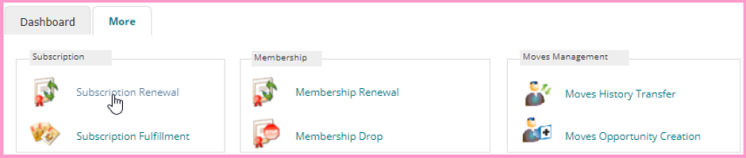
The Add-Subscription Renewal page will be displayed.
The Status field is auto populated with Pending status. The Code will display an auto-generated value, the user can change this value as desired.
Important! Select the expire from and expire through dates such that the expiry date of your subscription should fall in between so that task scheduler can fetch the subscription details.
If the Proforma? check box is selected or if any value is added in the Invoice Terms drop box, and when the schedule task runs, it will create a Proforma invoice or Terms invoice based on the selection, which will not allow the auto payment for the subscription renewal. Hence, it is mandatory to leave these fields blank for subscription renewal.
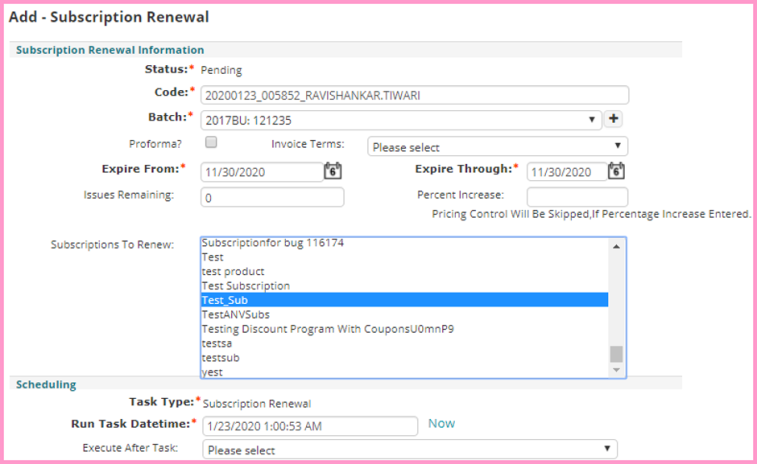
When the task first runs, it will pick up the subscriptions to be renewed based on the option selected when the task was submitted.
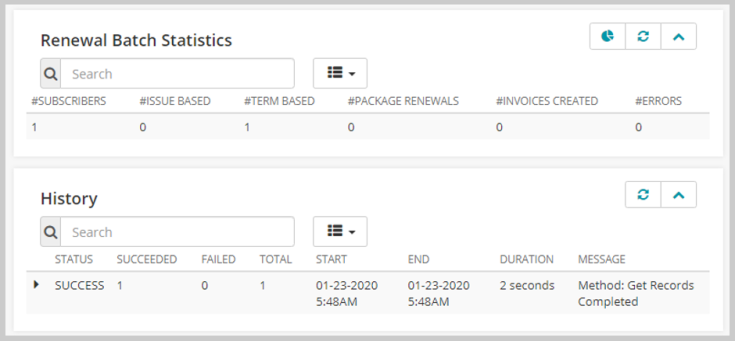
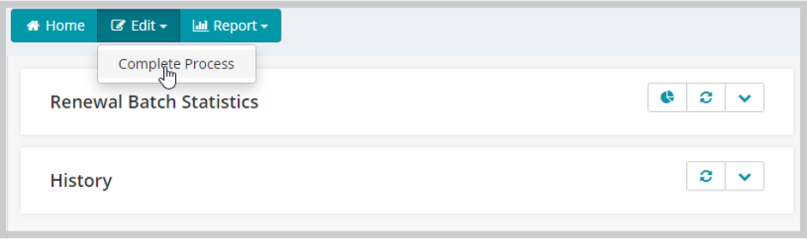
Now, go to the Subscription module and click the Subscription Renewal Process group item.
Using Find Renewal Process or List Renewal Process, search your subscription renewal process and check the status of the subscription renewal. A new record will be added in the History section with message Create Invoices Completed.
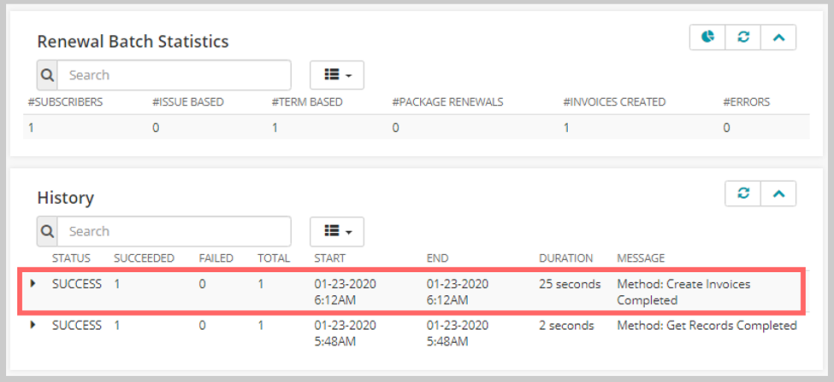
To verify the auto payment of the subscription renewal:
- Go to an individual for which you scheduled the auto payment for subscription renewal.
- Click the Subscriptions tab and expand the Active subscriptions. The renewed subscription will be listed in the Active subscriptions section.
- Click the Go To
 icon to check the renewal details on the Subscriber Profile page and then go to the Renewal Process History section.
icon to check the renewal details on the Subscriber Profile page and then go to the Renewal Process History section.
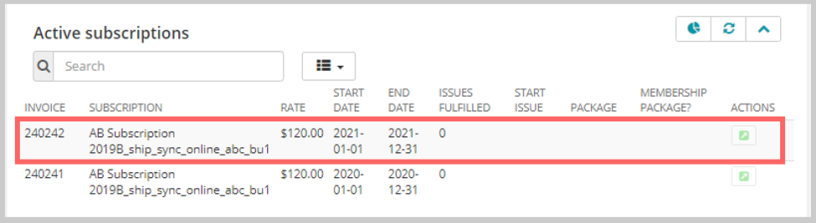
The Renewal Process History section will display the details including subscription renewal date, status of subscription renewal, error message if the subscription renewal fails, was the renewal auto payed, payment method used, and the Credit Card or ACH number used.

If the subscription fails to renew, an error will be logged in the Renewal process history tab with the details of error.