Subscription Autopay in eWeb
Customer can track their subscriptions and whether those subscriptions are set for auto payment in eWeb.
To verify and edit the Subscription autopay details:
- Log in to eWeb.
- Navigate to the My Subscriptions link in the My Account Links.
- Click the My Subscriptions link to display the My Subscriptions page. The My Subscriptions section contains all the active subscriptions with name, start and end date, and automatically renew status.
- To edit subscription details, click the Edit
 button on that subscription row to display the Edit Subscription window.
button on that subscription row to display the Edit Subscription window. - On the Edit Subscription window, the user can select or clear the Auto Pay? check box. If the user selects the Auto Pay? check box, the Auto pay info field will appear. This field is a drop-down list containing all the stored payment methods that user has saved. The other fields are auto populated, and those details can only be edited from iWeb.
- To add or edit the Stored payment option in the Auto pay info field, refer the related content mentioned in topic Adding a Stored Payment Method.
- Once the changes are made in the Edit Subscription window, click Save button.
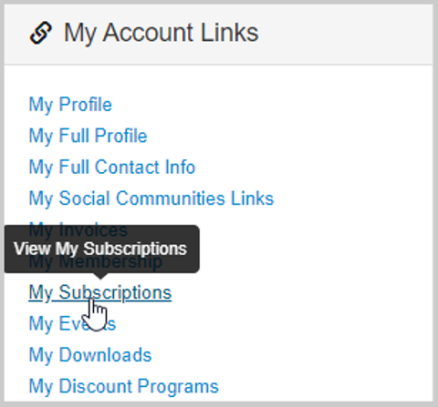
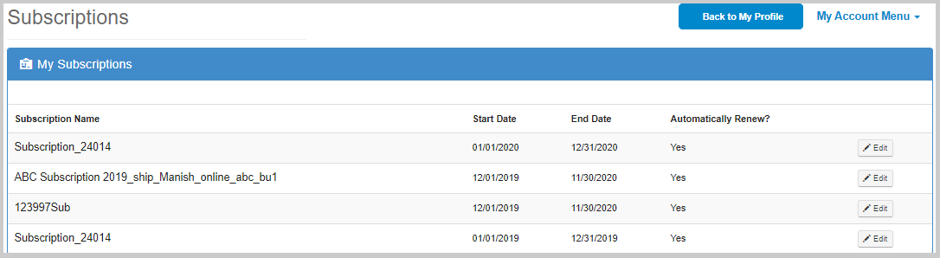
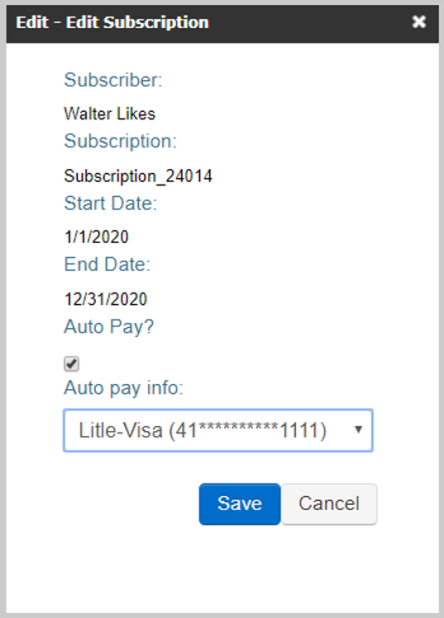
Important! Auto pay info field will be available only if the Auto Pay? check box is selected.