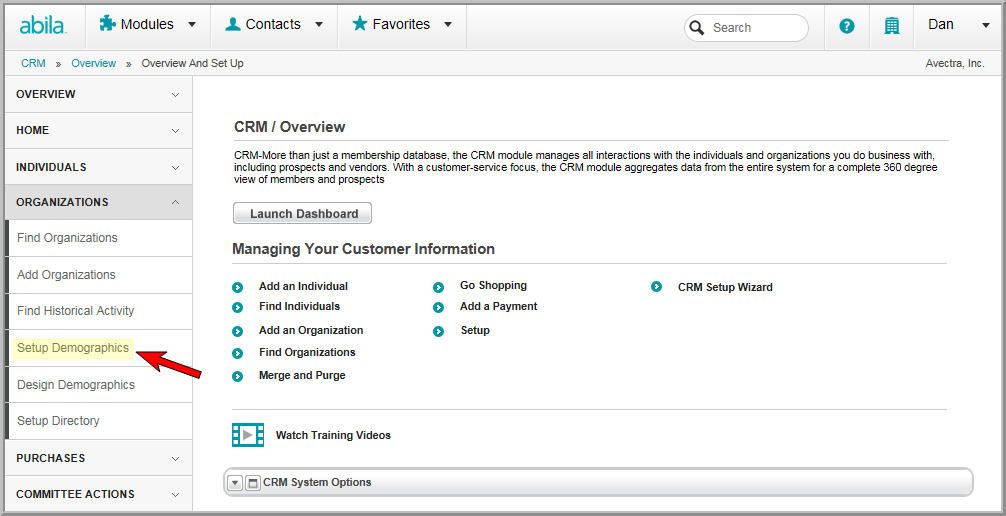
You can easily enable the baseline Demographic Data Fields to record additional information about an organization from the Organization Profile. Baseline demographic fields are defined as those fields where the caption field is already specified and may not be edited. This includes those fields such as number of employees, annual sales volume, number of locations, D&B number, year incorporated, and so forth.
First, you will need to set up the demographic data entry fields on the Setup Demographics form. Then, you will need to enter the demographic information from the Organization Profiles. You may specify that this can be collected on iWeb, eWeb, or both (save those where set up and collection is dictated for eWeb through directory setup or web site editor components). After the demographic information is added to the Organization Profiles, you will be able to search for the organizations that match specified demographics.
You may also assign them to a demographic category so that you may view them by category if a profile view is customized.
Note: You will need to select the Show in Find check box on the Setup Demographics form to be able to search for an organization using the demographic fields from the Find Organization page. Further, while this example details how to set-up demographic information for individuals, the same process can be used for Individuals, Committees, and Awards, and so forth where these check boxes are present in demographic set up for both baseline and custom demographic fields.
To enable baseline demographic data fields for organizations:
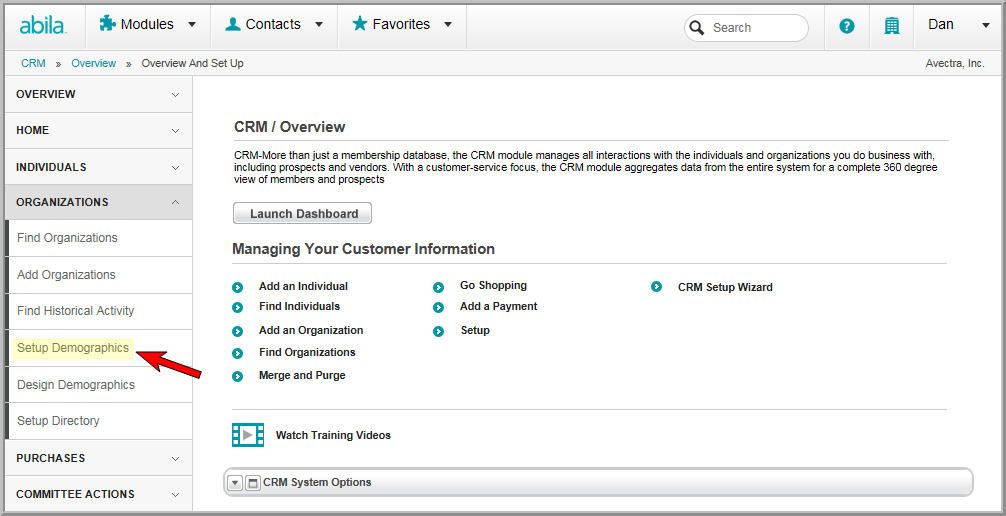
In the Demographics Setup window, notice the column headers for Order, Caption, Type of Input, Show Internally, Show Externally, Show in Find, Show in External Find, Show Online, Use in Community, External Directory, Required, Multi/Single Select, and Long Description. As noted above, baseline demographic fields are defined as those fields where the caption field is already specified and may not be edited. The image below shows a sample of these. You may modify their parameters as desired which are described below.
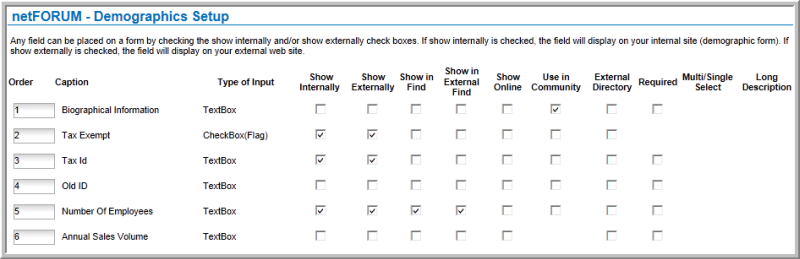
Enter or modify the Order number for the data entry field as needed. (This is the order it will appear on the form relative to the other fields.)
Tip: If you leave the order "0", it is the same as entering "1." It is best to use a numbering schema of 10, 20, 30, etc., so that you can easily edit and re-order the demographics as you add new ones. The data fields will only show on the forms if you select check boxes in the Show Internally, Show Externally, etc. columns. It is important to note that each item must have a separate and distinct order number. If each item does not have a unique order, netFORUM will randomize the order of the items on the page and eventually generate an error. This ordering will also occur by category if you customize a profile.
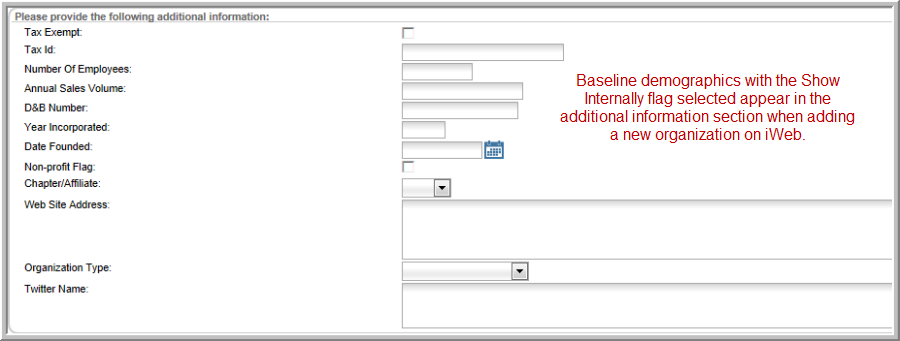
You may use design demographics to set up how these fields appear in the additional information section as well as tab order. View the online help topic Designing Custom Forms for Demographics for more information.
If you do not find the specific demographic you need in baseline demographics, you may create your own. View how to create a custom demographic at Creating Custom Demographic Data Fields.
Tip: You may decide the look and feel of how you present your demographics in customized forms both on iWeb and on eWeb. View Designing Custom Forms for Demographics for more information.